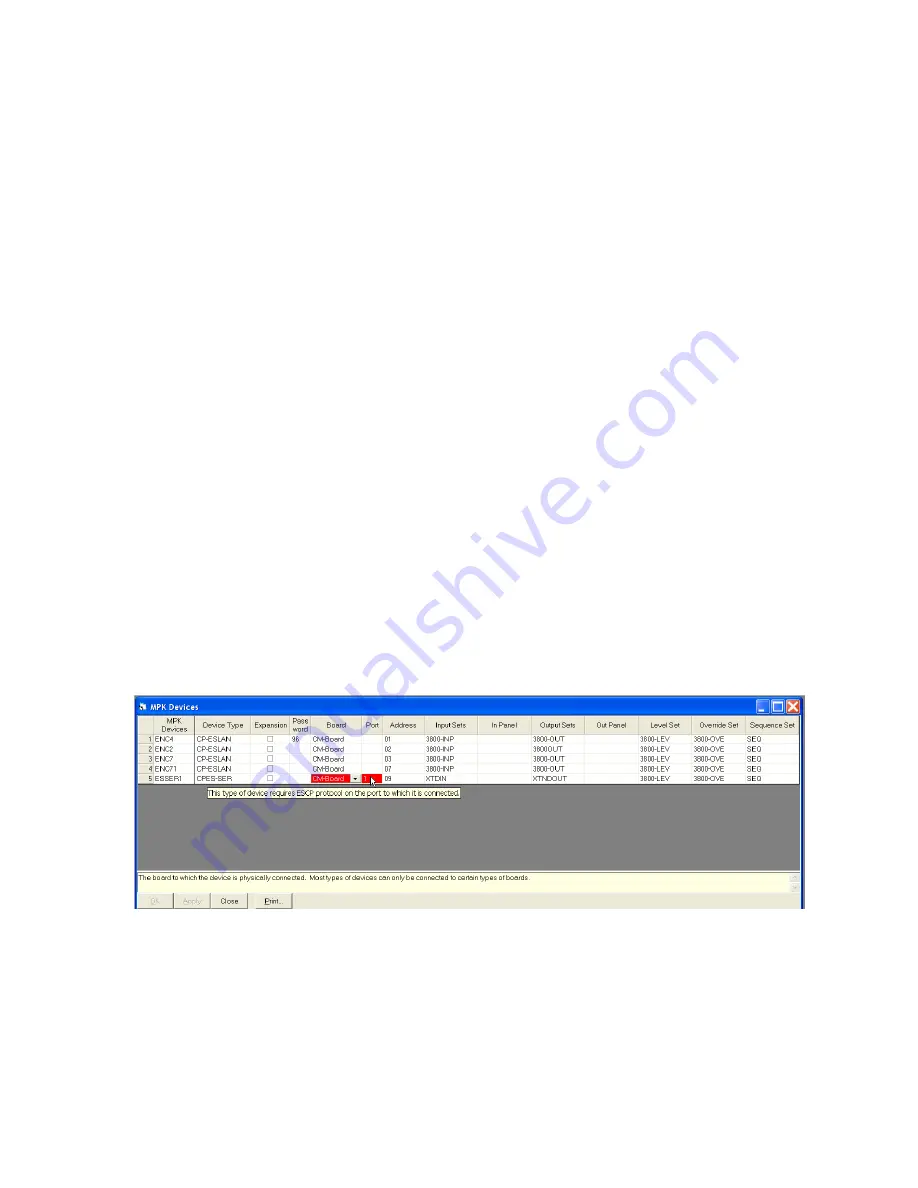
116
JUPITER CM-4400 Control Module Installation and Operating Manual
Section 5 — The Configurator Application
5.
The current active configuration set will then uploaded as _Active.zip
and the previously active set will then be uploaded as_Prev.zip. A
message will inform you when the available sets have been uploaded.
Unzipping, Opening, Editing, and Compiling the Configuration Set
Follow these steps to unzip, open, edit, and compile the current Configura-
tion set:
1.
Start the Jupiter “Configuration Editor” and then open the Current Set
(_Active.zip) or the Previous Set (_Prev.zip).
2.
Use the Save as (File> Save as) menu option to save the set to a
preferred name.
3.
Make the changes, that is unzip, open, and edit.
4.
Save and then compile the Configuration set.
Configuration Error Checking for the CPES-SER Device Type
The Jupiter Configurator application will now perform an error check for a
proper configuration of a CPES-SER Device type.
When there is a Device type of CPES-SER in the MPK Devices Table; then
the corresponding Port must be defined as an “ESCP (ES-Control Panel)”
in the Serial Protocol Table. If this is not the case, then the Board and the
Port in the MPK Devices Table will appear red (
Figure 80
).
Figure 80. Board and Port Error Message in the MPK Table
The following message will appear when you hold your mouse over the
red colored area:
This type of device requires ESCP protocol on the port
to which it is connected.
Summary of Contents for JUPITER -
Page 10: ...10 JUPITER CM 4400 Control Module Installation and Operating Manual Preface ...
Page 30: ...30 JUPITER CM 4400 Control Module Installation and Operating Manual ESD Protection ...
Page 248: ...248 JUPITER CM 4400 Control Module Installation and Operating Manual Section 9 Force Unlock ...
Page 310: ...4 JUPITER CM 4400 Control Module Installation and Operating Manual Index ...






























