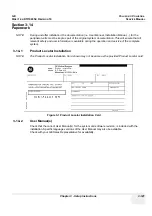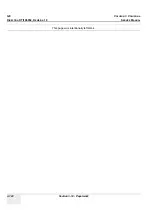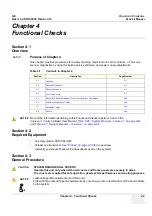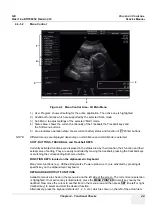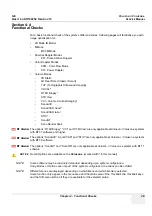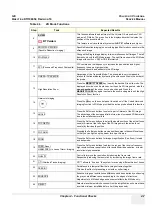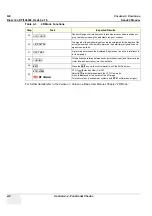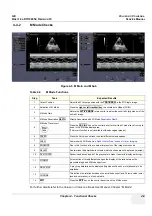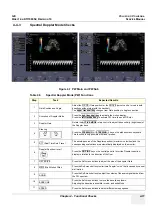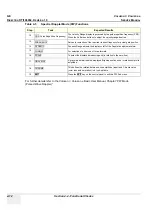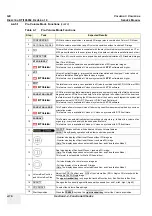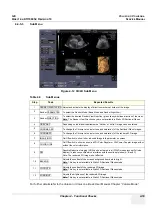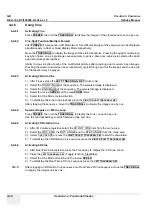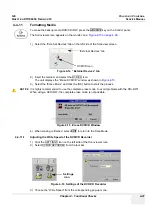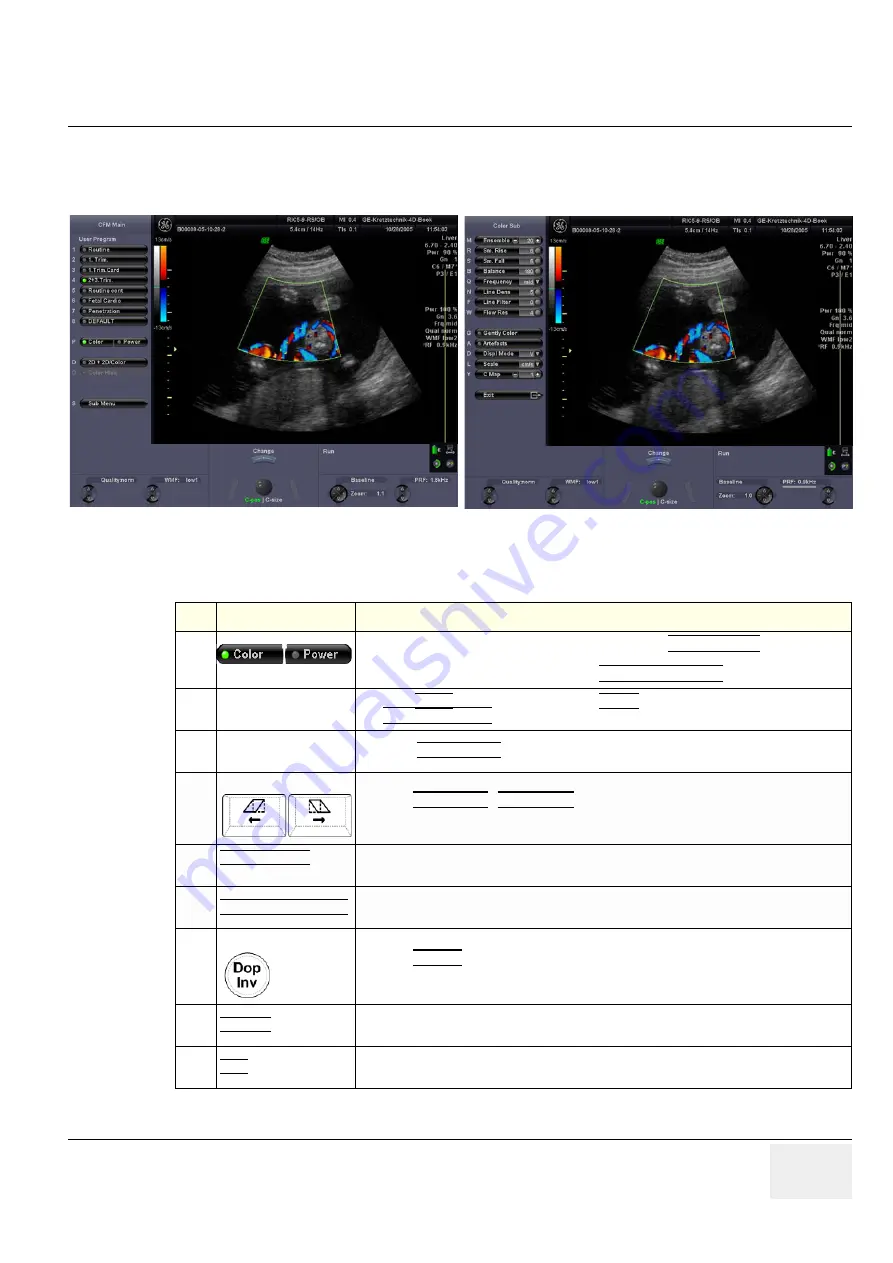
GE
V
OLUSON
i / V
OLUSON
e
D
IRECTION
KTI106052, R
EVISION
10
S
ERVICE
M
ANUAL
Chapter 4 - Functional Checks
4-13
4-4-4
Color Flow Mode Checks
NOTE:
Different menus are displayed depending on which Color Flow Mode (Color or Power) is selected.
Figure 4-8 CFM Main and Color Sub Menu
Table 4-6
Color Flow Mode (Color or Power Doppler) Functions HD
Step
Task
Expected Results
1
If not currently activated (key is not illuminated), press the
MENU POINTER
[Cursor] key
nearby the trackball, move the cursor to the inactive mode (the currently active mode is
marked by the green dot) and then press the
left/right trackball key
.
1
Color Box Position and
Color Box Size
Adjust the C-POS (Color Box position) or the C-SIZE (Color Box size) with the trackball.
The
upper trackball key
changes from Box position to Box size.
2
Color/PD/HD
Doppler Gain
Rotate the
ACTIVE MODE
rotary control to adjust the Color, PD or HD Gain.
3
Steering
Press the
STEERING <-
/
STEERING ->
key on the alphanumeric keyboard.
This function is only possible with linear probes.
4
2D + 2D/COLOR
(PD/HD)
Changes the Single image display to two simultaneous half images. The left frame shows only
the 2D Mode image. The right frame shows the 2D Mode image with color information.
5
COLOR / PD / HD HIDE Used to restrain the color information in the displayed image.
Ability to remove Color ROI on frozen image.
6
Color Doppler Invert
Press the
DOP INV
key on the control panel to invert the color velocity display around the
baseline. This function is impossible in PD Mode.
7
QUALITY
Press the Soft-menu buttons to improve the Color Resolution by reducing the image frame
rate and vice versa.
8
WMF (Wall Motion Filter) Press the Soft-menu buttons to eliminate Doppler “noise” that is caused by vessel wall or
cardiac wall motion.
Summary of Contents for Voluson i BT06
Page 2: ......
Page 11: ...GE VOLUSON i VOLUSON e DIRECTION KTI106052 REVISION 10 SERVICE MANUAL ix ZH CN KO...
Page 44: ...GE VOLUSON i VOLUSON e DIRECTION KTI106052 REVISION 10 SERVICE MANUAL xlii Table of Contents...
Page 514: ...GE VOLUSON i VOLUSON e DIRECTION KTI106052 REVISION 10 SERVICE MANUAL IV Index...
Page 515: ......