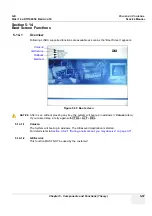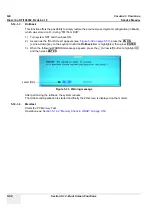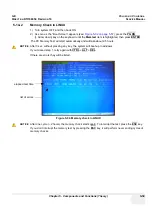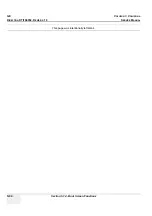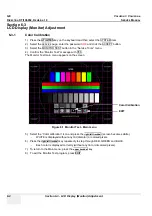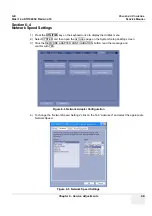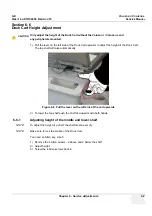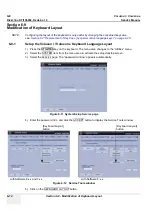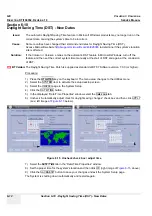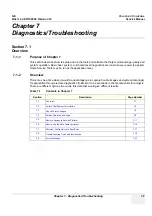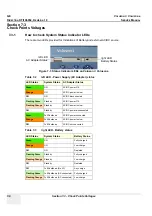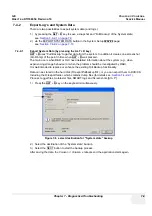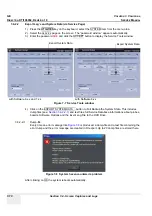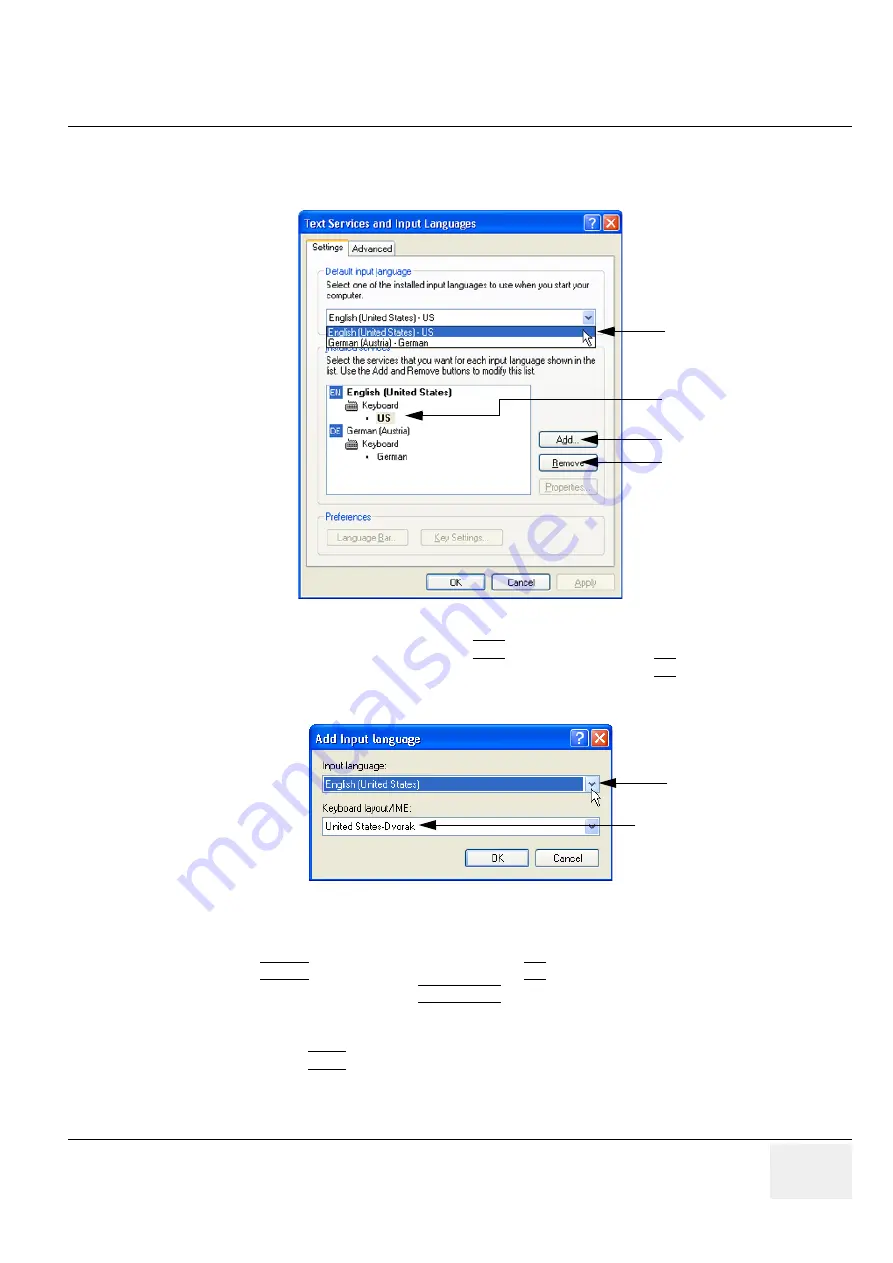
GE
V
OLUSON
i / V
OLUSON
e
D
IRECTION
KTI106052, R
EVISION
10
S
ERVICE
M
ANUAL
Chapter 6 - Service Adjustments
6-11
Section 6-9 Modification of Keyboard Layout
(cont’d)
6.) Select the default input language from the drop down menu.
NOTE:
If the desired language is not listed, click the
ADD
button, choose the desired input language from the
drop down menu, as shown in
Figure 6-14
below, and then confirm with
OK
.
(The corresponding keyboard layout is shown automatically.).
7.) If not already done, select the default input language from the drop down menu (see:
Figure 6-13
).
The corresponding keyboard layout is changed automatically.
8.) Click on APPLY and then close the window with OK.
9.) Close the Service page with the SAVE&EXIT button and restart the system.
10.)Reenter “Keyboard Layout” by repeating
step 1.)
to
step 6.)
. This time remove unused language(s).
11.)Test the Keyboard function after Restart:
-
Press the
TEXT
key (upper row of the alphanumeric keyboard).
-
Press some keys on the keyboard and verify the entered text.
Figure 6-13 Default input language
Figure 6-14 Default Keyboard Settings and Input Locale Properties
default input language
[Add] button
corresponding
keyboard layout
(drop down menu)
[Remove] button
to remove unused
language(s)
corresponding keyboard layout
default input language
(drop down menu)
Summary of Contents for Voluson i BT06
Page 2: ......
Page 11: ...GE VOLUSON i VOLUSON e DIRECTION KTI106052 REVISION 10 SERVICE MANUAL ix ZH CN KO...
Page 44: ...GE VOLUSON i VOLUSON e DIRECTION KTI106052 REVISION 10 SERVICE MANUAL xlii Table of Contents...
Page 514: ...GE VOLUSON i VOLUSON e DIRECTION KTI106052 REVISION 10 SERVICE MANUAL IV Index...
Page 515: ......