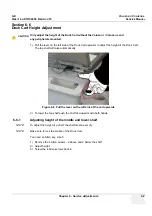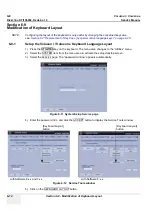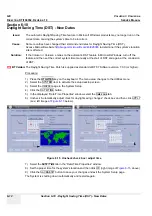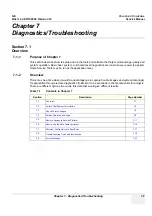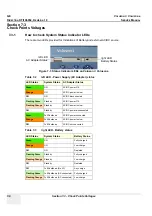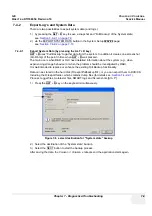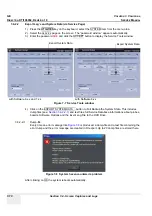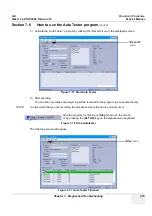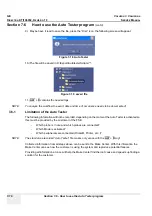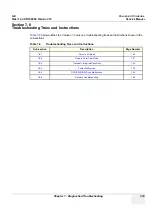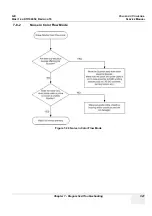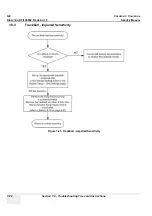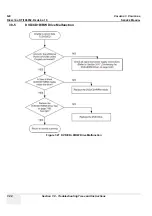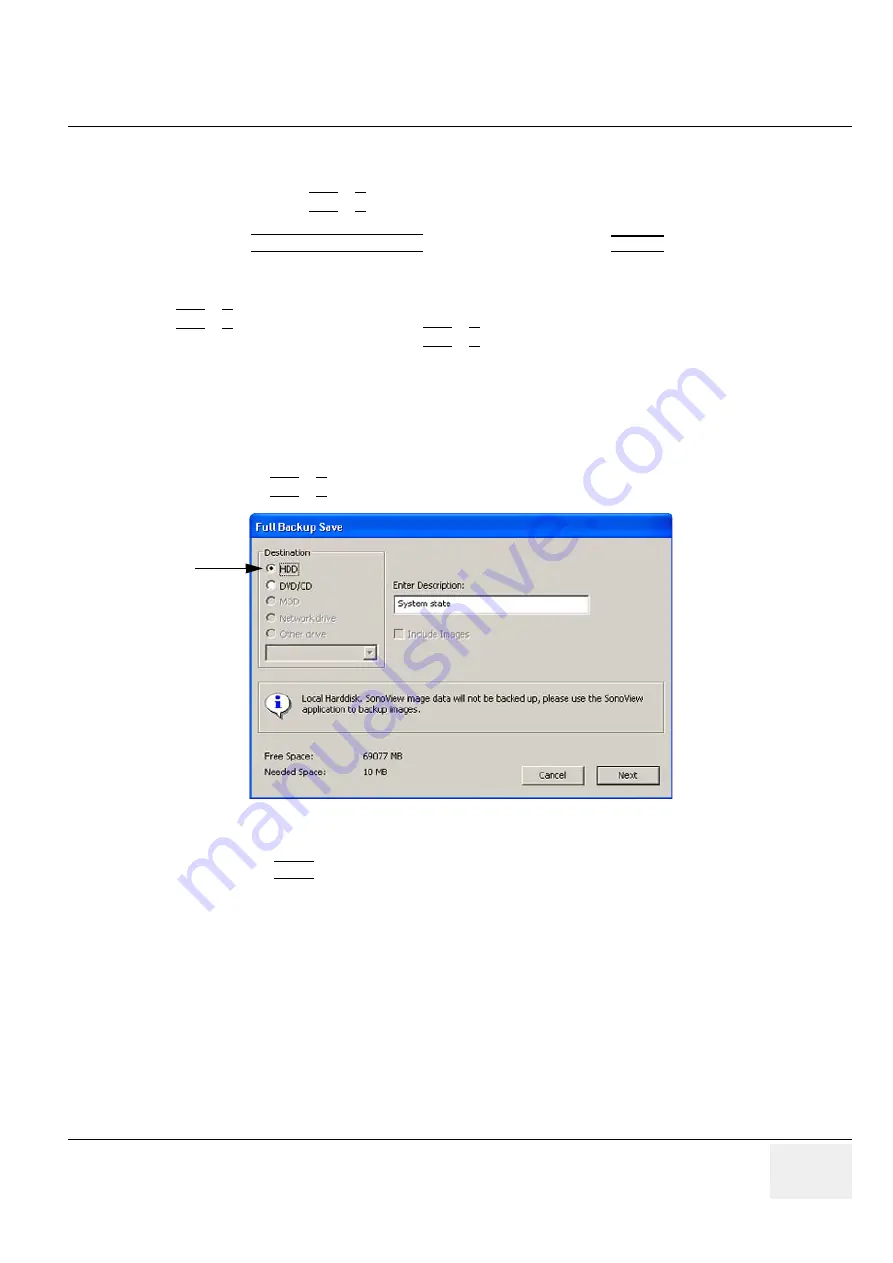
GE
V
OLUSON
i / V
OLUSON
e
D
IRECTION
KTI106052, R
EVISION
10
S
ERVICE
M
ANUAL
Chapter 7 - Diagnostics/Troubleshooting
7-9
7-4-2
Export Log’s and System Data
There are two possibilities to export system data (and log´s):
1.) by pressing the
ALT
+
D
key to save a snapshot and “Full Backup” of the System state;
see:
Section 7-4-2-1 on page 7-9
2.) via the EXPORT SYSTEM DATA button in the System Setup
SERVICE
page;
see:
Section 7-4-2-2 on page 7-10
7-4-2-1
Export System Data (by pressing the ALT + D key)
ALT
+
D
uses “Full Backup” to gather data from the system. In addition it creates one screenshot
(Alt-D.bmp) of the point in time when
ALT
+
D
was pressed.
The main use is when R&D or OLC need detailed information about the system (e.g., when
experiencing strange behaviour or when the problem should be investigated by R&D).
It is
not
intended to replace or enhance the existing Full Backup functionality.
Data can be stored on the hard disk (D:\export\fullbackup\fb1), or you can export them to DVD/CD.
Including the D:\export folder, which contains dump files (for details see:
Section 7-4-2-2-1
),
Process Logger files, Autotester files, SMART logs and Screenshots [Alt + P].
1.) Press the
ALT
+
D
key on the keyboard simultaneously.
2.) Select the destination of the “System state” backup.
3.) Select the NEXT button to start the backup process.
After saving the data, the Voluson i / Voluson e reboots and the application starts again.
Figure 7-6 select destination for “System state” backup
Summary of Contents for Voluson i BT06
Page 2: ......
Page 11: ...GE VOLUSON i VOLUSON e DIRECTION KTI106052 REVISION 10 SERVICE MANUAL ix ZH CN KO...
Page 44: ...GE VOLUSON i VOLUSON e DIRECTION KTI106052 REVISION 10 SERVICE MANUAL xlii Table of Contents...
Page 514: ...GE VOLUSON i VOLUSON e DIRECTION KTI106052 REVISION 10 SERVICE MANUAL IV Index...
Page 515: ......