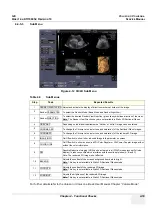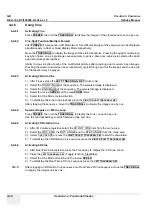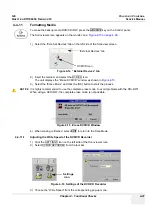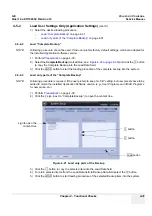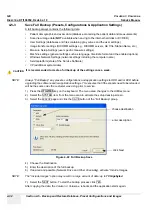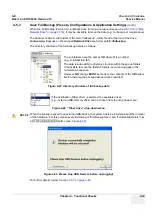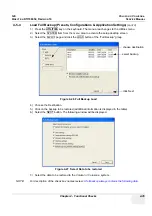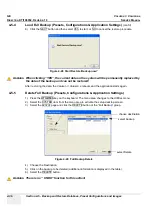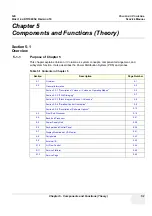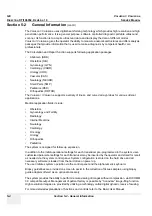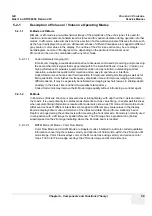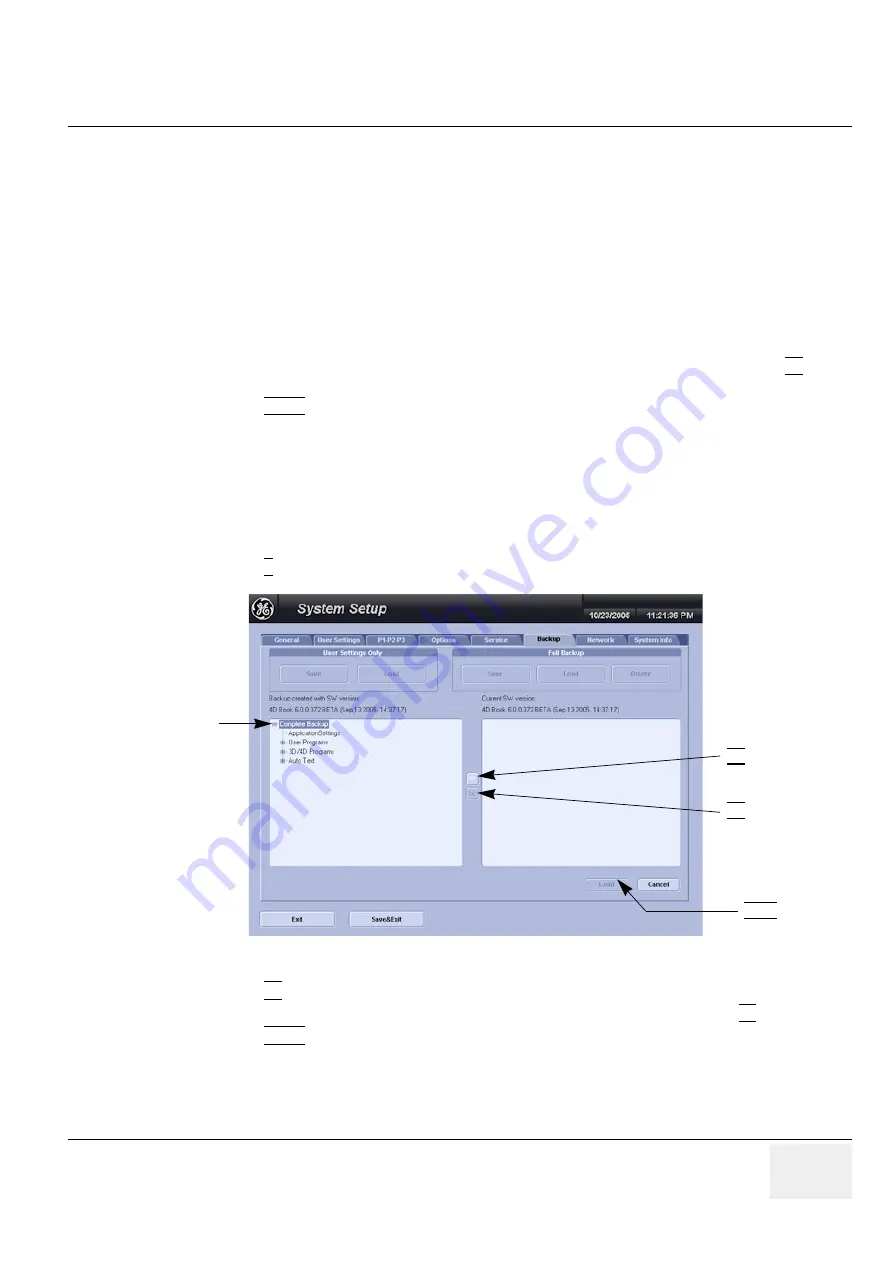
GE
V
OLUSON
i / V
OLUSON
e
D
IRECTION
KTI106052, R
EVISION
10
S
ERVICE
M
ANUAL
Chapter 4 - Functional Checks
4-31
4-5-2
Load User Settings Only (Application Settings)
(cont’d)
7.) Select the desired loading procedure:
-
Load “Complete Backup”
on page 4-31
-
Load only parts of the “Complete Backup”
on page 4-31
4-5-2-2
Load “Complete Backup”
NOTE:
Following procedure should be used, if the user prefers factory default settings, which are adapted for
the installed Application Software version.
1.) Perform
Preparations
on page 4-30.
2.) Select the
Complete Backup
(marked blue; see:
Figure 4-20 on page 4-30
) and click the >> button
to copy the Complete Backup into the Load Data field.
3.) Click the LOAD button to start the loading procedure of the complete backup into the system.
4-5-2-3
Load only parts of the “Complete Backup”
NOTE:
Following procedure is required, if the user prefers to keep his “old” setting, but new presets have to be
added to match the installed Application Software version (e.g., User Programs and 3D/4D Programs
for new probe, etc.)
1.) Perform
Preparations
on page 4-30.
2.) Click the + sign (next to “Complete Backup”) to open the content tree.
3.) Click the >> button to copy the selected item into the Load Data field.
4.) To return selected items from the Load Data field to Backup Data field select the << button.
5.) Click the LOAD button to start loading procedure of the selected Backup item into the system.
Figure 4-21 Load only parts of the Backup
sign to open the
content tree
>> button
<< button
Load button
Summary of Contents for Voluson i BT06
Page 2: ......
Page 11: ...GE VOLUSON i VOLUSON e DIRECTION KTI106052 REVISION 10 SERVICE MANUAL ix ZH CN KO...
Page 44: ...GE VOLUSON i VOLUSON e DIRECTION KTI106052 REVISION 10 SERVICE MANUAL xlii Table of Contents...
Page 514: ...GE VOLUSON i VOLUSON e DIRECTION KTI106052 REVISION 10 SERVICE MANUAL IV Index...
Page 515: ......