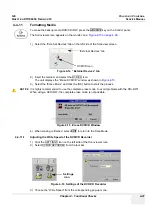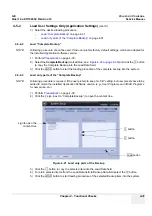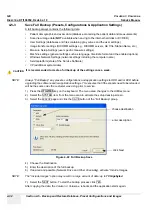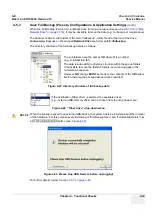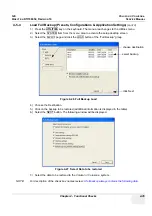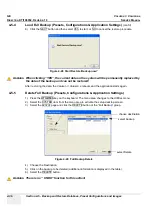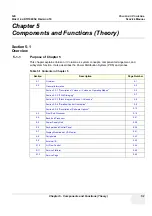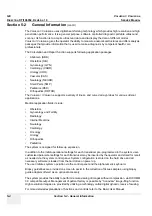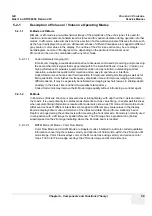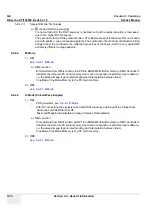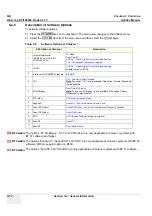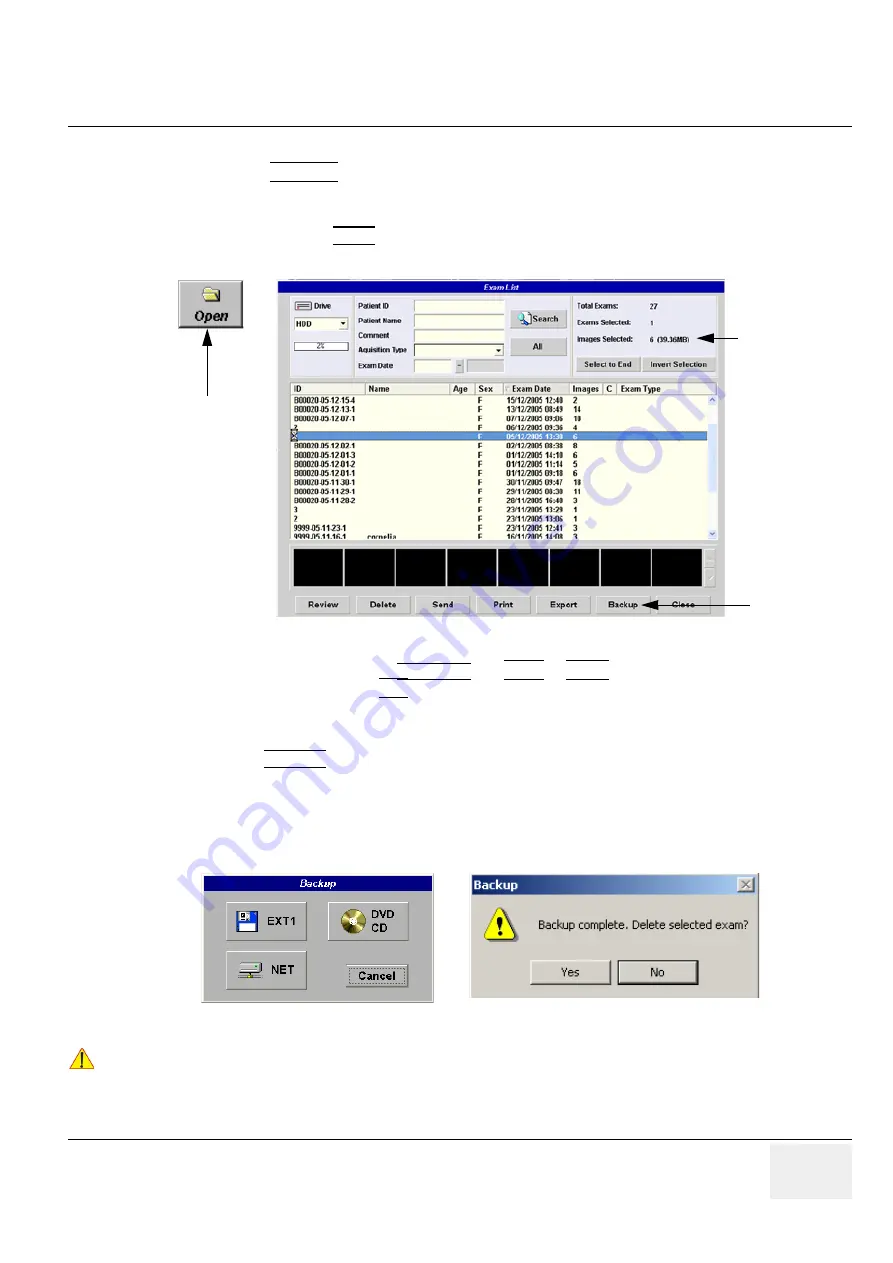
GE
V
OLUSON
i / V
OLUSON
e
D
IRECTION
KTI106052, R
EVISION
10
S
ERVICE
M
ANUAL
Chapter 4 - Functional Checks
4-37
4-5-6
Archiving Images
1.) Press the
ARCHIVE
key on the control panel to enter Sonoview.
2.) Insert the DVD/CD+(R)W into drive.
If required, format/erase the media, see
Section 4-4-11 "Formatting Media" on page 4-27
.
3.) When you click the OPEN button on the upper left side of the screen, a list of all the exams is
displayed see
Figure 4-30
.
4.) Select the exam(s) using the
TRACKBALL
, the
CTRL
or
SHIFT
key on the alphanumeric keyboard
and the right trackball key
SET
.
The number of all exams, the number of currently selected exams, the number of images and the
capacity of selected images are displayed automatically at the right and upper corner of the exams list.
5.) Click the BACKUP button.
6.) Select the destination for the backup.
NOTE:
For destination NET perform
Section 3-12-3 "Map Network Drive" on page 3-118
first.
7.) After finishing the backup, select whether the selected exam(s) is to be deleted or not.
For further information (e.g., Restoring the backed-up exam data) refer to Chapter
“Sonoview”
in the
Basic User Manual of Voluson i / Voluson e.
Figure 4-30 Sonoview Screen
Figure 4-31 Backup windows
NOTICE
!! NOTICE:
If you select to delete the exam after finishing the backup, it will be absolutely deleted from the hard
disk of the ultrasound scanner Voluson i / Voluson e!
Open button
Backup
capacity
of selected
exams
button
Summary of Contents for Voluson i BT06
Page 2: ......
Page 11: ...GE VOLUSON i VOLUSON e DIRECTION KTI106052 REVISION 10 SERVICE MANUAL ix ZH CN KO...
Page 44: ...GE VOLUSON i VOLUSON e DIRECTION KTI106052 REVISION 10 SERVICE MANUAL xlii Table of Contents...
Page 514: ...GE VOLUSON i VOLUSON e DIRECTION KTI106052 REVISION 10 SERVICE MANUAL IV Index...
Page 515: ......