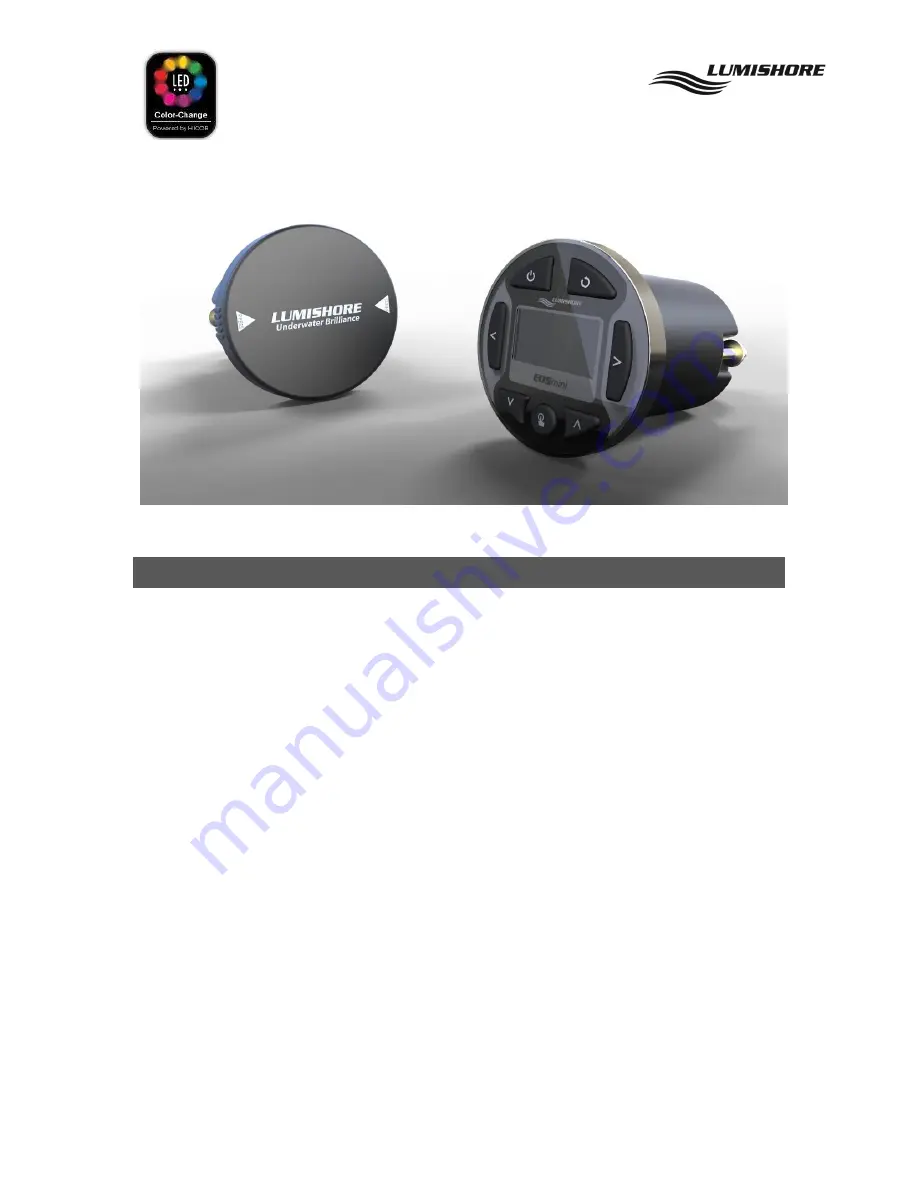
EOS MINI / EOS MINI WIFI
The Lumishore Color Change system takes the concept of marine underwater lighting installations to new
levels of brightness, color and underwater experience. The innovative EOS Mini / EOS Mini WiFi allows the
boat owner to achieve unrivalled levels of color options and lighting modes over the full color spectrum.
The Color Controller allows you to choose and easily adjust your light color, and by scrolling through the
various inbuilt lighting modes, you can select from a number of predefined colors, color cycle sequences. The
Controller also incorporates fish attraction modes with variable strobe rates to enhance your fishing trip or sea
life observation requirements.
Color cycles and color sweeps bring dynamic moving light scenes to the boat. The EOS Mini WiFi controller has
built in WiFi. This allows you to control your lights from your iPhone or iPad using the Lumishore App, which
mimics the controller on you mobile device.
For the ultimate party boat, The EOS Mini Controller has built in sound to light capabilities. The lights can be
setup to synchronise their color change with the beat and frequency of your favourite music.
Note: Refer to the relevant light installation instructions for how to install the lights onto your boat, and how
to connect the system together.
PN: 45 – 0050 Rev 2































