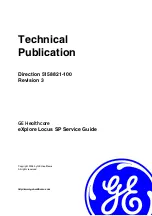Summary of Contents for Healthcare eXplore Locus SP
Page 2: ...This page is intentionally left blank...
Page 12: ...GE HEALTHCARE DIRECTION 5158821 100 REVISION 3 EXPLORE LOCUS SP SERVICE GUIDE Page 12...
Page 13: ...GE HEALTHCARE DIRECTION 5158821 100 REVISION 3 EXPLORE LOCUS SP SERVICE GUIDE Page13...
Page 37: ...GE HEALTHCARE DIRECTION 5158821 100 REVISION 3 EXPLORE LOCUS SP SERVICE GUIDE Page37...
Page 228: ...GE HEALTHCARE DIRECTION 5158821 100 REVISION 3 EXPLORE LOCUS SP SERVICE GUIDE Page 228...