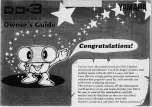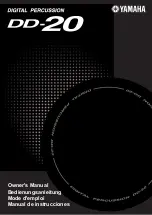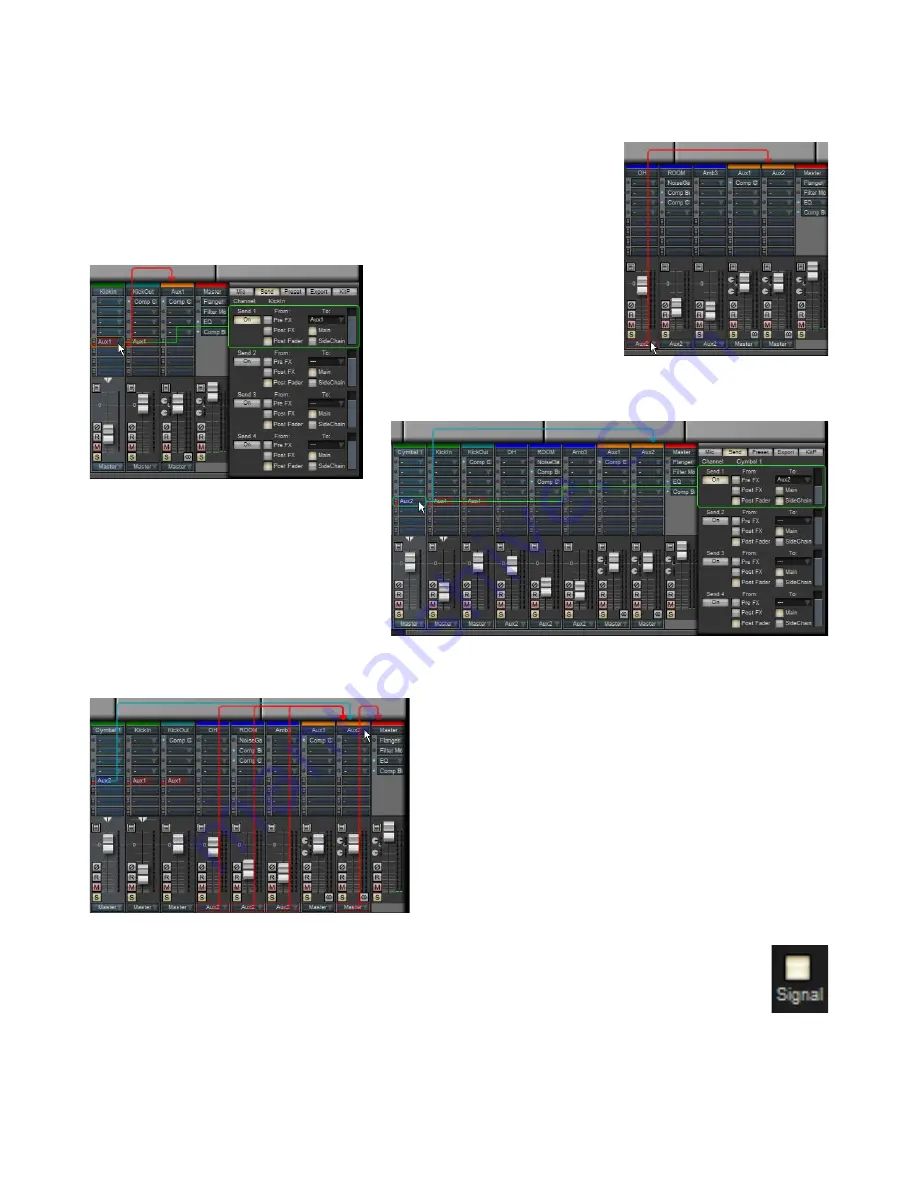
Signal Routing indicators
In order to make it easier to visualize output, send and sidechain routings, BFD2 features routing overlay indicators to graphically
represent current signal routings.
By default, these routing indicators are turned off. Click the Signal button in the mixer toolbar in order to enable them.
Output routing indicators
Moving the mouse cursor over the Output Routing selector for a channel displays a red ar-
row from it to the destination channel.
Send and sidechain routing indicators
When Sends are visible on the mixer, mov-
ing the mouse cursor over a channel’s send
displays a red arrow from it to the destina-
tion channel.
Additionally, the send’s controls in the
Sends inspector are highlighted.
If a sidechain is routed to a channel, moving the
mouse cursor over the sidechain send displays a
light blue arrow from it to the destination channel.
Additionally, the sidechain send’s controls in the
Sends inspector are highlighted.
Channel routing indicators
Moving the mouse cursor over a channel’s name results in all of the
channel’s routings being displayed:
• Output routings to and from it
• Send and sidechain routings to and from it
Turning off signal routing indicators
If you find the routing indicators distracting, you can disable them using the Signal view switch in the mixer toolbar.
Output routing indicator
Sidechain routing indicator
Send routing indicator
Channel routing indicators