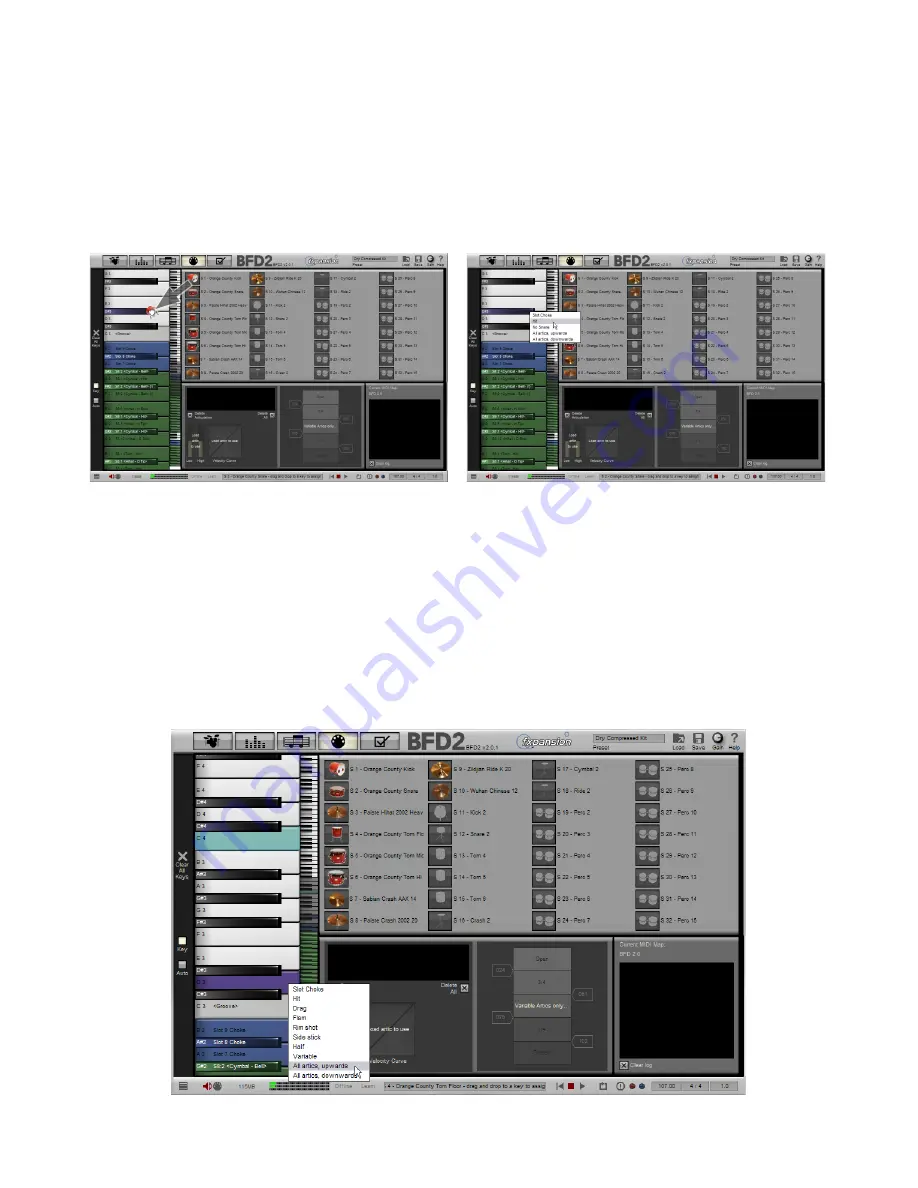
1
8:5 Working with the key mapper
Mapping an articulation to a MIDI key
1. Using the keyrange selector, select the desired part of the keyboard
2. Drag & drop the kit-piece to a key. If you want to move to a different area of the keyboard without abandoning the drag & drop
operation, move the mouse cursor at the top or bottom edge of the keyboard layout, so that the viewed area scrolls up or down
the keyboard.
3. After you release the mouse button over the desired key, select one of the kit-piece’s articulations from the pop-up list that ap-
pears
Mapping multiple articulations to neighbouring keys
1. Using the keyrange selector, select the desired part of the keyboard
2. Drag & drop the kit-piece to a key. Remember that you are also mapping to keys above or below the note on which you drag &
drop, the exact number depending upon the number of articulations in the kit-piece.
If you want to move to a different area of the keyboard without abandoning the drag & drop operation, move the mouse cursor
at the top or bottom edge of the keyboard layout, so that the viewed area scrolls up or down the keyboard.
3. Select either ‘All Articulations, upwards’ or ‘All Articulations, downwards’ in the pop-up list that appears. Each articulation in the
kit-piece is mapped to a single key, going up or down the keyboard from the original key.
Click and drag a kit-piece from the listing to a key
Select an articulation from the list that appears






























