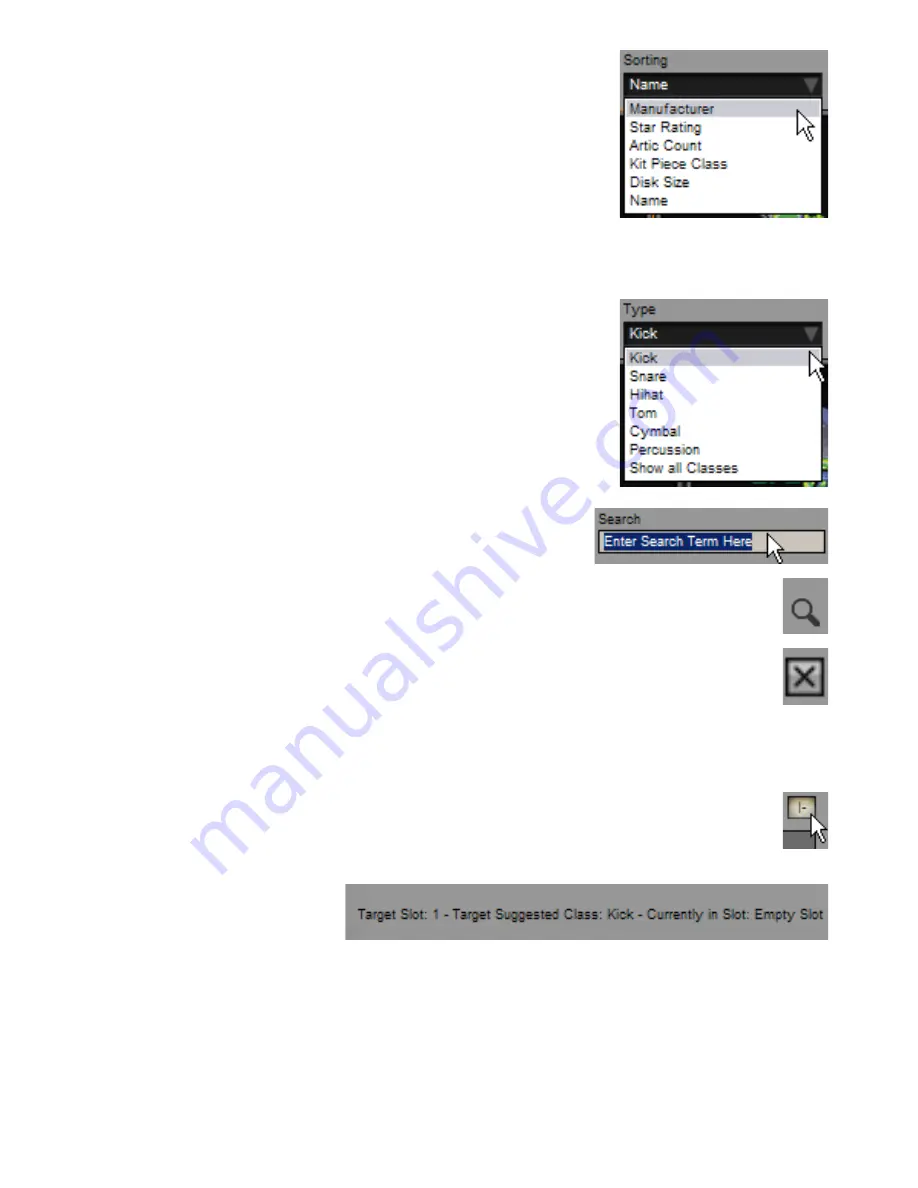
Sorting
Using this drop-down menu you can sort kit-pieces in the listing by the following criteria:
• Manufacturer
• Star rating
• Articulation count
• Kit-piece class
• Disk size
• Name
Rating your favourite kits and sorting chooser contents by ‘Star rating’ can make it easier to
find your favourite kit-pieces.
This setting is used for all kit-piece slot choosers, and is recalled between sessions. Its state is stored in the BFD2 preferences
– therefore, if you re-initialize your BFD2 preferences this setting is returned to the default (‘Manufacturer’).
Type
This drop-down menu specifies the type of kit-piece displayed in the current kit-piece slot’s
chooser panel.
When a slot’s kit-piece selector panel is opened, only kit-pieces that correspond to the slot’s
intended purpose are displayed. However, by changing the kit-piece type you can load any
kit-piece into any slot.
Please note that there are certain important things to bear in mind when loading different
types of kit-pieces into slots in this way. Please see the ‘Building unorthodox kits’ sub-section
below for usage guidelines.
Search
The kit-piece chooser panel includes a search facility in order to narrow down the
amount of kit-pieces shown in the listing.
Quick-search
Useful search terms are stored in the quick-search drop-down menu to the left of the Search text-box.
Delete kit-piece from database
Clicking this button removes the selected kit-piece from the BFD2 database. Please note that the kit-piece’s audio files
remain untouched.
This feature is provided if you find you have too many kit-pieces and you want to get rid of those which may not be to your taste,
making kit-pieces you do like easier to find in the selector. You can bring them back by trashing and rebuilding your database.
Because this function does not affect kit-piece audio files, if you want to reclaim hard disk space, you must go into BFD2’s audio
folder and delete the relevant kit-piece folders.
Sticky button
Enabling the Sticky button results in the kit-piece chooser panel remaining open after a kit-piece is loaded.
This is useful if, for example, BFD2 is playing a MIDI sequence or Groove and you want to repeatedly change kit-pieces
until you find what you need. Clicking the Sticky button saves you from having to keep opening the slot’s chooser panel.
Target indicator
The target indicator displays information
about the destination kit-piece slot:
Target Slot (slot number)
Each kit-piece slot is numbered – see section 2:2 for information on kit-piece slot numbering for each of the 3 available kit sizes in
BFD2.
Target Suggested Class
This is the suggested kit-piece type for the destination slot number. Nevertheless you can, as already mentioned, load any type of
kit-piece into any slot.
Currently in Slot
The name of the kit-piece currently loaded into the slot. If no kit-piece is currently loaded into the slot, ‘Empty slot’ is shown.






























