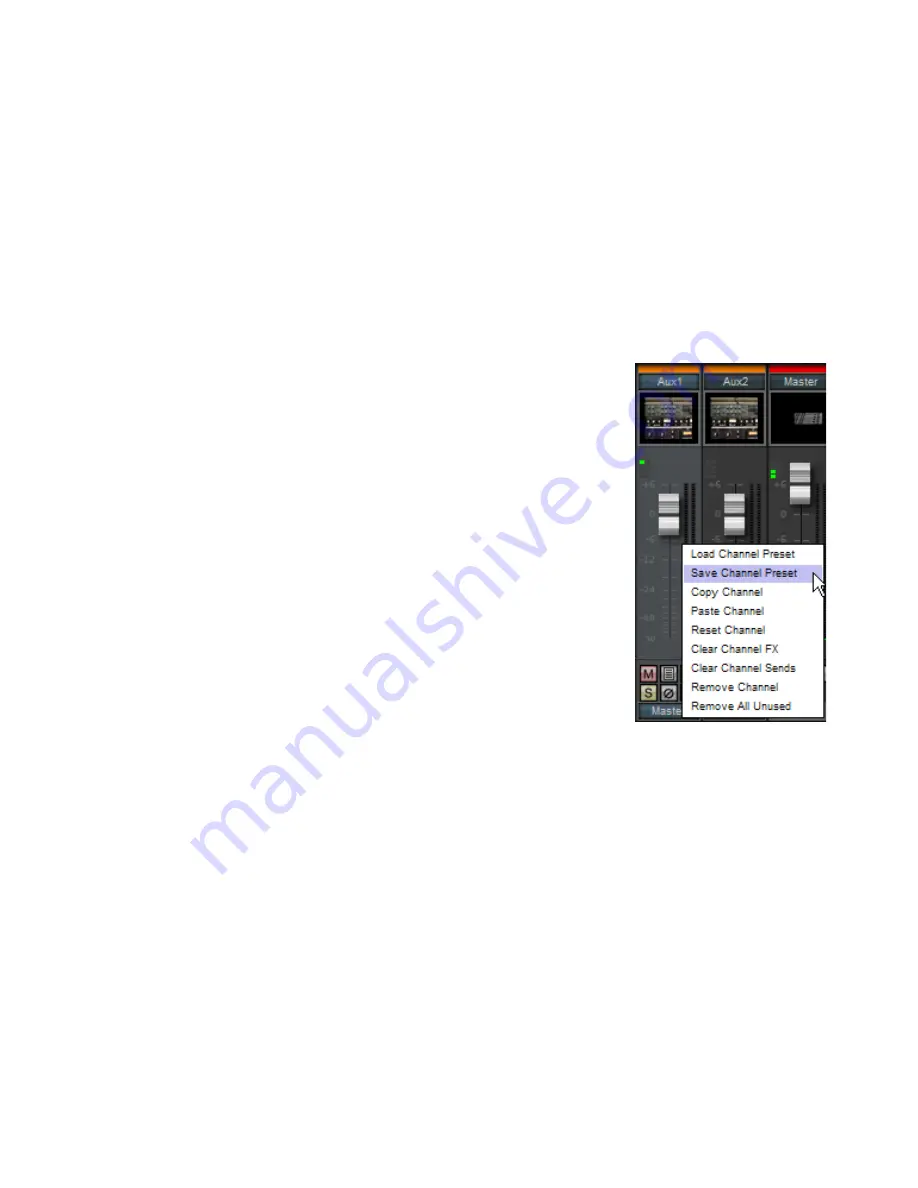
Keyboard shortcuts for mixer operation
BFD2 provides a number of keyboard shortcuts for mixer operation. If you’re using BFD2 as a plugin in a host, you should be
aware that some hosts take control of the keyboard and do not allow keyboard shortcuts to be routed to BFD2.
The following shortcuts are available:
Previous channel
Next channel
Increase Gain
Decrease Gain
Toggle Solo
Toggle Mute
Toggle Phase
Toggle Record enable
Delete channel
←
→
↑
↓
PAGE-UP
PAGE-DOWN
P
R
DELETE
Please note that, as with any control in BFD2, you can hold down SHIFT to achieve fine control when manipulating controls such
as faders and knobs.
Channel context menu
BFD2’s mixer features a comprehensive system of managing channel settings, including
loading and saving channel settings as presets. This is achieved by using the channel context
menu.
You can access this context menu by right-clicking anywhere on a channel, or by clicking its
context menu button.
Note that the channel context menu applies only to the channel on which it appears, regardless
of whether multiple channels are currently selected. The exception is the ‘Remove all unused’
function, which removes all currently unused channels in the mixer.
Load channel preset
This function brings up a system file load dialog which allows you to load a previously saved
channel strip preset. Any applicable settings are loaded – if the preset contains settings that
are inappropriate for the destination channel, they are ignored.
Save channel preset
Using this function, you can save the contents of a channel strip to a preset for future use via a
system file save dialog box.
Copy channel
This function copies the settings of the channel strip to the clipboard.
Paste channel
This function pastes the channel strip settings stored in the clipboard to the current channel. Any applicable settings are applied
– if the clipboard preset contains settings that are inappropriate for the destination channel, they are ignored.
Reset channel
This function resets the channel’s parameters to their initialized state (default settings), although FX and sends are not affected.
Clear channel FX
This function removes all FX currently inserted on the channel.
Clear channel sends
This function removes any send settings on the channel. It does not appear on the master channel’s context menu, as it does not
possess any sends.
Remove channel
This function appears only when applicable. It allows you to remove aux channels and direct or ambience channels that are not
being used by loaded kit-pieces or by bleed signals from other kit-pieces.
Remove all unused
Unlike the other functions on the channel context menu, ‘Remove all unused’ does not apply only to the current channel. It re-
moves all currently unused channels in the mixer – this includes direct and ambience channels that are not being used by loaded
kit-pieces or by bleed signals from other kit-pieces, as well as aux channels that are not output or send destinations from any
channels.






























