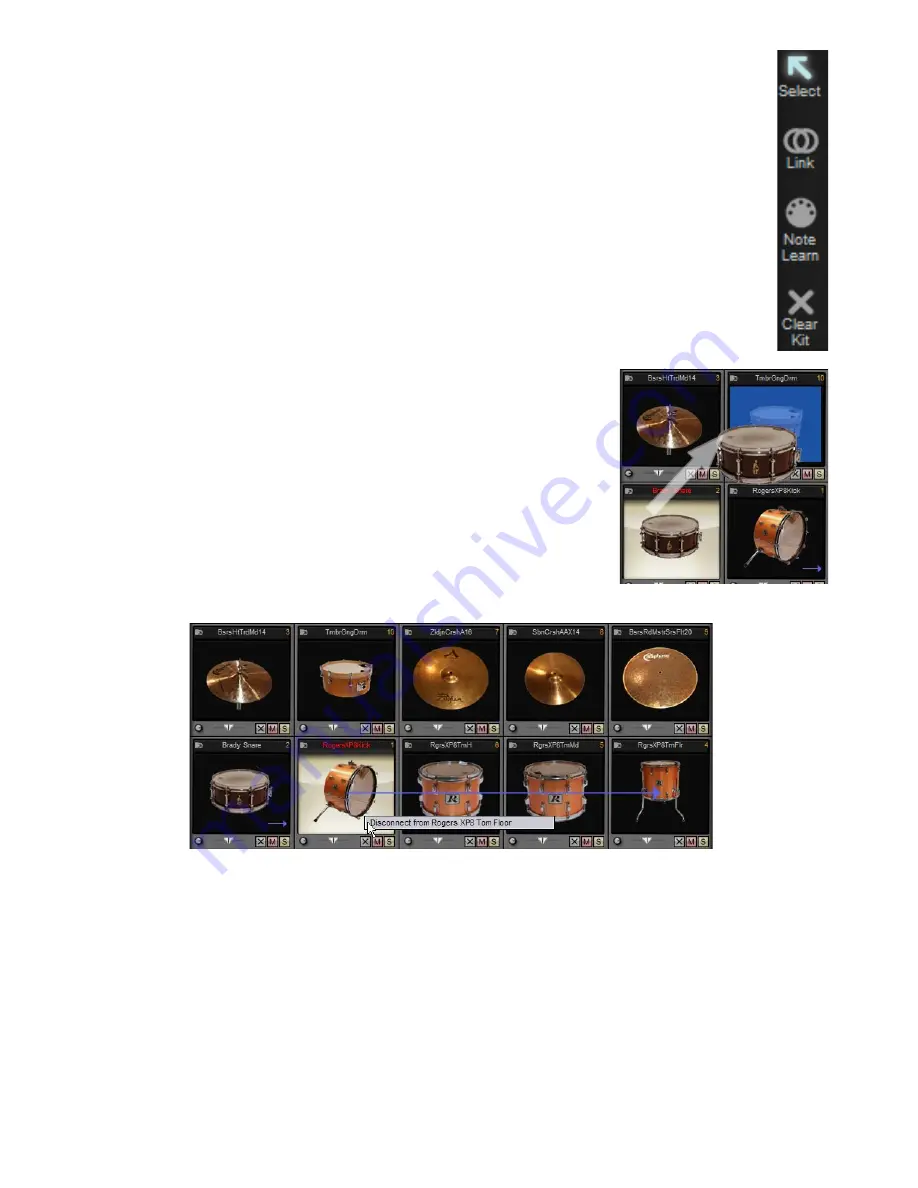
2:8 Kit page toolbar
The toolbar on the left of the interface provides a number of functions in the Kit Display.
Select
The Select tool is the default tool in the Kit Display. It allows you to select kit-piece slots by clicking on them.
You can also ALT-click a kit-piece slot in order to preview its main articulation (hit, or closed tip for hihats) at a velocity
of 95.
If you prefer, this audition function can operate in a similar way to the articulation Audition strip, although restricted to
the main articulation only. Enable the Left-right velocity-scaled preview support setting in the BFD2 GUI preferences
if you want the audition to work in this way.
If you enable the Select triggers preview setting in the BFD2 GUI preferences, clicking a kit-piece slot window (rather
than ALT-clicking) auditions it as well as selecting it.
Link
This tool allows you to link two kit-pieces together for layering purposes.
To link two kit-pieces while in Link mode, click and drag one of the kit-pieces onto the other.
When the source kit-piece is selected, an arrow showing the link to the destination kit-
piece is displayed between the two slots.
While the source kit-piece is deselected, a small indicator arrow is shown on its slot.
When you trigger the source kit-piece, the linked destination kit-piece is triggered. If it is
the same kit-piece type, the corresponding articulation is triggered. If the destination kit-
piece is a different type of kit-piece to the linked source, BFD2 tries to trigger an articula-
tion with the same name. If this does not exist, the first articulation is played (‘hit’ or ‘closed
tip’ for hihats).
Removing a link
To remove a link, right-click on the source kit-piece (where the arrow is coming from). A
list of links from this kit-piece are shown in the context menu that appears. Click on the link
that you want to remove in order to break the link.
Note that if you want to layer specific individual articulations, you must map multiple articulations onto a single MIDI key in the
BFD2 Mapping page. See section 8:5 for details.
Note Learn
With the Note Learn tool selected, clicking on a slot launches the MIDI note learn wizard for that slot and, optionally, for subse-
quent slots.
Please see section 2:11 for a full guide to using this feature.
Clear Kit
Click this button to remove all kit-pieces currently filling any slots, all kit-piece inspector settings and any current Link setups.
Linking the snare to the percussion slot.
The kick already has a link set up.
Clicking on the kick shows its link destination.
Right-click on a slot to remove a link.





































