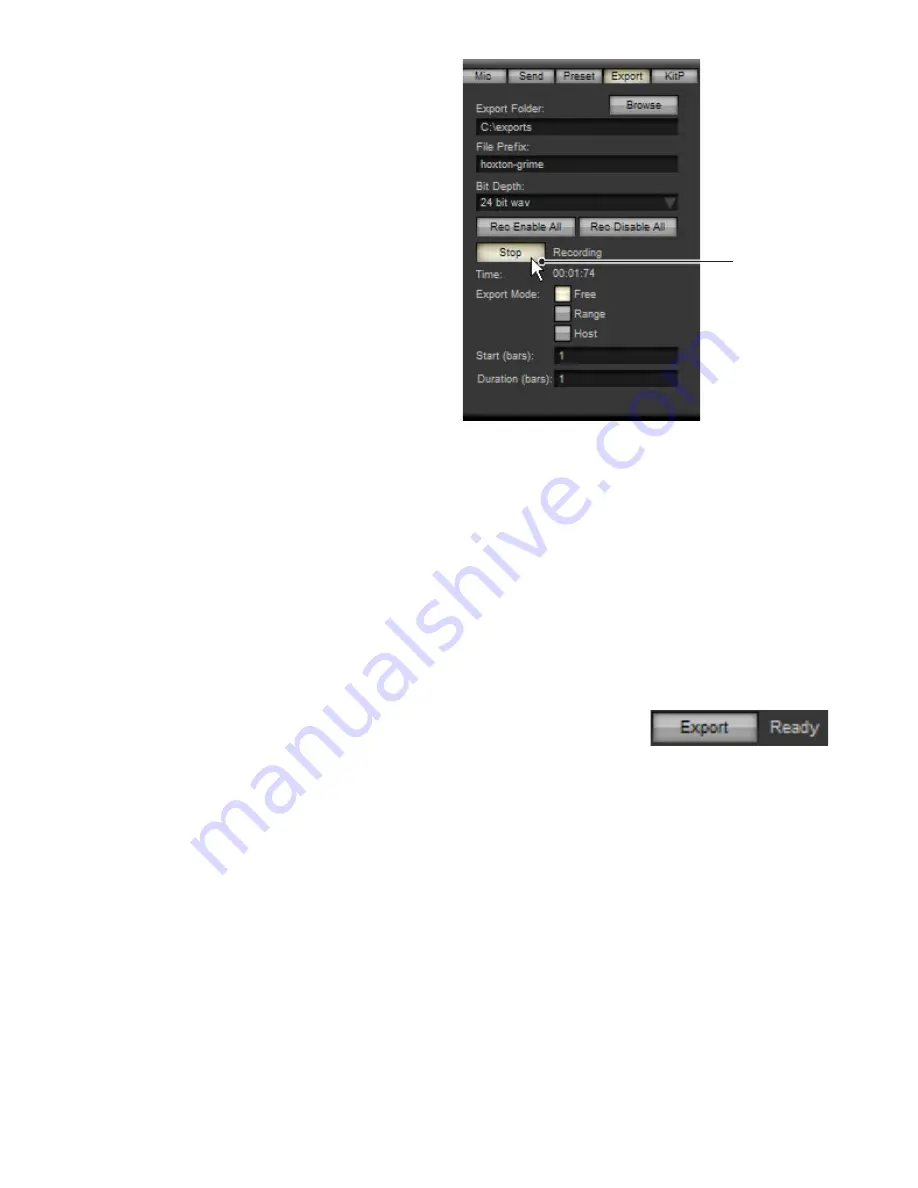
0
3:11 Audio Export panel
The audio export panel panel is located in the Utility panel. In
order to display it, the Utility panel needs to be visible – click
the ‘Utility’ view switch if it is not currently visible. Then, click
the Sends button at the top of the Utility panel.
BFD2’s audio export functions allow you to create convenient
multi-channel mixdowns from BFD2, without having to depend
on your host’s mixdown features, which can often be quite
limited.
You can record-enable any mixer channel you wish to export
as a discrete audio file. Therefore, you can export direct mic
channels, ambience buses, aux channels and the master
channel.
Click the record-enable button on any mixer that you want to
export.
Export folder
Sets the path (folder location) to which to write exported audio
files. It is recommended that you use a drive that is not used
for BFD2’s audio data, as it may not be possible to properly
stream samples for playback while recording to the same
drive.
File prefix
The filename of each exported audio file contains the name of each mixer channel (editable in the label strip) enabled for export,
along with this optional file prefix. Resulting files are named in the following format:
FilePrefix_MixerChannel.WAV
Bit depth
This setting dictates the resolution of the exported audio files. 16 and 24 bit resolutions are available.
Rec enable all
Clicking this button record-enables all mixer channels.
Rec disable all
Clicking this button record-disables all mixer channels.
Export button
The functionality of this button changes depending upon the state of the Export Sync mode set-
ting.
When the Export Sync mode is set to Range or Host, clicking this button ‘arms’ the export function, meaning that the export com-
mences when certain conditions are reached.
Click the Export button again to disarm the Export function.
When using the ‘Host’ Export Sync mode, the export commences when the host or BFD2 transport is started and stops when the
host or BFD2 transport is stopped.
When the Export Sync mode is set to ‘Range’, exporting commences when playback in the host or the BFD2 Drum Track reaches
the Start point, and stops when the Duration has been completed.
When the Export Sync mode is set to ‘Free’, clicking the Export button starts exporting immediately, and clicking it again stops it.
Time
During an export, this display shows the time, in minutes and seconds, that has elapsed since the export began.
Export button






























