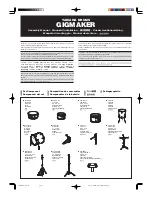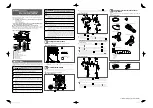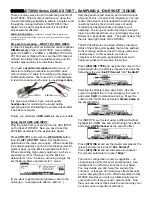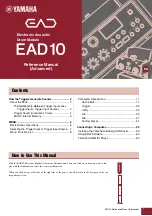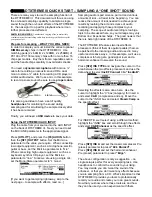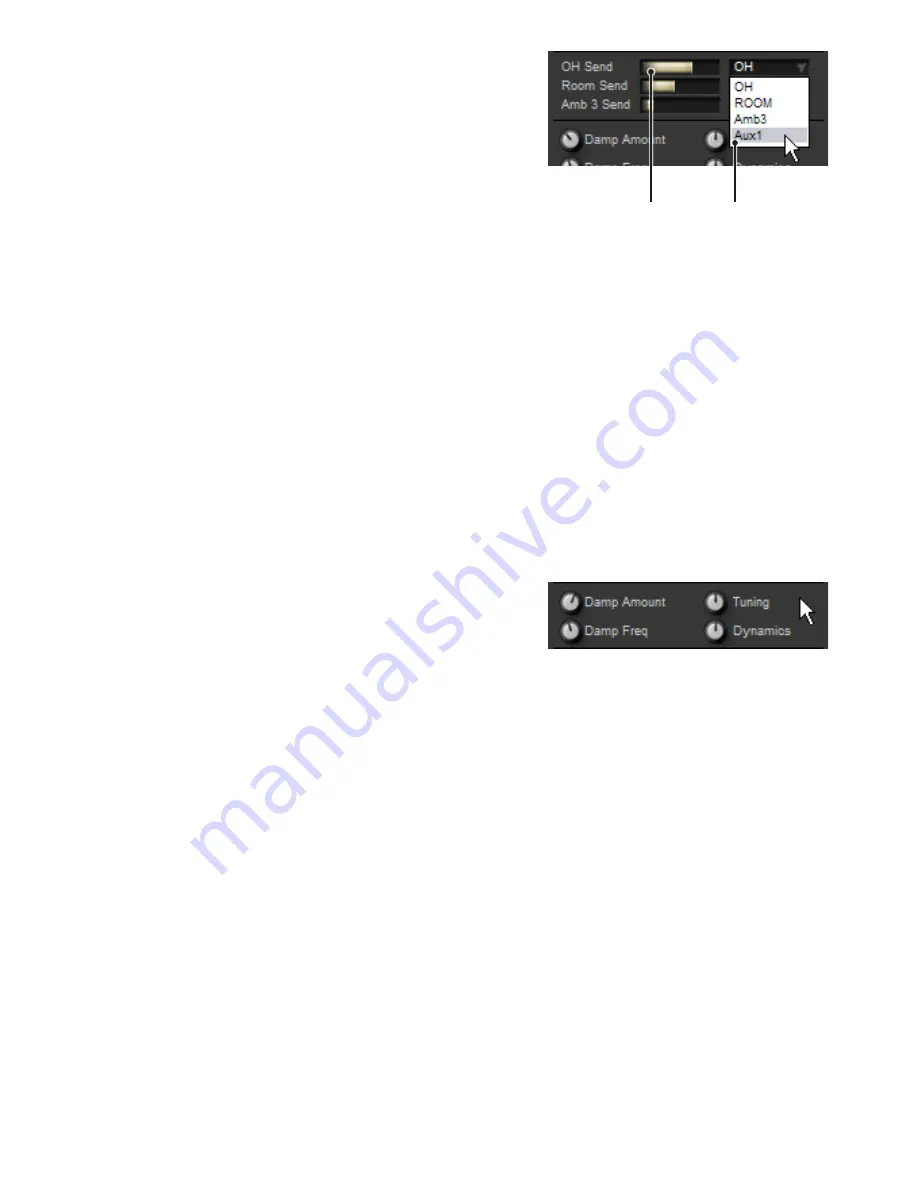
Ambience sends
By adjusting the OH Send, Room Send and Amb3 Send controls, you can
control the level of the currently selected kit-piece’s ambience channels
– Overhead, Room and Amb3. You can also set up custom routing of each
type of ambience for the selected kit-piece.
It is important to realise that these are ‘artificial’ controls: you would not have
such control in a real-world drum recording situation. However, the creative
possibilities are too great to omit this functionality.
As described in the Mixer page chapter (see section 3:3), you can think of the
Ambience buses as stereo reverb returns. With this analogy in mind, these
controls form the sends to those reverb units.
However, this is not a reverb send at all – the reverb is real recorded stereo ambience alongside direct signals in BFD2’s mul-
tichannel audio files.
You cannot pan the kit-piece in the ambience channels (apart from inverting the stereo image with the Flip Ambience button), or
change any characteristics of the ambience, beyond processing its signals further or using the parameters in the Mic Tools panel,
part of the Mixer page’s Utility panel.
The following controls are available for each of the 3 ambience sends:
Send level
There are 3 send level controls, for the Overhead, Room and Amb3 ambience types. Each control dictates the level of that type of
ambience for the current kit-piece.
Routing selector
By default, all ambience signals for all kit-pieces are routed to the 3 ambience bus channels in the BFD2 mixer. You can, however,
override these settings and route the OH, Room or Amb3 signals for any kit-piece to any currently available aux channel.
Note that there are no aux channels set up by default: you need to create them in the mixer first before you can route signals to
them.
Note that these settings can lead to issues when using mixer presets – see the subsection entitled ‘Varying channels between
mixer presets’ in section 3:2.
Advanced kit-piece controls
Damping
BFD allows virtual control over damping, very much like putting a blanket or
pillow inside a kick drum, or placing objects which absorb vibrations onto the
surface of a snare or tom.
Do not confuse damping with choking a cymbal after it has been struck in order to stop its decay.
The damping controls consist of 2 parameters, and affect all articulations in the kit-piece:
Damp Amount
As this control is increased, the decay of the kit-piece becomes shorter.
Damp Freq
The damping frequency is a crossover frequency. Below this frequency setting the decay of its ambience channels is shortened
according to the damping amount. Above the frequency, the damping is less extreme. This results in a more natural ambience
sound when using the damping functions.
Tuning
The control allows you to tune a kit-piece - in other words, to increase or decrease its pitch. You can tune sounds up to an octave
away from its original pitch.
While tuning cymbals has no obvious real-world equivalent, it is still very useful to do so in the virtual domain.
Dynamics
The dynamics control scales incoming velocities up or down. As such, it is not really a way of tweaking a kit-piece, but rather a
way of telling the ‘drummer’ to play the kit-piece more quietly or more loudly. You can alter the dynamics of the whole kit relative to
kit-pieces’ individual dynamics settings by using the Master Dynamics control in the Mini-mixer.
A similar control, called Weight, exists in the Groove page, in the Groove FX section’s non-destructive velocity manipulation func-
tions. This affects only the Groove engine, and accompanies a ‘velocity compressor’ for smoothing out velocity dynamics.
Routing
selector
Send level