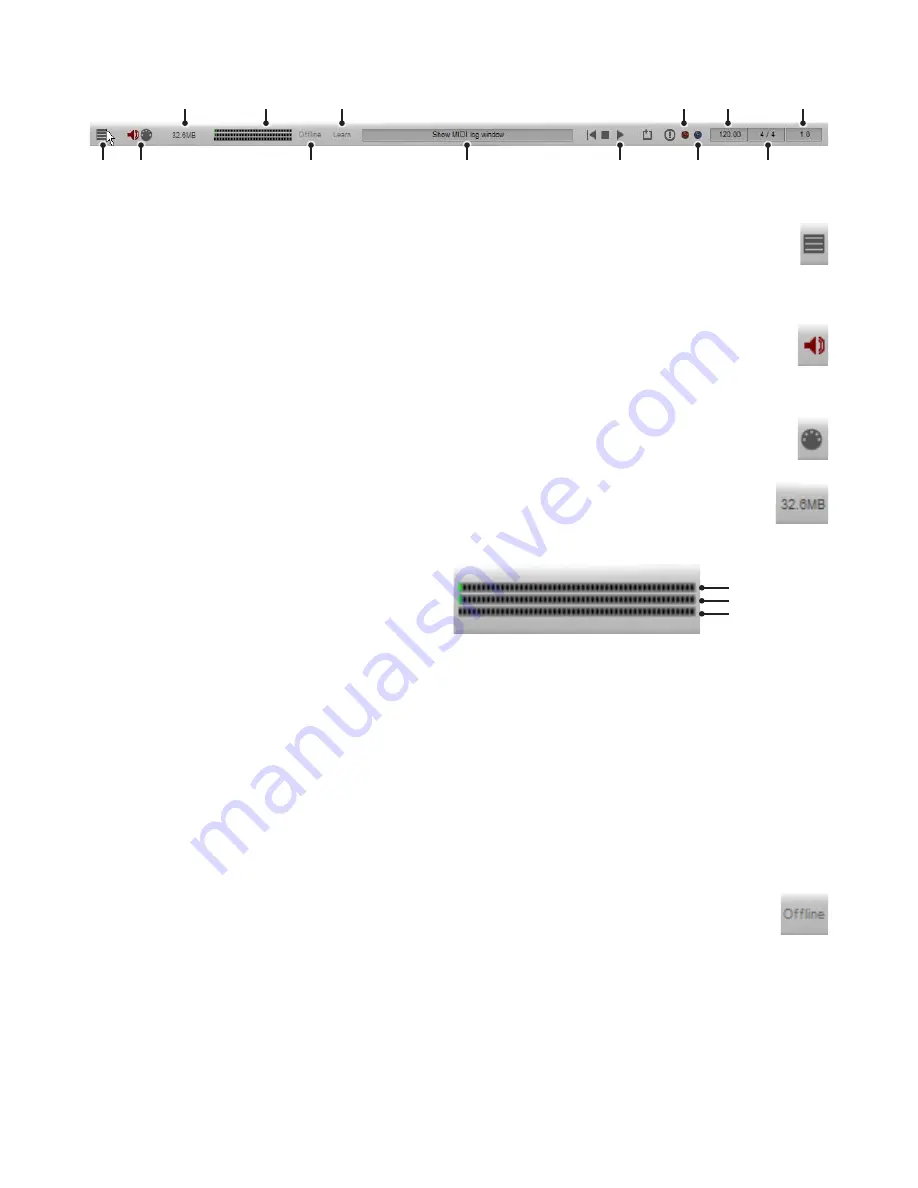
1
1:6 Status Bar
MIDI Log
Clicking this button opens an external MIDI log window, making it easy to view and troubleshoot incoming MIDI events. The
contents of the log are identical to the smaller log built into the Keymap page.
See section 8:4 for more details of MIDI logging in BFD2.
Audio stream indicator
The Audio stream indicator lights up when BFD2 has successfully launched and been integrated into the host audio engine
(when running as a plugin) or when the standalone version of BFD2 has successfully established communication with the
specified audio device.
MIDI stream indicator
This indicator lights up whenever BFD2 receives any MIDI input.
RAM indicator
This indicator displays how much RAM is being used by BFD2. This includes the cached start portion of each sound,
plus a small overhead for BFD2’s engine.
CPU and hard disk performance meters
The 3 horizontal meters in the status bar provide a perform-
ance guage for several aspects of BFD2’s system resource
usage.
Synthesis engine CPU usage
The synthesis engine is involved in receiving MIDI input or generating Groove engine events and playing back the relevant articu-
lations.
Mixer engine CPU usage
The mixer engine processes all routing, mixing and FX functions in BFD2.
Hard disk load
This meter indicates the intensity of hard disk resource usage. Do not be alarmed if this meter reaches high values, as your
machine may well be able to handle a large amount of disk usage. It is intended as an indicator of the amount of hard disk activity
that is occurring.
If your machine cannot handle the amount of disk usage required, the side-effects are usually clearly audible – tails may be cut or
intermittent, and audio dropouts or other artifacts may occur.
Offline switch
This switch is intended for use with hosts that provide an offline (non-realtime) bounce or mixdown facility. When the Of-
fline switch is on, BFD2 waits for all data to be properly delivered from the hard disk before allowing the host to continue,
ensuring that sounds are not cut off before their full decay is complete.
Please note that Offline mode is non-realtime, and should only be used during offline mixdown or rendering in your sequencer, if
it even offers this feature. Do not leave the Offline switch enabled during ordinary playback.
If your sequencer only provides realtime bouncing facilities (a good example is Pro Tools), you should leave Offline mode turned
off at all times.
MIDI
Log
Transport
controls
Beat light
Time
signature
Tempo
Playback
position
Offline
switch
MIDI & audio
stream
indicators
Controller
learn
CPU & HD
performance
meters
RAM
indicator
Context info
display
Rude
solo light
Synthesis CPU
Mixer CPU
Hard disk load


































