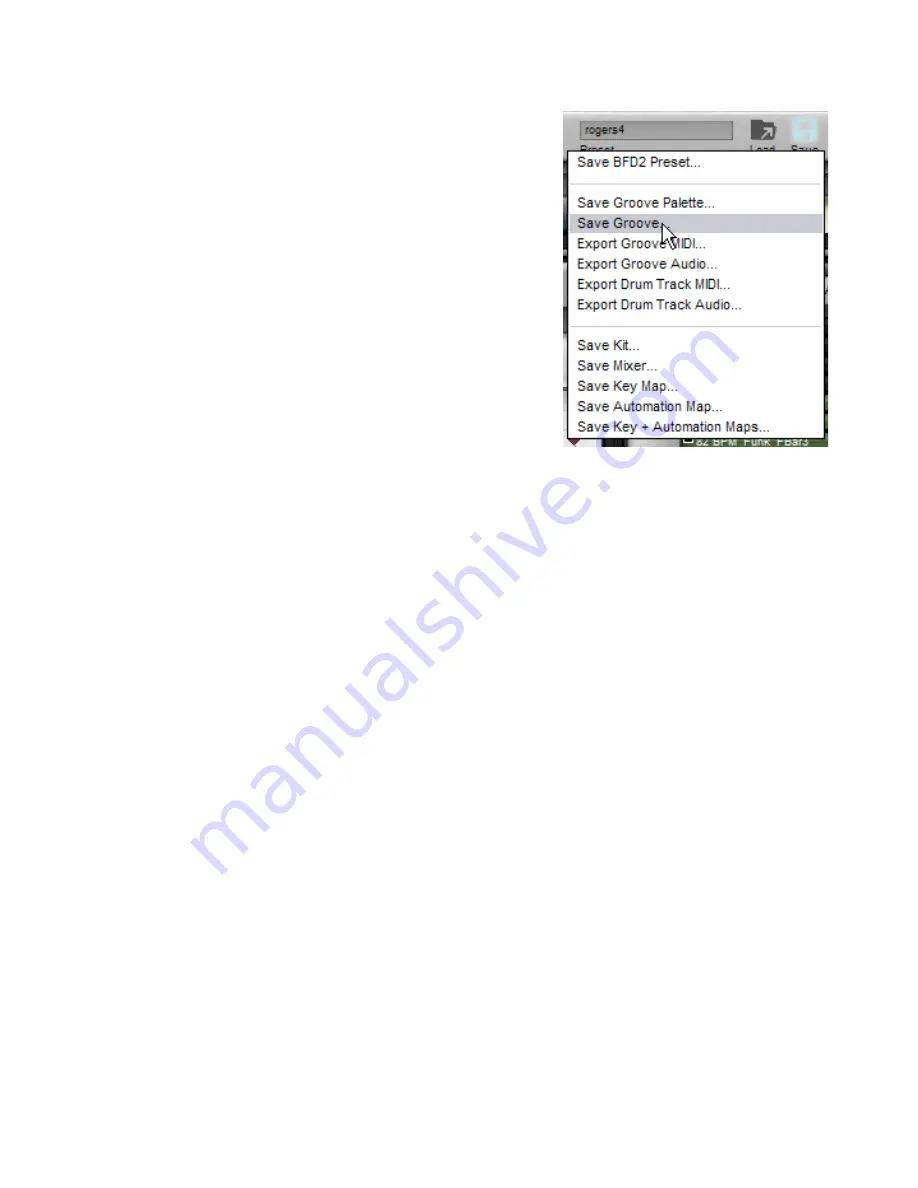
5:9 Saving and exporting Grooves
Saving Grooves
If you create a new Groove or modify an existing Groove, it is likely that you will
want to save your Groove into the BFD2 database. With the desired Groove
selected, use the Save Groove... function in the BFD2 Save menu (located in the
Control bar).
A system file save dialog is displayed, prompting you to save the Groove to disk.
Save location
When you save your own Grooves, you are prompted by default to save them in
the user level BFD2 folder as follows:
<user location>/Grooves
If you wish, you can save them in any other folder within the Grooves folder.
It is recommended that you save Grooves within the user Grooves location in
order for them to be visible in the Groove chooser panel.
Wherever you save a Groove, it is added to the BFD2 database. It is very im-
portant to remember, however, that if it is removed from the database (or if you
trash and rebuild your database), items not saved in the user location are not
re-scanned.
The information specified in the Groove info inspector is saved with Grooves.
Additionally, their Library field is set to ‘User’.
Naming the saved Groove file
The current name of the Groove, as defined in the Groove Info inspector, is the default filename shown. Either stick with this or
type a different filename, then hit ENTER or click the Save button in order to save the Groove.
If you type a new filename to replace the default filename shown, BFD2 asks you if you want to change the name stored in the
Groove’s Name field. The Name field is used to label the Groove in BFD2’s database, so setting it properly is important for relo-
cating Grooves in future.
BFD2’s Groove format
When you save a Groove in this way, it is saved in BFD2’s proprietary Groove format – this is not a MIDI file. The reason for this
is that Grooves contain events related directly to BFD2’s articulations, meaning that Grooves are not reliant on a certain MIDI
keymap.
If you need to save a Groove as a MIDI file, use the Groove MIDI export functions in BFD2.
If you have a set of Grooves in the Palette, you can save the whole Palette which saves each individual Groove with it. The
Grooves can always be loaded as individual Grooves, although the ‘Show Palettes’ button must be enabled in the Groove choos-
er. See section 5:10 for a guide to saving Palettes.
Exporting Grooves as MIDI
If you wish to save Grooves for use in other MIDI applications, you can save a Groove as a MIDI file. In order to do this, select the
Groove and use the Export Groove MIDI... function in the BFD2 Control bar Save menu.
This results in a system file save dialog being displayed, prompting you to export the Groove. The current name of the Groove, as
defined in the Groove Info inspector, is the default filename shown for the MIDI file. If you need to, navigate to the correct location
and type a different filename, and then hit ENTER or click Save.
If more than one Groove is selected, a series of numbered Grooves is saved based on the specified filename.
The current MIDI mapping is used for the export. If an articulation is mapped to more than one key, the lowest key to which it is
mapped is used for its MIDI events in the exported file.
Using the MIDI export mode setting in the Grooves preferences, you can choose to export a MIDI file containing one track for all
kit-pieces, one track per kit-piece or one track per articulation.






























