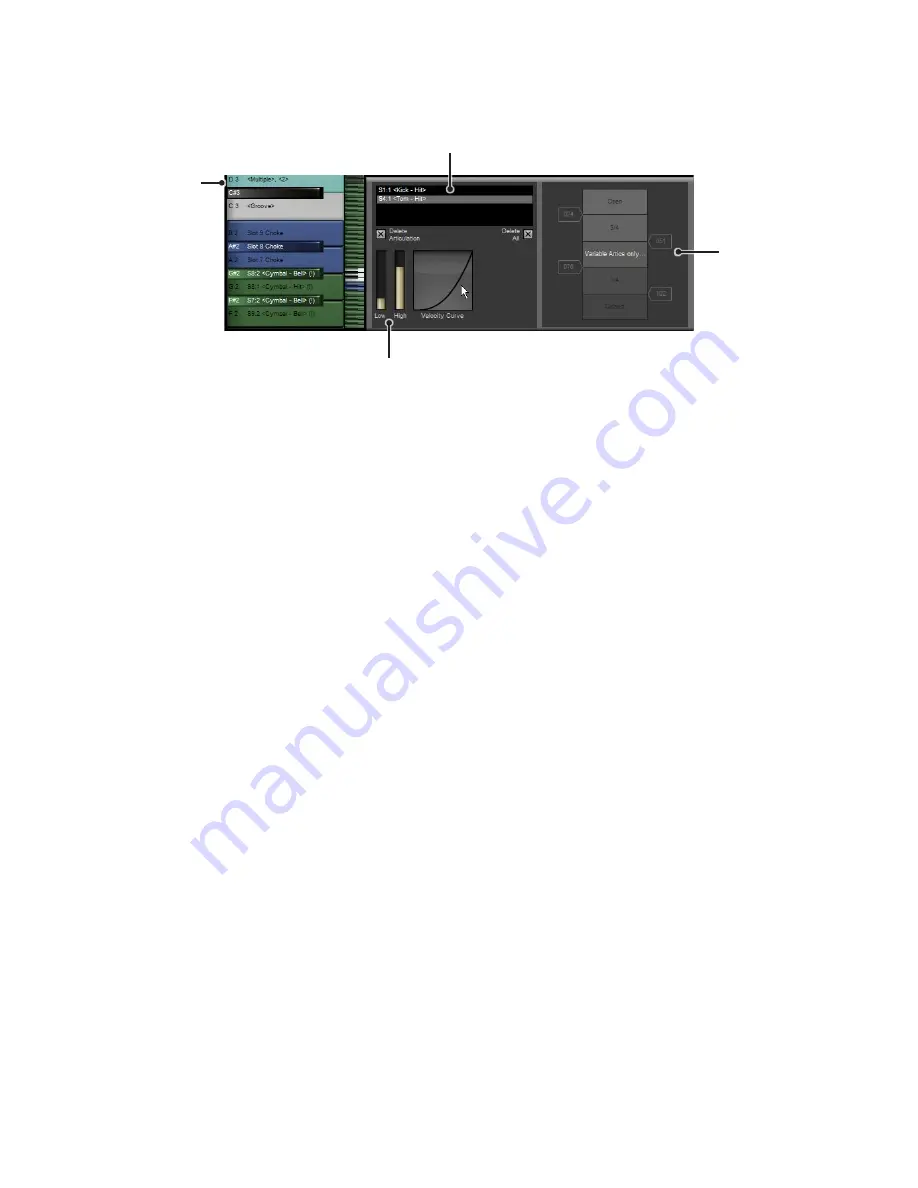
10
8:6 Mapping inspector
When any MIDI key is selected by clicking on it or playing the note via MIDI (as long as the Select keys with MIDI notes prefer-
ence is enabled), the mapping inspector displays a number of settings for the key, which can be applied to any of the articulations
currently mapped to it.
Articulation list
Each articulation that has been mapped to the key is shown in the articulation list. Click any articulation to select it and edit its
parameters.
Low & High velocity
These parameters allow you to proportionally scale incoming velocities over a certain range. For example, if Low is set to 64
and High is set to 127, an incoming velocity of 0 produces an output velocity of 64, while an incoming velocity of 16 produces an
output velolcity of 72, and so on.
Velocity Curve
This parameter controls the velocity curve of triggered note events. Clicking and dragging the parameter causes a small graph
curve to appear and change shape. The graph represents incoming velocity (x-axis) against output velocity (y-axis).
Delete articulation
Clicking this button while any articulation is selected removes the assignment from the key.
Variable articulation controls
When any variable articulation is selected, an extra set of controls are available.
• Selecting the variable tip articulation displays the variable hihat tip controls.
• Selecting the variable shank articulation displays the variable hihat shank controls.
• Selecting the variable snare articulation displays the variable snare controls.
For details on these controls, see chapter 9.
Variable
articulation
controls
Articulation list
Selected key
Low & High velocity






























