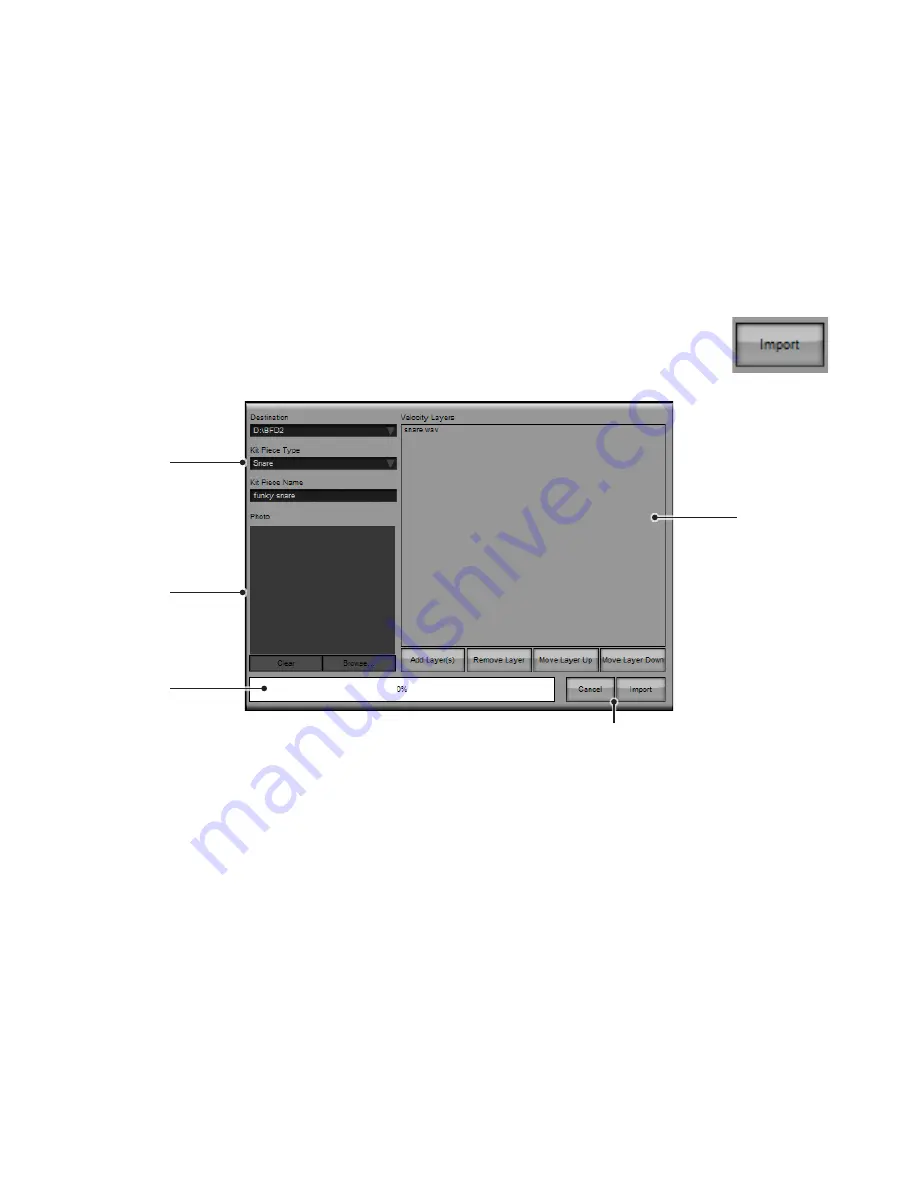
2:7 Importing your own sounds into BFD2
BFD2 allows you to import mono or stereo WAV files to make your own single-articulation kit-pieces, which can have multiple
velocity layers.
There are a number of things to be aware of when using kit-pieces created with the Sample Import function:
• There can be only 1 articulation in the kit-piece. It can be either one amplitude-scaled sample, or multiple samples for velocity
layers.
• They only produce sound in the direct bus. There is no facility for ambience channels such as those within BFD2’s factory
sounds. However, you can of course use the mixer’s routing functions to send the audio for further processing on an aux chan-
nel, for example.
• Only 1 channel is active for the kit-piece slot on the mixer, no matter what Kit-Piece slot is used, unless it is loaded into the kick1
or snare1 slots.
• Samples can be mono or stereo, but you cannot use a combination of mono and stereo samples in the same imported kit-piece.
Sample Import panel
In order to create a kit-piece from a set of one or more samples, you must open the Sample Import panel.
First, open the kit-piece chooser panel for any kit-piece slot. Click the Import button on the panel in order to
open the Sample Import panel.
Import settings
Destination
Select a data path to which to save the imported samples as a kit-piece.
Imported sounds stream in the same way as other sounds in BFD2, so the path must be one of the data paths set up in the BFD2
Data Preferences.
If you want to specify a new data path, you must first set it up in the BFD2 preferences.
If you receive an error when importing samples, make sure that you have adequate permissions to write to the data path, and try
again.
Kit-piece Type
Choose the kit-piece type from this drop-down menu. The kit-piece can be classified as kick, snare, tom, cymbal or percussion.
‘Hihat’ is not an available option because it would require more than one articulation.
Name
Type a name for the created kit-piece. This is the name which is visible in the kit-piece chooser panels.
Velocity
layers
Import
settings
Photo
settings
Import &
cancel
buttons
Progress
bar






























