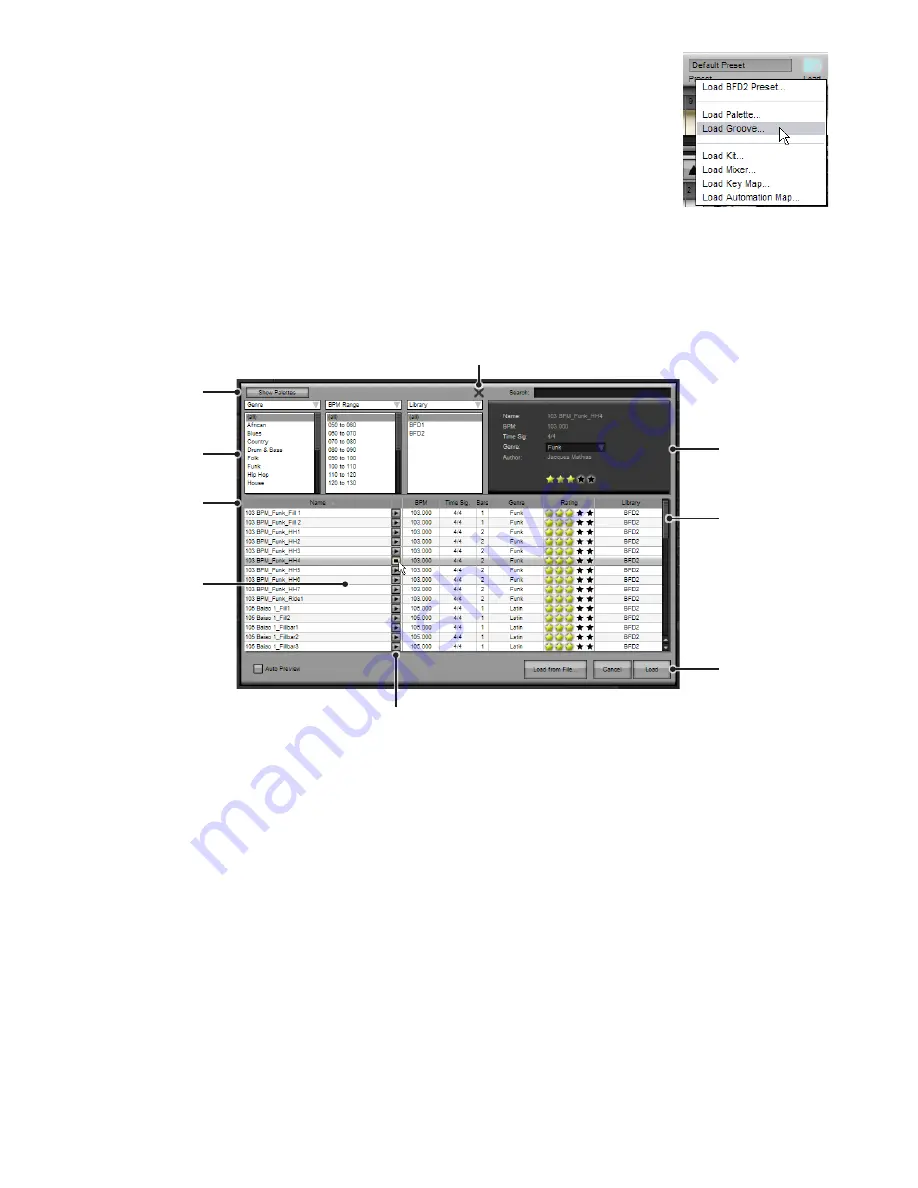
1
5:3 Loading Grooves
Using the Groove chooser panel to load Grooves
To load a Groove into a Palette slot in, firstly bring up the Groove Chooser in one of the following
ways:
1. Select a slot in the Palette on which to load a Groove. Then click the Load button on the BFD2
control bar and click on Load Groove... from the Load menu that appears.
2. Double-click a slot in the Palette on which you want to load a Groove
3. If the current Groove slot is empty, click the shortcut to the Load Groove function that is shown in
the editor area.
The Groove Chooser is almost identical to the Palette Chooser, except that it lets you load individual Grooves into slots rather
than load an entire Palette (and all its associated settings that overwrite the entire current state of the Grooves page).
See section 5:2 for details of how to use the Palette chooser panel. The Groove chooser panel differs in the ways described
below.
Selecting and loading Grooves
Unlike the Palette chooser, the Groove chooser allows you to select and load individual Grooves. Use the scrollbar to browse
through all available Grooves in the listing.
To load a Groove to the current slot, first select it by clicking on it in the listing, and click the Load button.
Alternatively, you can simply double-click a Groove in the listing to load it.
Loading multiple Grooves
If you select multiple Grooves in the listing, they are loaded to successive ascending slots in the Palette starting with the current
slot.
To select multiple Grooves in the listing:
• CTRL-click on a Groove (Windows)
• COMMAND-click (Mac)
Adds the Groove to the current selection. If a selected Groove is CTRL-clicked, it is de-selected.
• SHIFT-click
Selects all Grooves between the currently selected Groove and the lowest or highest selected Groove (a contiguous selection).
With the desired Grooves selected, click the Load button in order to load them into ascending slots starting with the current slot.
BFD2 displays a warning message if the end of the Palette is reached and it is not possible to load all the selected Grooves.
Click to load
the selected
Groove
Info
Delete Groove from database
Groove listing:
click to select or
double-click to
load
Category
filters
Audition preview buttons
Info columns
Show Palettes
button
Scrollbar
































