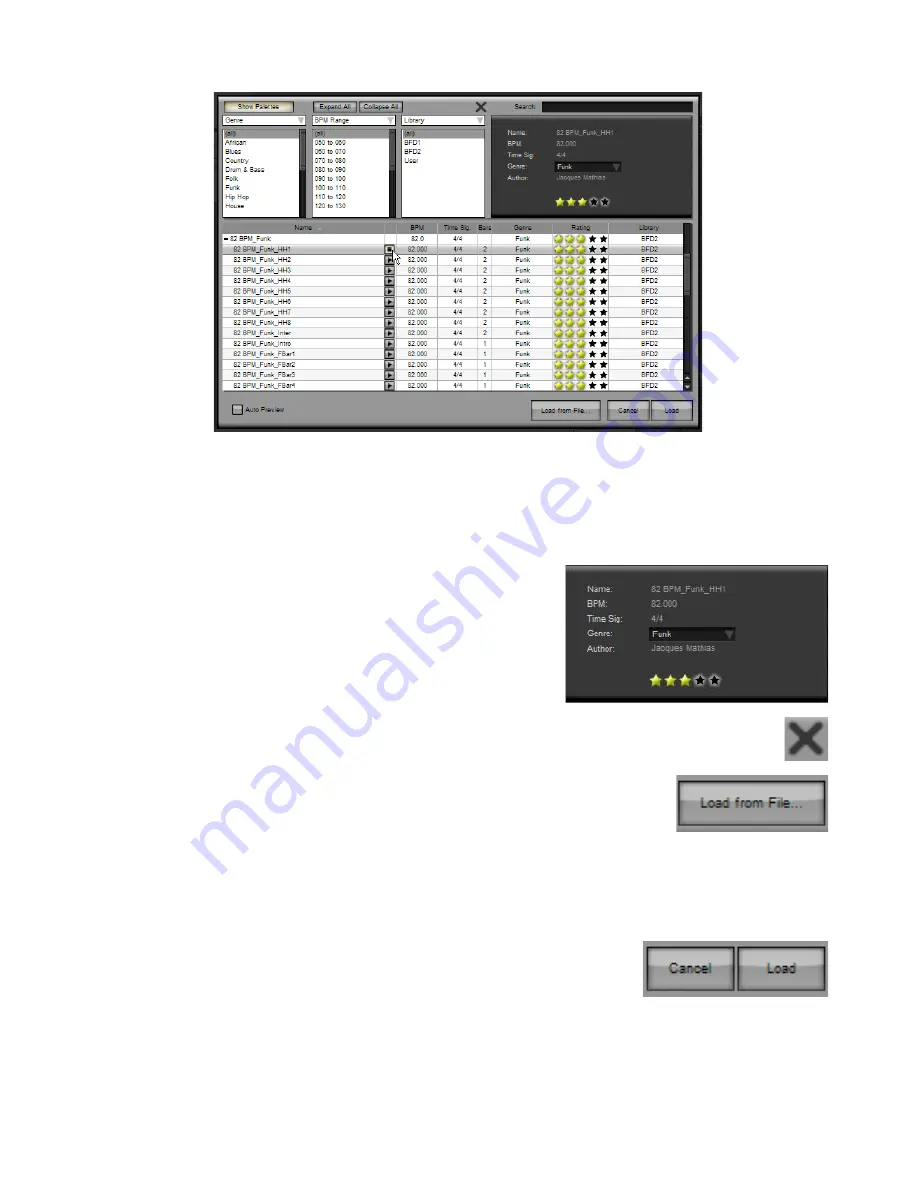
Show Palettes button
By default, the Groove Chooser shows a listing of all Grooves in the database. By clicking the Show Palettes button, you can
show Grooves as ‘children’ of their parent Palettes, which can make Grooves easier to find.
Like in the Palette chooser, Palettes can be ‘expanded’ to show the Grooves they contain by clicking the expand/collapse button
to its left. When expanded, clicking this button returns the Palette to its ‘collapsed’ state. The Expand All and Collapse All buttons
also appear in this mode of operation.
Groove chooser Info display
The Info display shows information about each Groove.
It looks very similar to the Groove Info Inspector in the Grooves Page, except
that information fields cannot be edited.
You can, however, rate Palettes with the star rating control. Any changes are ap-
plied immediately to the BFD2 database.
See section 5:8 for details of the information fields.
Delete Groove from Database
This button replaces the Delete Palette from database button. It functions in the same way, except it deals with Groove
files rather than Palette files.
Load from File
In the Groove chooser, this button brings up a system file open dialog that allows you to load an
individual file to load from any location.
Note that you cannot load multiple Grooves using this method.
You may need to do use this function if you’ve downloaded a Groove made by another user. If you want the loaded Palette to be
accessible in the Palette chooser, you must re-save it into the user location.
If you change the file type extension to *.MID in the open dialog, you can browse to and import a MIDI file. This feature is de-
scribed in section 5:7.
Load / Cancel buttons
To load the currently selected Groove(s), click the Load button.
You can also double-click any Groove in the listing in order to load it.
If you change your mind, click the Cancel button – nothing will be loaded.






























