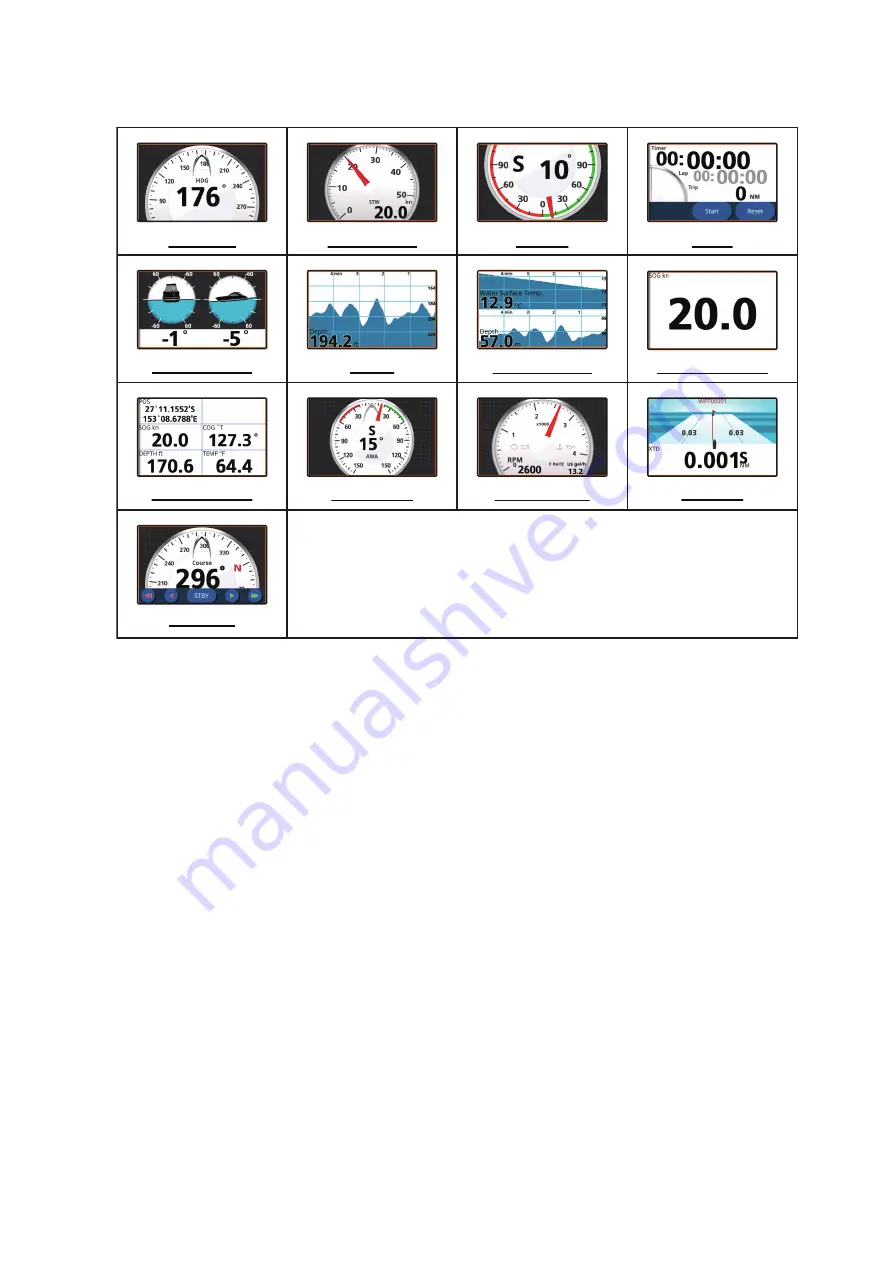
9. INSTRUMENT DISPLAY
9-3
9.3.2
Instrument display examples
9.3.3
How to change the displayed instrument
If you have more than one instrument selected for the Multi-Instrument page, swipe
the page up or downwards to show the next page.
9.3.4
How to change the information shown for an instrument
Depending on the displayed instrument, the method in which data is displayed can be
changed to suit your requirements.
1. Tap the instrument whose displayed information you want to change. If the instru-
ment has changeable information, the editing menu appears at the left-hand side
of the screen.
2. Tap the information you want to display.
3. Tap the [<] icon at the top-left corner of the editing menu to close the menu.
9.3.5
How to delete an instrument page
To delete an instrument page, tap the trash can icon from the editing menu, then tap
[Yes] in the confirmation pop up window.
If you have the same instrument displayed on a second instrument window, an error
message appears. Change the displayed instrument on the second window, then de-
lete the instrument.
Autopilot
Timer
Compass
Speed Meter
Rudder
Graph
Pitch and Roll
Double Graph
Wind meter
Engine meter
Highway
Single data box
Multi data box






























