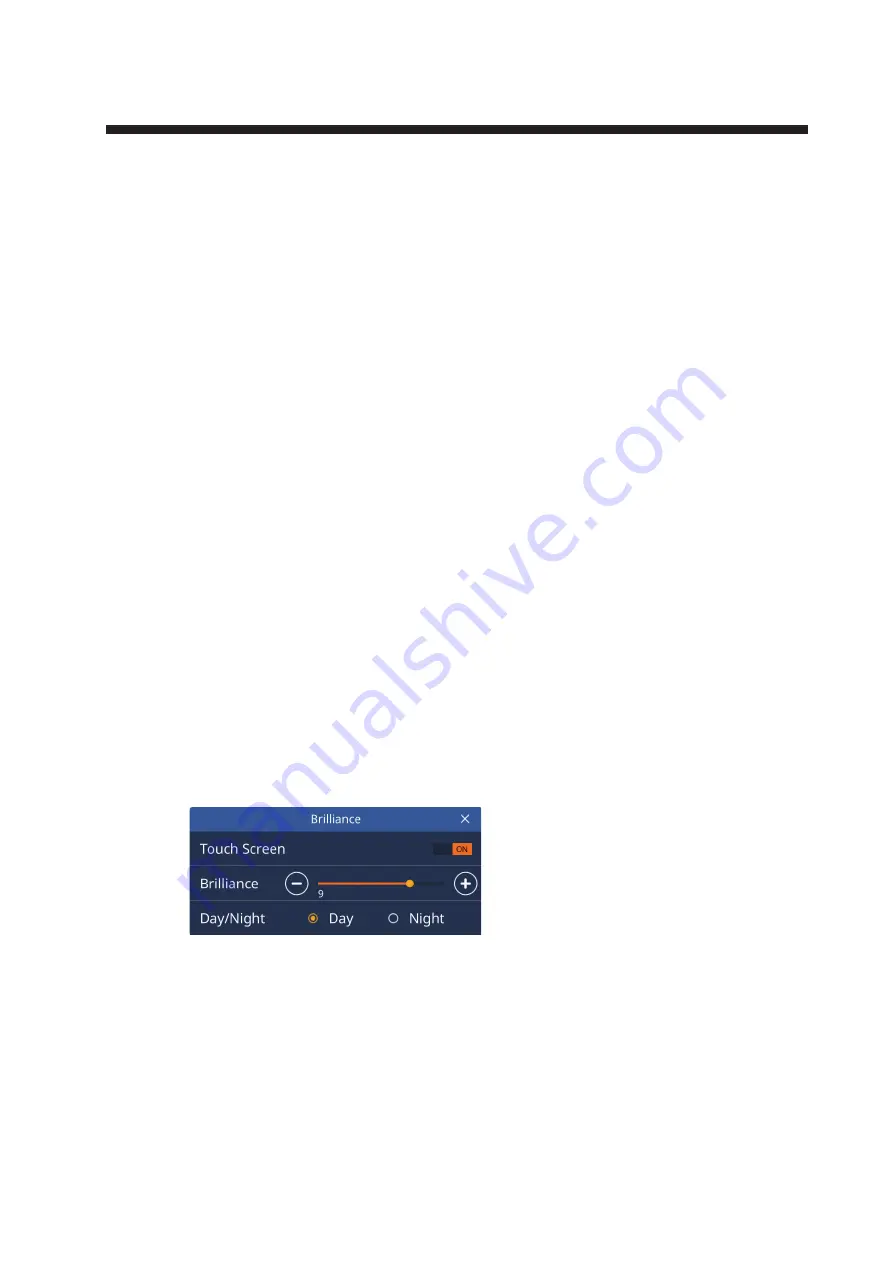
1-1
1.
SYSTEM INTRODUCTION
1.1
How to Turn the Power On/Off
The power button is located on the lower-left side of the outer edge of the screen.
Press and hold the button to turn the power on. A short “beep” sound is released to
indicate that the power is on, then the start-up procedure begins. The splash screen
appears, followed by a message regarding chart usage. Tap the [OK] button to con-
tinue.
The last used screen is now displayed (for first time users, the Plotter screen is dis-
played) and the [Quick Guide on Startup] pop up appears. Tap [Yes] to view the quick
guide, [Not now] to view the quick guide at a later time. To hide the quick guide at start-
up, tap the toggle box at the bottom-left of the pop up to show [OFF].
To turn the power off
, press and hold the power button. A pop up window with a
countdown timer appears and a three second countdown begins. Keep the power but-
ton pressed until the countdown ends.
Note:
If one of the following error messages appears when you start the system, con-
sult your local dealer to purchase updated charts. Your current charts are old and
should be updated.
• "OBSOLETE CHART"
• "BASE SEGMENT FOUND WARNING"
• "MAX SEGMENT FOUND WARNING"
1.2
Brilliance/Color Adjustments
Press the power switch at the left-side of the display unit. The [Brilliance] pop up win-
dow appears.
To adjust the screen brilliance
, do one of the following:
• Press the power key several times;
• Drag the slide-bar at [Brilliance], in the pop up window;
• Tap the [+] or [-] icon at [Brilliance], in the pop up window
To change the color palette in use
, tap [Day] or [Night] as appropriate.
To close the pop up window
, tap the cross at the top-right of the pop up window.

























