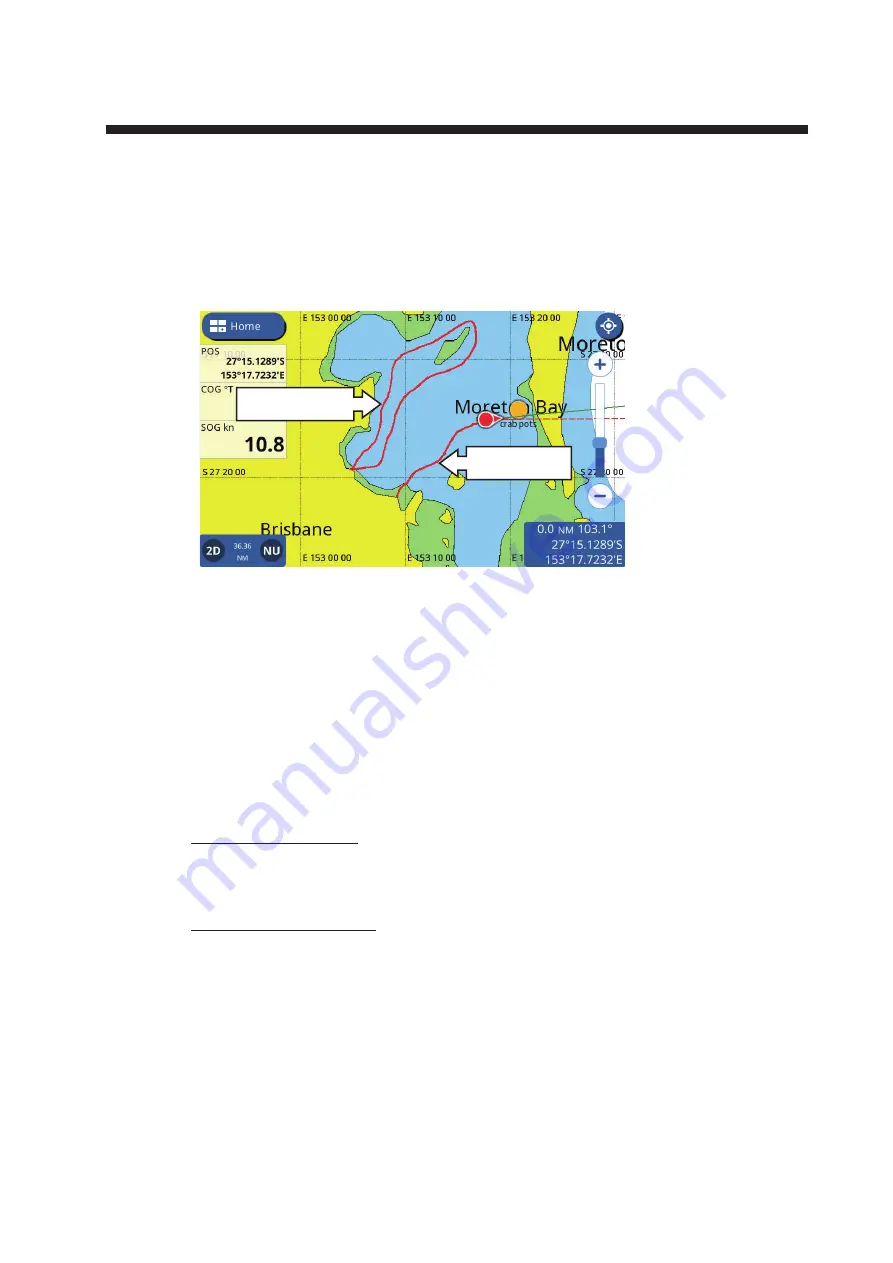
3-1
3.
TRACKS
3.1
Tracks Overview
Your boat’s track is plotted on the display with position information fed from the inter-
nal GPS navigator, or from the NMEA2000 network (requires position data input from
the NMEA2000 network).
3.2
How to Show/Hide All Tracks
Swipe the Plotter screen from the bottom upwards to show the layered menu, then tap
[Show All Tracks] to toggle between [ON] and [OFF].
Note:
The current track is not hidden when [OFF] is selected, only past tracks are hid-
den.
3.3
Track Recording
From the pop up menu
Tap the own ship icon to show the pop up menu, then tap the toggle box at [Record
Track] to show [ON]. To stop recording tracks, tap the toggle box to show [OFF].
From the [Settings] menu
1. From the [Home] screen, tap [Settings] => [Ship and Tracks] => [Track]. The track
settings appear in the right-hand side of the screen.
2. At [Track Recording], tap the [Record Tracks] toggle box to show [ON]. To stop
recording tracks, tap the toggle box to show [OFF].
3. Tap the [x] at the top-right corner of the menu to close the menu.
Current track
Previous track






























