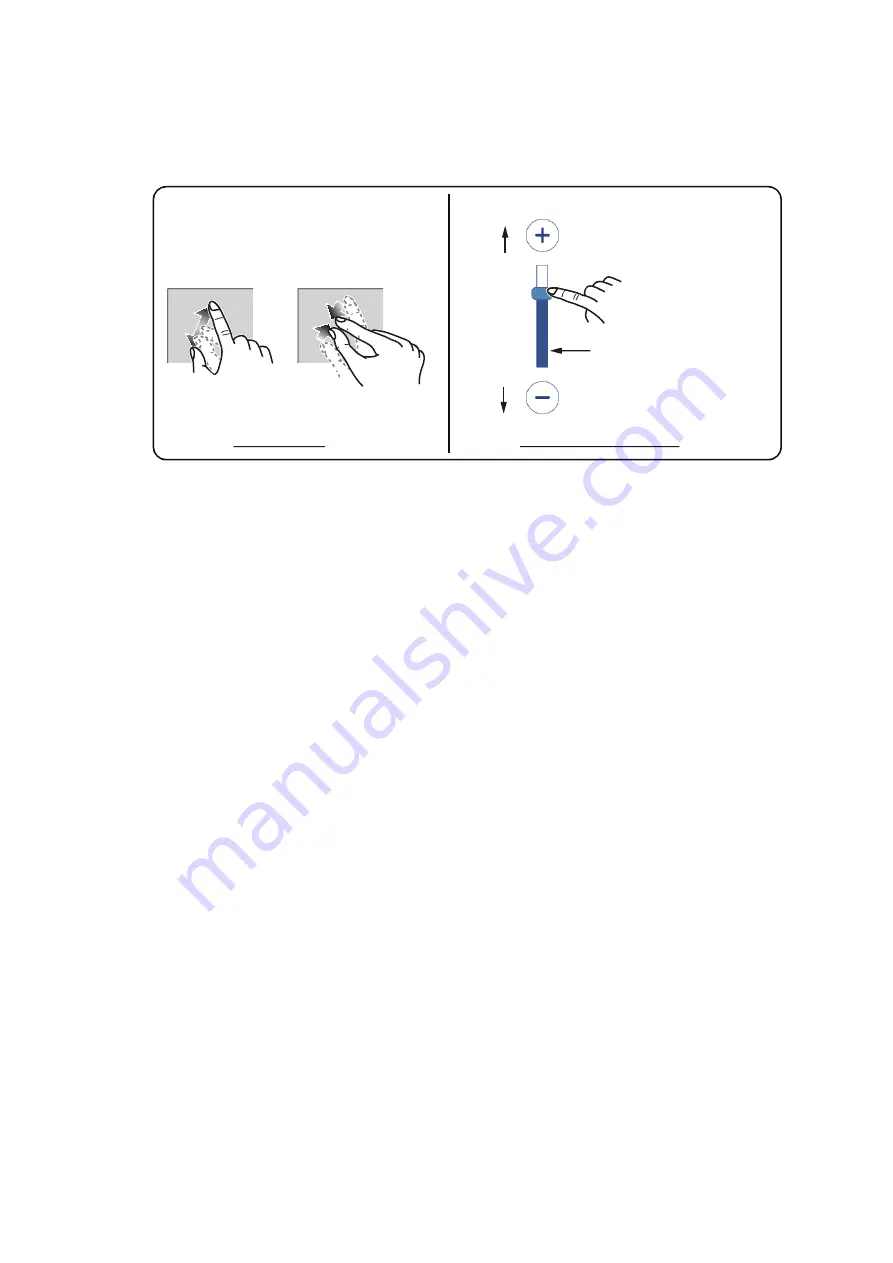
7. RADAR
7-2
7.5
How to Change the Range
There are two methods you can use to change the range: pinch the radar screen, or
use the range slide bar.
If the slide bar is not shown, tap [Home] => [Settings] => [Radar] => [General], then
tap the toggle box at [Show Range Slider] to show [ON].
7.6
Changing Orientation Modes
The radar display can be oriented with North at the top of the screen or with the head-
ing at the top of the screen. To switch between orientation, tap the [North Up]/[Head
Up] button at the bottom-left of the screen. The indication changes to show "NU" or
"HU" respectively.
Head Up
: Echoes appear on the screen in a manner similar to your view from the
bridge. This orientation is best suited for narrow waterways and high traffic areas.
However, the picture can be affected when you turn, or when the ship yaws.
North Up
: The display is oriented with True North at the top of the screen and the
heading line/course line move in accordance with your ship’s movements. Non-mov-
ing targets are displayed in the same manner as shown on a chart. This orientation is
best suited for open seas and route monitoring. The picture is not affected when turn-
ing or yawing.
Note:
North Up orientation required heading data. If heading data input is interrupted
or lost while North Up orientation is used, the system automatically switches to Head
Up orientation. Restore heading input to use North Up orientation again.
7.7
How to Select the Radar Sensor
You can select the radar antenna (sensor) to use as the radar data source.
1. From the [Home] screen, tap [Settings] => [Radar] => [General]. The menu op-
tions appear in the right-hand side of the screen.
2. Available radar sensors are shown in the [Source] section of the menu options.
Tap the sensor you want to use.
3. Tap the [x] at the top-right corner of the menu to close the menu.
Zoom in
Zoom in
Slide bar
Range slide bar method
Zoom out
Zoom out
Tap the [+]/[-] icons
or drag the slider.
Pinch method






























