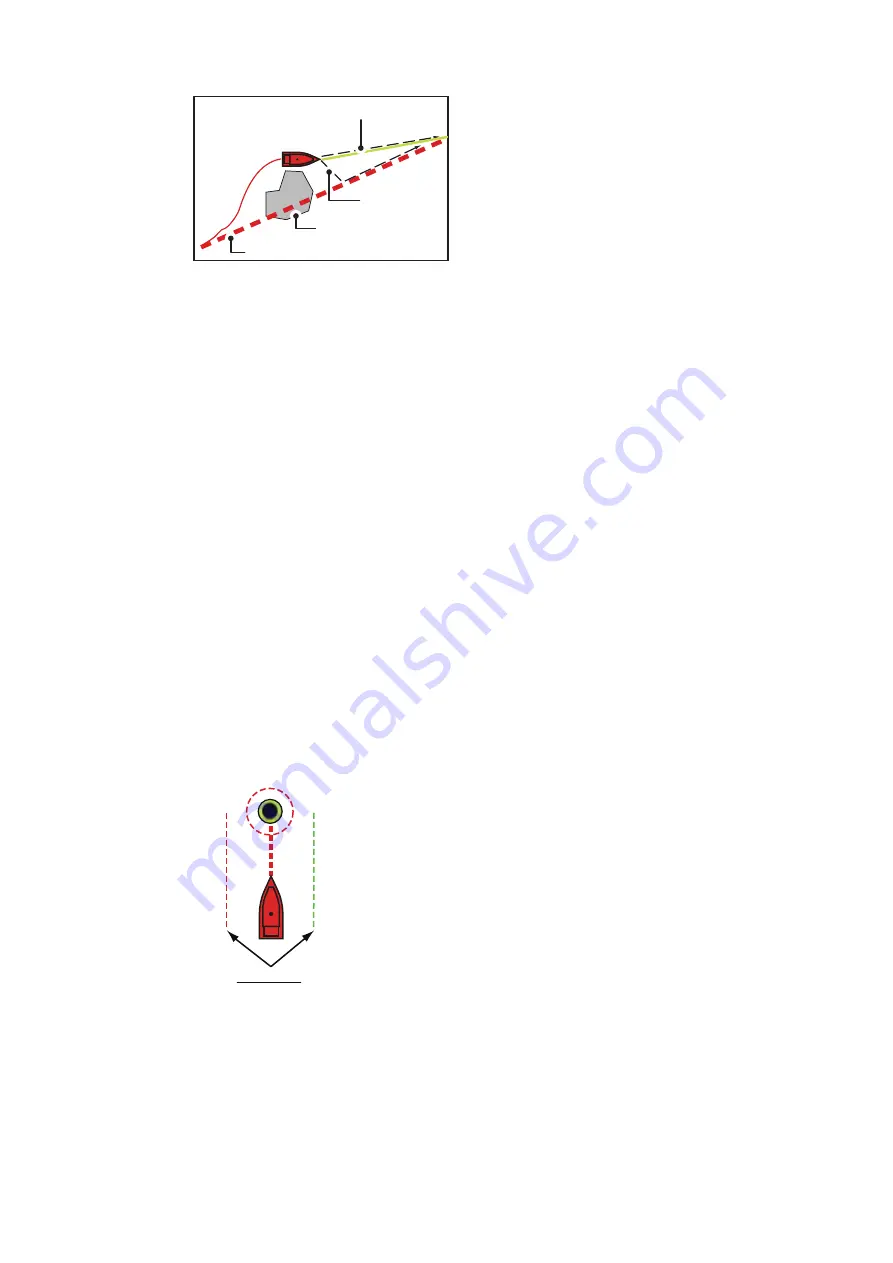
5. ROUTES
5-9
1. Tap the next route point, or a leg in the route to show the pop up menu.
2. Tap [Restart Nav].
5.13.2
How to follow a route in reverse order
You can follow the route points of a route in reverse order. This feature is useful when
you want to retrace a route from the end to the beginning.
Note:
This feature is not available for active routes.
1. Tap a route to show the pop up menu.
2. Tap [Start Reverse]. The arrows (direction indicators) are reversed and navigation
begins at the final route point.
5.13.3
How to stop following a route
Tap the screen to show the pop up menu, then tap [Stop Nav].
5.13.4
How to set the XTE (off-course) width
The XTE lines give you an indication as to how far off-course you may be at any given
time. The port-side line appears as a red dotted line and the starboard-side line appear
as a green dotted line. When you drift outside the XTE width, an alert can be released
(see 10.3.4).
1. From the [Home] screen, tap [Settings] => [Routes] => [Routes]. The route menu
options appear in the right-hand side of the screen.
2. At [XTE value] in the menu options, set the width of the area.
Drag the slider on the slide bar to change the width, or tap the keyboard icon, enter
a value, then tap [OK].
3. Tap the [x] at the top-right corner of the menu to close the menu.
Original course
Obstacle
Line 1
Line 2
XTE lines
Port: red, STBD: green






























