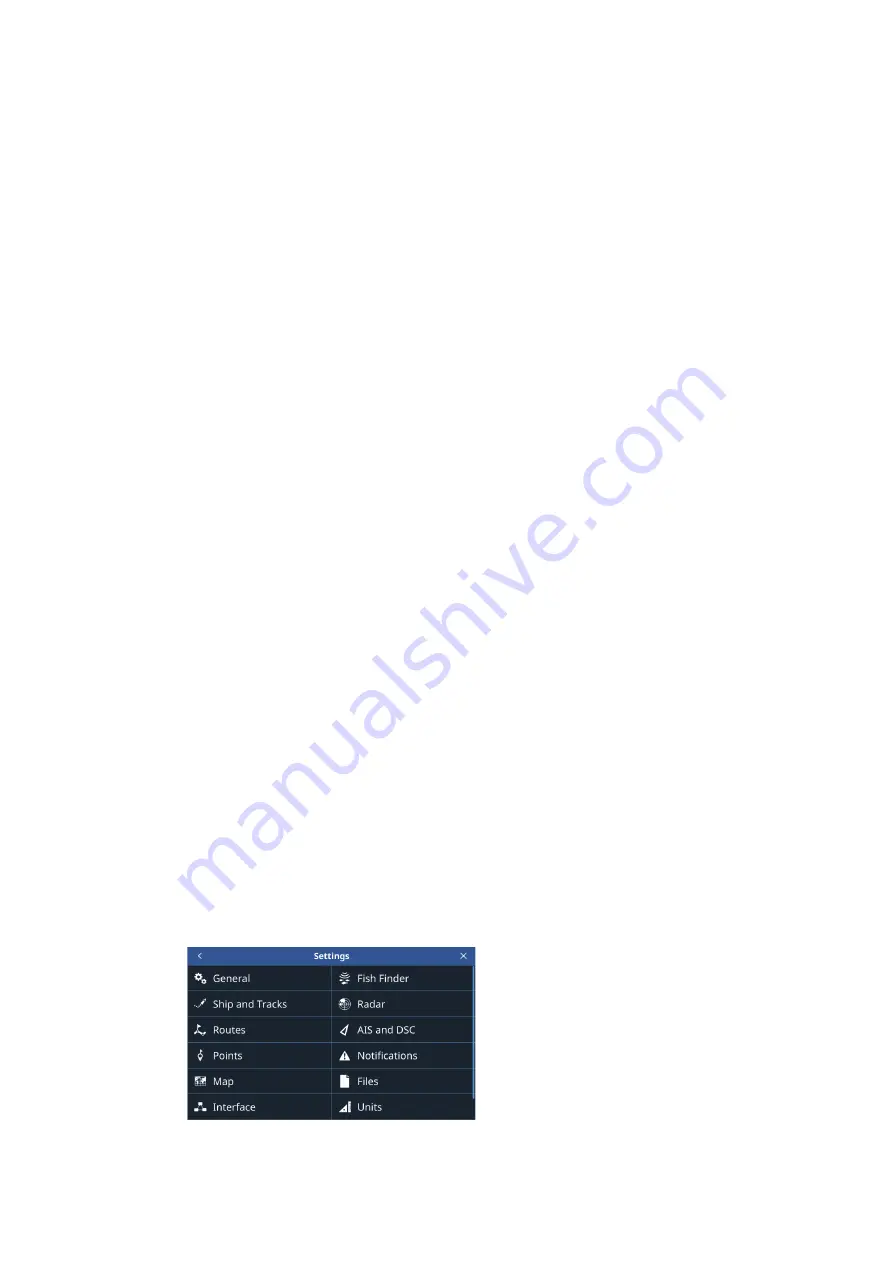
1. SYSTEM INTRODUCTION
1-5
1.5.1
Slide-out menu
Swipe the right edge of the screen leftwards to show the slide-out menu. The slide-out
menu contains operations and functions for the currently displayed screen are shown
in the slide-out menu. Simply tap the required item in the slide-out menu to use that
function or operation. Items which are not available for selection from the slide-out
menu appear in gray color.
If there is no operation detected within seven seconds, the menu automatically closes.
1.5.2
Layered menu
Swipe the bottom edge of the screen upwards to show the layered menu. The layered
menu contains display settings for icons and indications; for example, you can show,
or hide, AIS/DSC targets from the layered menu.
Items which appear with the [ON]/[OFF] toggle can be adjusted with a tap.
Items which appear with a [>] have further options available; tap the [>] to show the
sub-menu. Items which are not available appear in gray color.
Note:
Layered menus are available for all pages. For pages with more than one sec-
tion, tap the page you want the layered menu for, then show the layered menu.
To close the layered menu, tap anywhere on the display other than the layered menu,
or swipe the layered menu downwards.
If there is no operation detected within seven seconds, the menu automatically closes.
1.5.3
Pop up menu
Pop up menus are context-based menus and contain settings or functions for a tapped
item. You can tap the screen, or a displayed item (such as a point) to show the pop up
menu. Tap the desired setting or function in the pop up menu. Pop up menu items
which are not available appear in gray color.
If there is no operation detected within seven seconds, the menu automatically closes.
1.5.4
Settings menu
The Settings menu contains customizing options for this equipment. To access the
[Settings] menu, follow the procedure below.
1. Tap the [Home] icon to show the [Home] screen.
2. Tap [Settings]. The [Settings] menu appears.





























