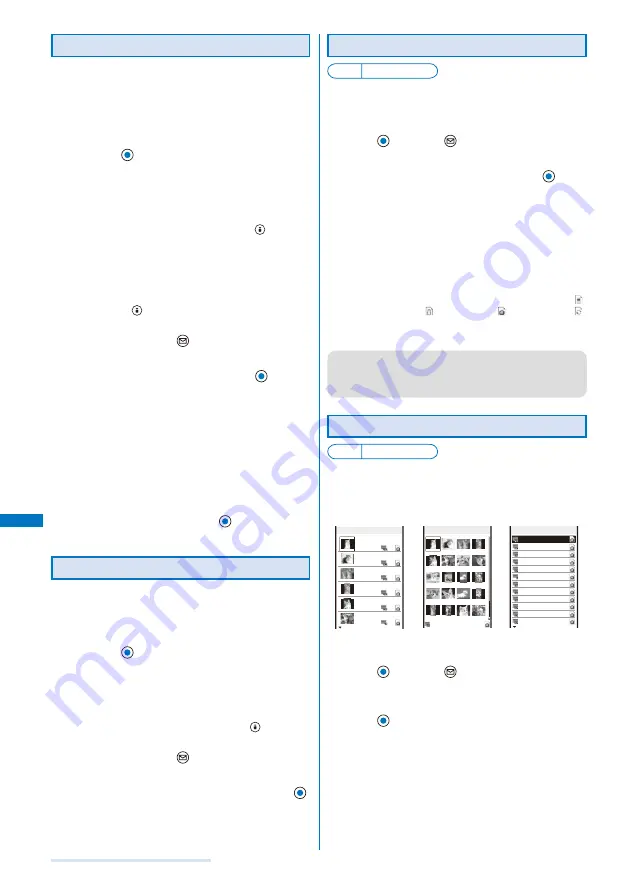
236
Displaying/Editing/Managing Data
Moving Data to a Different Folder
You can use three methods to move data to another
folder or the SubMemory/External Memory.
You cannot move the Chara-den and data saved in the
[Preinstall] folder.
Example: Moving data from the Data Box to the SubMemory
1
From the Data Box, select a category
→
a folder
and press
.
To move all data in the folder
From the Function menu, select [Move]
→
[Move all]
→
a place to move to.
To move several data
From the Function menu, select [Move]
→
[Select&move]
→
a place to move to and select data. Press
(Complete)
and select [Yes].
To move data from the External Memory/SubMemory to the
FOMA terminal
Move the cursor to the data and from the Function menu,
select [Move to main]
→
[Move one]. To move several
data, select [Move to main]
→
[Select&move] and select
data. Press
(Complete) and select [Yes]. To move all
data, select [Move to main]
→
[Move all].
2
Select data and press
(Func).
The Function menu appears.
3
Select [Move]
→
[Move one] and press
.
The screen for selecting where to move appears.
[Data Box]:
Move data to a folder in the Data Box. To move a folder
within the Data Box, select a place to save to
→
a folder.
[SubMemory]:
Move data to a folder in the SubMemory.
[External Memory]:
Move data to a folder in the External Memory.
[Back to origin]:
Restore data to its original folder.
4
Select [SubMemory] and press
.
The selected data is moved to the SubMemory.
Deleting Data
You can delete data using three methods.
You cannot delete some preinstalled data.
Example: Deleting one data item
1
From the Data Box, select a category
→
a folder
and press
.
To delete all data in the folder
From the Function menu, select [Delete]
→
[Delete all],
enter the Security code, and select [Yes].
To delete several data
F r o m t h e F u n c t i o n m e n u , s e l e c t [ D e l e t e ]
→
[Select&delete] and select data. Press
(Complete)
and select [Yes].
2
Select data and press
(Func).
The Function menu appears.
3
Select [Delete]
→
[Delete one]
→
[Yes] and press
.
The selected data is deleted.
Sorting Data
Default Date
Data in a folder can be sorted for display.
You cannot sort data in MUSIC.
1
From the Data Box, select a category
→
a folder,
press
, and press
(Func).
The Function menu appears.
2
Select [Sort]
→
a sorting order and press
.
[Title]:
Sor t data by the management title in Japanese
alphabetical order.
[Date]:
Sort data from newest to oldest saved date.
[Size]:
Sort data in decreasing order of file size, the largest file
first.
[Originated(icon)]:
Sort data by the icon of the source in the order of “
”
(Preinstall)
→
“
” (i-mode)
→
“
” (Camera)
→
“
”
(Data transfer).
The data is listed in the selected order.
●
When you select [Title], sorting may not be performed
exactly in Japanese alphabetical order for reasons such
as because some titles contain a mixture of full-width and
half-width characters.
Setting How to Display a List of Images
Default 6
images
You can select the display style of My picture and
i-motion file list using the following three methods. The
set display style is applied to all folders.
6
images
20
images
List
only
My favorite
Your cat
Memorial shot
Sasha of the
A friend of S
A stage face
Camera 1/25
Camera 1/25
My favorite ca
My favorite ca
Your cat
Memorial shot
Sasha of the n
A friend of Sa
A stage face
A cat I met on
Night walking
Snapshot
Something ennu
Time to say go
It s unlucky t
Camera 1/25
Display by 6 images Display by 20 images Display in the list form
1
From the Data Box, select a category
→
a folder,
press
, and press
(Func).
The Function menu appears.
2
Select [Change display]
→
the display style and
press
.
The display style of a file list is set.
Summary of Contents for SO903i
Page 338: ...335 Index Quick Manual Index 336 Quick Manual 346 ...
Page 347: ...MEMO ...
Page 348: ...MEMO ...
Page 380: ...Kuten Code List 06 11 Ver 1 A CKB 100 11 1 ...
Page 382: ...2 ...
Page 383: ...3 ...
Page 384: ...4 ...
















































