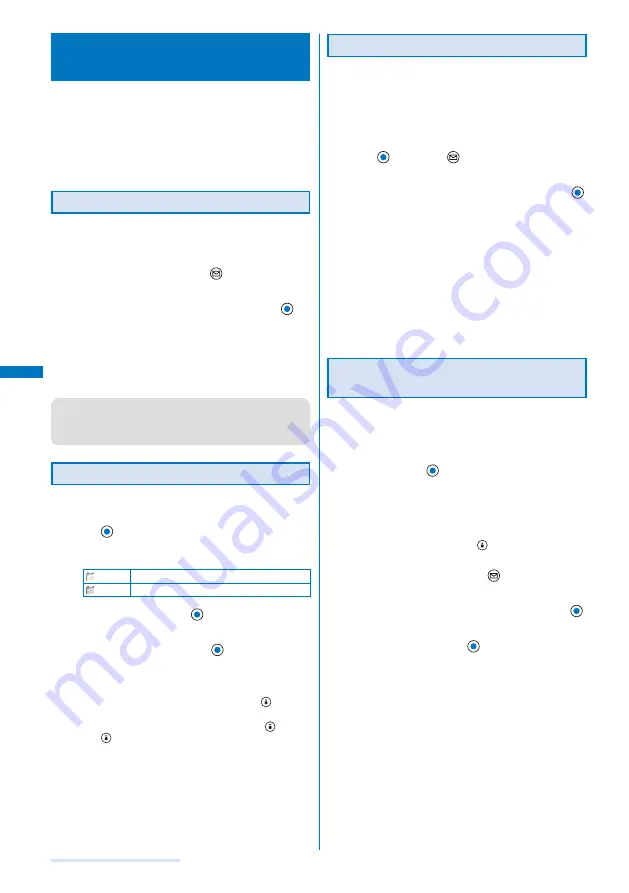
160
i-mode/i-motion/i-Channel
Saving a Site to Display It
Quickly
<Bookmark>
Up to 200 URLs of the sites you display frequently can
be saved in the Bookmark. The sites can be directly
accessed from the Bookmark.
Both i-mode and Internet sites can be saved as bookmarks,
but with some exceptions.
The text or setting you entered on the site, etc. is not saved in
the Bookmark.
Saving a Site in the Bookmark
A URL including “http://” of up to 256 half-width
alphanumeric characters and symbols can be saved
as a bookmark.
1
While displaying a site, press
(Func).
The Function menu appears.
2
Select [Add bookmark]
→
a folder and press
.
The bookmark is saved in the selected folder.
When the maximum number of bookmarks has been
reached
The screen for confirming whether to overwrite a
bookmark appears. To overwrite a bookmark, select [Yes]
and select a bookmark to overwrite.
●
A title of up to 12 full-width or 24 half-width characters can
be saved in the Bookmark. If the length of the title exceeds
the limit, extra characters are deleted. If there is no title on
the bookmark, the URL appears instead.
Displaying a Site
A site can be displayed using a bookmark.
1
From the i-mode menu, select [Bookmark] and
press
.
A list of bookmark folders appears.
The following icons show the type of folder.
(Yellow) Preset folder
(Blue)
User-created folder
2
Select a folder and press
.
A list of bookmarks appears.
3
Select a bookmark and press
(Cnct).
The FOMA terminal is connected to the site of the selected
bookmark.
To check the URL
Move the cursor to the bookmark and press
(Check).
To copy a bookmark URL
Move the cursor to the bookmark and press
(Check)
and
(Copy).
To change the title
Move the cursor to the bookmark and from the Function
menu, select [Edit title]. Enter the title within 12 full-width
or 24 half-width characters.
To display other site while displaying a site
From the Function menu, select [Bookmark]
→
a folder
→
a bookmark.
Adding/Deleting Folders
Folders in which bookmarks are saved can be added
or deleted. Up to 10 folders can be used to manage
bookmarks and folder names can also be changed.
You cannot delete the preset folders.
Example: Adding a folder
1
From the i-mode menu, select [Bookmark] and
press
, then press
(Func).
The Function menu appears.
2
Select [Edit folder]
→
[Create folder] and press
,
then enter a folder name.
Enter a name within eight full-width or 17 half-width
characters.
The folder is added.
To change a folder name
Move the cursor to a folder and from the Function menu,
select [Edit folder]
→
[Edit folder name]. Enter a name
within eight full-width or 17 half-width characters.
To delete a folder
Move the cursor to a folder and from the Function menu,
select [Edit folder]
→
[Delete folder]. Enter the Security
code and select [Yes].
Moving a Bookmark to a Different
Folder
Bookmarks can be moved to a different folder using
three methods.
Example: Moving a bookmark
1
From the i-mode menu, select [Bookmark]
→
a
folder and press
.
To move all bookmarks in the folder
From the Function menu, select [Move]
→
[Move all]
→
[Yes]
→
a folder.
To move several bookmarks
From the Function menu, select [Move]
→
[Select&move],
select bookmarks, and press
(Complete). Select [Yes]
→
a folder.
2
Select a bookmark and press
(Func).
The Function menu appears.
3
Select [Move]
→
[Move one]
→
[Yes] and press
.
The Select move to display appears.
4
Select a folder and press
.
The selected bookmark is moved to the different folder.
Summary of Contents for SO903i
Page 338: ...335 Index Quick Manual Index 336 Quick Manual 346 ...
Page 347: ...MEMO ...
Page 348: ...MEMO ...
Page 380: ...Kuten Code List 06 11 Ver 1 A CKB 100 11 1 ...
Page 382: ...2 ...
Page 383: ...3 ...
Page 384: ...4 ...






























