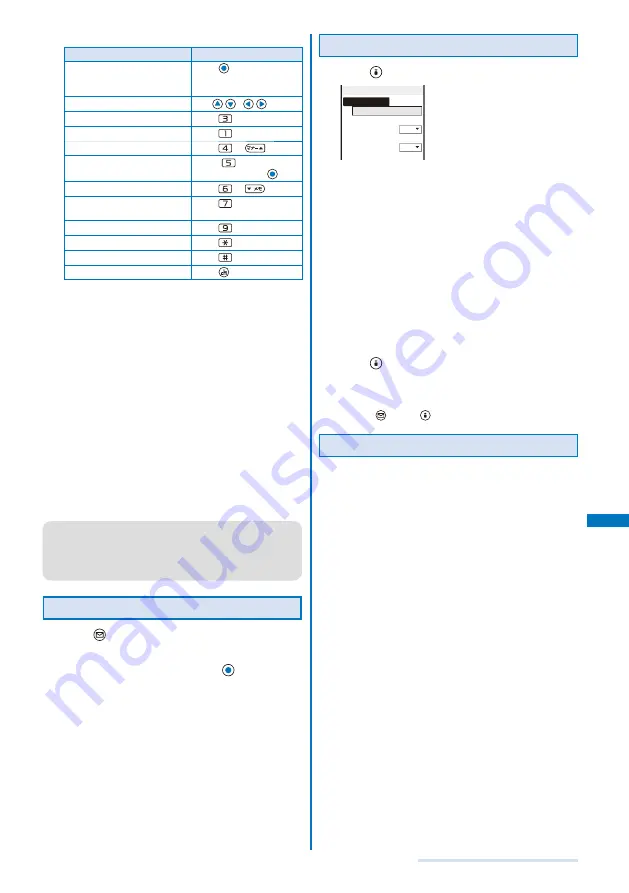
245
Displaying/Editing/Managing Data
Operating method
Operation
Key operation
Display the data in original
size or by adjusting the page
width to the display size
Press
(Fit/Tr img).
Scroll
Use
/
.
Zoom in
Press
.
Zoom out
Press
.
Move to previous page
Press
or
.
Move to the specified page
Press
, enter a page
number, and press
(OK).
Move to next page
Press
or
.
Rotate counterclockwise by 90
degrees
Press
.
Rotate clockwise by 90 degrees Press
.
Turn on/off the Ratio/Page No. Press
.
Turn on/off the scrollbar display Press
.
Display the list of key operations Press
(Help).
To change the page layout
From the Function menu, select [Page layout]
→
[Single
page]/[Continuous]/[Continuous-facing].
To move to the first/last page
From the Function menu, select [Move page]
→
[First
page]/[Last page].
To use a link
From the Function menu, select [Display link].
You can use a link set in PDF data to use the Phone
To, Mail To, and Web To functions and move to other
page within the PDF data.
To display the detailed information
From the Function menu, select [Property].
To save PDF data
From the Function menu, select [Save]
→
a place to
save to.
To download all PDF data that you downloaded by page
From the Function menu, select [Download remains]
→
[Yes].
●
If you have deleted preinstalled PDF data, you can
download it from “SO@Planet”.
[i Menu]
→
[
メニュー/検索
] (Menu/Search)
→
[
ケータイ電
話メーカー
] (Mobile Phone Manufacturers)
→
[SO@Planet]
(Japanese only)
Setting How to Display PDF Data
1
Press
(Func) in the PDF data display.
The Function menu appears.
2
Select [Detail info disp] and press
.
The Disp detail info display appears.
[Ratio/Page No.]:
Set whether to display the ratio and page no.
[Scroll bar]:
Set whether to display the scroll bar.
3
Select [ON]/[OFF] at [Ratio/Page No.].
4
Select [ON]/[OFF] at [Scroll bar].
The Detail info disp is set.
Searching a Character String of PDF Data
1
Press
(Search) in the PDF data display.
Search text
Match full OFF
Case sensitivity
OFF
Search criteria
[Search text]:
Enter a character string you want to search for.
[Match full]:
Set whether to search for an exact character string
match.
[Case sensitivity]:
Set whether to distinguish uppercase and lowercase
characters.
2
Enter a character string at [Search text].
Enter a character string within eight full-width or 16 half-
width characters.
3
Select [ON]/[OFF] at [Match full].
4
Select [ON]/[OFF] at [Case sensitivity].
5
Press
(OK).
The searched character string is displayed in reverse
video.
To display the previous/next search result
Press
(Back)/
(Next).
Using a Bookmark/Mark
Once you save a bookmark or mark in pages that you
use frequently, you can display the linked page by
simply selecting the bookmark or mark. You can save
a mark for the number of the currently displayed page
and location in the page. Some PDF data is preset with
bookmarks or marks.
The two types of bookmarks that you can use are as follows.
- Bookmark: Saved in PDF data in advance. You cannot
change it.
- i bookmark: You can add/delete this bookmark.
Continued
Summary of Contents for SO903i
Page 338: ...335 Index Quick Manual Index 336 Quick Manual 346 ...
Page 347: ...MEMO ...
Page 348: ...MEMO ...
Page 380: ...Kuten Code List 06 11 Ver 1 A CKB 100 11 1 ...
Page 382: ...2 ...
Page 383: ...3 ...
Page 384: ...4 ...
















































