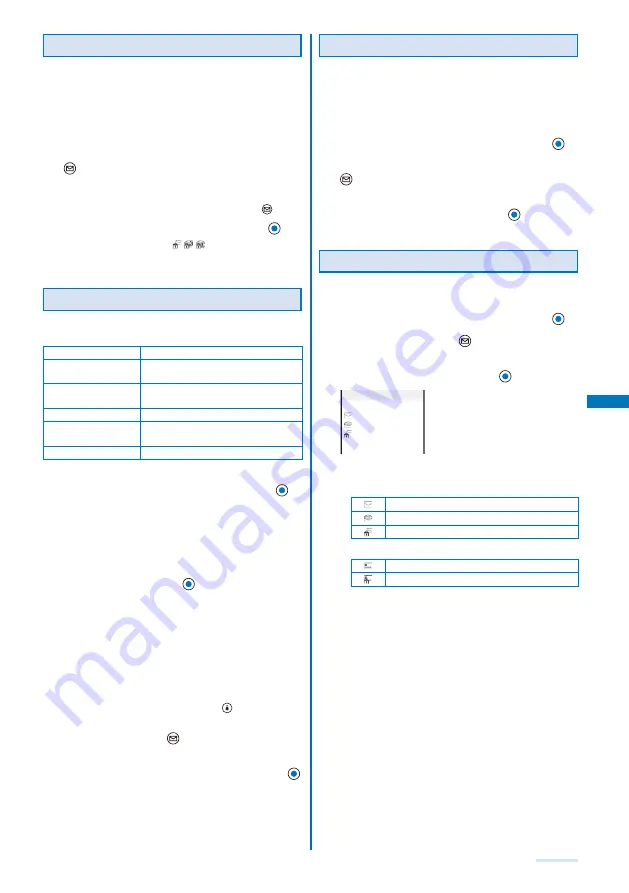
187
Protecting Mail
Received or sent mail can be protected from being
overwritten. Up to 500 received mails and 250 sent
mails can be protected.
You cannot set protection for unread mail and unsent mail/
mail sent unsuccessfully.
Example: Protecting received mail
1
From the received mail list, select mail and press
(Func).
The Function menu appears.
To cancel the protection
Move the cursor to the protected mail and press
(Func).
2
Select [Protect ON/OFF]
→
[Yes] and press
.
The mail is protected and “
/
/
” appears.
To cancel the protection of all mail
From the Function menu, select [Unprotect all]
→
[Yes].
Deleting Mail
You can delete the received or sent mail using the
following six methods.
Delete one
Delete a mail in the folder.
Select&delete
Delete several mails in a folder. Up to
30 mails can be selected at a time.
Delete read msg
(for received mail only)
Delete all read mail.
Delete all
Delete all mail in the folder.
Delete read msg
(for received mail only)
Delete all read mail in the folder.
Delete all
Delete all received or sent mail.
Example: Deleting received mail
1
From the Mail menu, select [Inbox] and press
.
To delete all received mail
From the Function menu, select [Delete]
→
[Delete all],
enter the Security code, and select [Yes].
To delete all read mail
From the Function menu, select [Delete]
→
[Delete read
msg], enter the Security code, and select [Yes].
2
Select a folder and press
.
The received mail list appears.
To delete all read mail in the folder
From the Function menu, select [Delete]
→
[Delete read
msg], enter the Security code, and select [Yes].
To delete all mail in the folder
From the Function menu, select [Delete]
→
[Delete all],
enter the Security code, and select [Yes].
To delete several mails
F r o m t h e F u n c t i o n m e n u , s e l e c t [ D e l e t e ]
→
[Select&delete], select mails, press
(Complete), and
select [Yes].
3
Select mail and press
(Func).
The Function menu appears.
4
Select [Delete]
→
[Delete one]
→
[Yes] and press
.
The selected mail is deleted.
Displaying i-
α
ppli Mail as Regular Mail
i-
α
ppli mail can be displayed as regular mail. If after
the i-
α
ppli with mail software is deleted, mail saved in
the folder of the i-
α
ppli with mail can be displayed in
the same way as regular mail.
Example: Displaying received i-
α
ppli mail
1
From the Mail menu, select [Inbox] and press
.
2
Select the folder of i-
α
ppli with mail and press
(Func).
The Function menu appears.
3
Select [i-mode mail form] and press
.
The i-
α
ppli mail can be displayed as regular mail.
Checking the Number of Mail Saved
The number of mail saved can be checked for each folder.
Example: Checking the number of received mail saved
1
From the Mail menu, select [Inbox] and press
.
2
Select a folder and press
(Func).
The Function menu appears.
3
Select [Memory status] and press
.
Folder All
1 1
22 55
2 10
Ttl 25 66
Memory status
The number of received mail saved in the selected folder
and the total number of received mail saved are displayed.
Received mail
Number of unread mail
Number of read mail
Number of protected read mail
Sent mail
Number of sent mail
Number of protected sent mail
Saved mail
The number of saved mail in the selected folders and
the total number of saved mail are displayed.
Continued
Summary of Contents for SO903i
Page 338: ...335 Index Quick Manual Index 336 Quick Manual 346 ...
Page 347: ...MEMO ...
Page 348: ...MEMO ...
Page 380: ...Kuten Code List 06 11 Ver 1 A CKB 100 11 1 ...
Page 382: ...2 ...
Page 383: ...3 ...
Page 384: ...4 ...






























