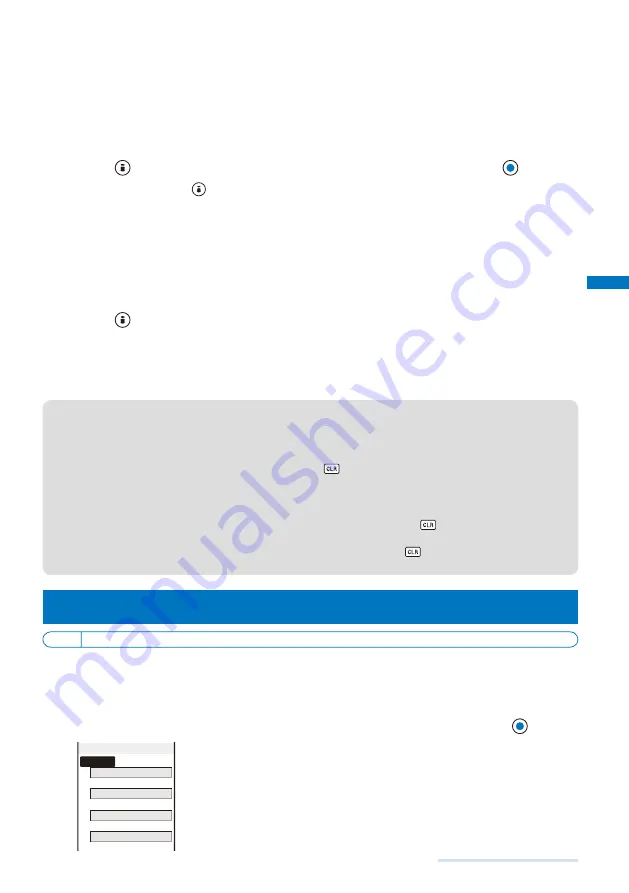
109
Sound/Display/Light Settings
4
Select the type of calendar and clock at [Type].
[Lifetime Calendar] :
Display the Lifetime Calendar (P.258).
[Calendar] :
Display the one-month or two-month calendar.
[Digital clock]
:
Display the date/time.
[LTC/Clock] :
Display the Lifetime Calendar and date/time.
[Calendar/Clock] :
Display the one-month or two-month calendar and date/time.
[OFF] :
Do not display the calendar or clock.
5
Press
(Type) to select a position/contents to be displayed and press
(OK).
Every time you press
(Type), the position/contents of the calendar/clock changes.
6
Select the font color of the calendar and clock at [Font color].
You cannot change the font color of Saturdays and holidays in the calendar and Lifetime Calendar.
7
Select the display format of the clock at [Clock style].
[12h] :
Display in 12-hour format.
[24h] :
Display in 24-hour format.
8
Press
(Complete).
The calendar and clock display is set.
9
Select [ON]/[OFF] at [Soft key].
The Soft key is set.
●
You cannot set the i-
α
ppli stand-by display or an i-motion image and the i-Channel Telop text to be
displayed simultaneously.
●
Even if the Soft key is set to [OFF], you can operate the FOMA terminal normally.
●
If you set an i-motion for the stand-by display, the playback starts in the case, such as when you open the
FOMA terminal, return to the stand-by display, or press
in the stand-by display, and the first frame of it is
displayed as the stand-by display image. While the i-motion is played back, the Calendar/Clock type setting
is disabled.
●
If you set a Flash movie or GIF animation for the stand-by display, the playback starts in the case, such as
when you open the FOMA terminal, return to the stand-by display, or press
in the stand-by display. The
playback stops after a certain period of time. A frame displayed at the time of the playback being stopped
is used as the stand-by display image. To restart the playback, press
. The sound effect of the Flash
movie set for the stand-by display is not heard.
Setting Images for Placing a Call/Sending Mail
<Animation setting>
Default Calling:
音声発着信中
, V.phone calling img:
テレビ電話発着信中
, Mail sending img
・
Check new message:
パケット通信
You can set an image that appears when you place a voice or videophone call, send
mail, and perform other events.
Example: Setting an image to be used when you place a call
1
From the Menu, select [Settings]
→
[Display]
→
[Anim setting] and press
.
Calling
音声発着信中
V.phone calling img
テレヒ゛電話発着信中
Mail sending img
ハ゜ケット通信
Check new message
ハ゜ケット通信
Animation setting
[Calling] :
Set an image that appears when you place a voice call.
[V.phone calling img]
:
Set an image that appears when you place a videophone
call.
[Mail sending img]
:
Set an image that appears when you send i-mode mail or
SMS.
[Check new message] :
Set an image that appears when you check new
messages or SMS.
Continued
Summary of Contents for SO903i
Page 338: ...335 Index Quick Manual Index 336 Quick Manual 346 ...
Page 347: ...MEMO ...
Page 348: ...MEMO ...
Page 380: ...Kuten Code List 06 11 Ver 1 A CKB 100 11 1 ...
Page 382: ...2 ...
Page 383: ...3 ...
Page 384: ...4 ...






























