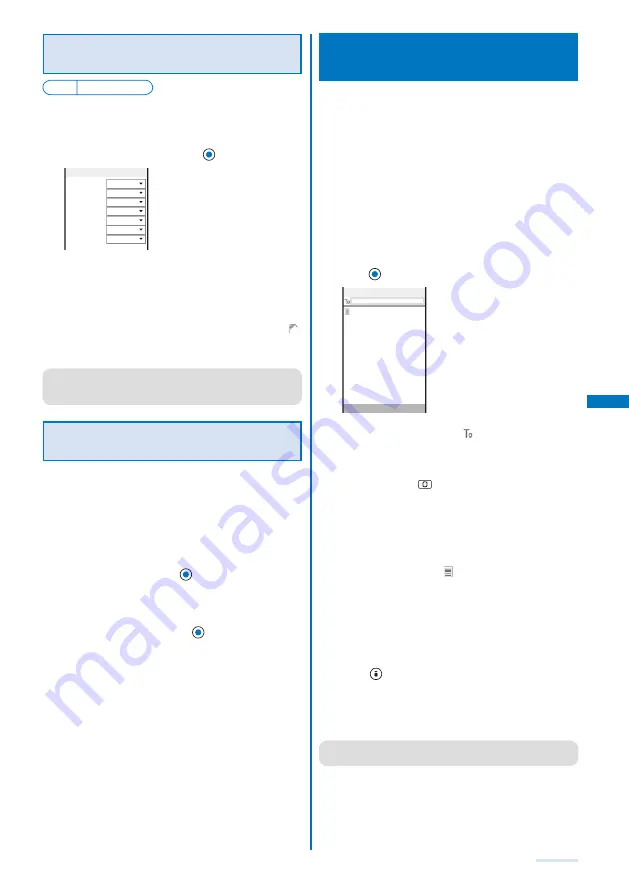
191
Enabling the Receiving of a File
Attachment
Default Valid
You can set whether to automatically receive the file
attached to i-mode mail.
1
From the Mail menu, select [Mail setting]
→
[Attached file pref.] and press
.
Image Valid
Melody Valid
i−motion Valid
ToruCa Valid
PDF Valid
Tool data Valid
Others Valid
Attached file pref.
2
Select [Valid]/[Invalid] for each item.
[Valid]:
Automatically receive a file attachment.
[Invalid]:
Do not automatically receive a file attachment. To obtain
a file attachment, from the Inbox display, select “
”
(P.184).
The Attached file pref. is set.
●
Even if you set the Attached file pref. to [Valid], a file
attachment exceeding 100K bytes is not received
automatically.
Deleting the Send/Receive Ranking
List
Up to 20 each of most frequent senders and recipients
are automatically saved in the Send and Receive
ranking lists. You can select a recipient from this list
when you compose mail. The Send and Receive
ranking lists can be cleared at once.
Example: Deleting the Receive ranking list
1
From the Mail menu, select [Mail setting]
→
[Clear
Recv ranking] and press
.
To delete the Send ranking list
From the Mail menu, select [Mail setting]
→
[Clear Send
ranking].
2
Select [Clear all] and press
.
All Receive ranking list data is deleted.
Composing and Sending SMS (Short
Message Service)
<Compose and send SMS>
Regardless of whether you subscribe to i-mode, you
can send/receive text messages between FOMA
terminals.
You can exchange SMS with recipients/senders who
subscribe to an overseas telecommunication company other
than DoCoMo. See the NTT DoCoMo website for information
about countries and overseas telecommunication companies
you can use for sending/receiving SMS.
Even if the Notify caller ID is set to [Not notify], an SMS
recipient is notified of the sender’s phone number.
The text of sent message may not be displayed correctly
on the recipient’s terminal depending on the radio wave
condition or the type of characters to be sent.
1
From the Mail menu, select [Compose SMS] and
press
.
R.70char
Edit SMS
2
Enter a phone number at [
].
Enter a phone number within 21 digits.
W h e n a r e c i p i e n t s u b s c r i b e s t o a n o v e r s e a s
telecommunication company other than DoCoMo
Enter “+” (press
for over a second), “Country code”,
and “recipient’s mobile phone number”, in this order.
When the mobile phone number starts with “0”, enter the
number without “0”. You can also send SMS by entering
“010”, “Country code”, and “recipient’s mobile phone
number”, in this order. (To reply to SMS received from
overseas, use the latter method using “010”.)
3
Enter a main body at [
].
When you set [Language] to [JPN] for the SMS setting,
enter the SMS main body within 70 characters regardless
of full-width or half-width.
When you set it to [ENG], enter the main body within 160
half-width characters (excluding `,
。
,
「
,
」
,
、
,
・
, ”, and
゜
).
Use of the symbols (|^{}[]
~
¥) reduces the number of
characters that can be sent.
4
Press
(Send).
The SMS is sent.
To save SMS without sending it
From the Function menu, select [Save]. The SMS is
saved in [Draft].
●
When you subscribe to the Multi Number Service, set
[Basic Number] for the Set Multi Number.
Summary of Contents for SO903i
Page 338: ...335 Index Quick Manual Index 336 Quick Manual 346 ...
Page 347: ...MEMO ...
Page 348: ...MEMO ...
Page 380: ...Kuten Code List 06 11 Ver 1 A CKB 100 11 1 ...
Page 382: ...2 ...
Page 383: ...3 ...
Page 384: ...4 ...






























