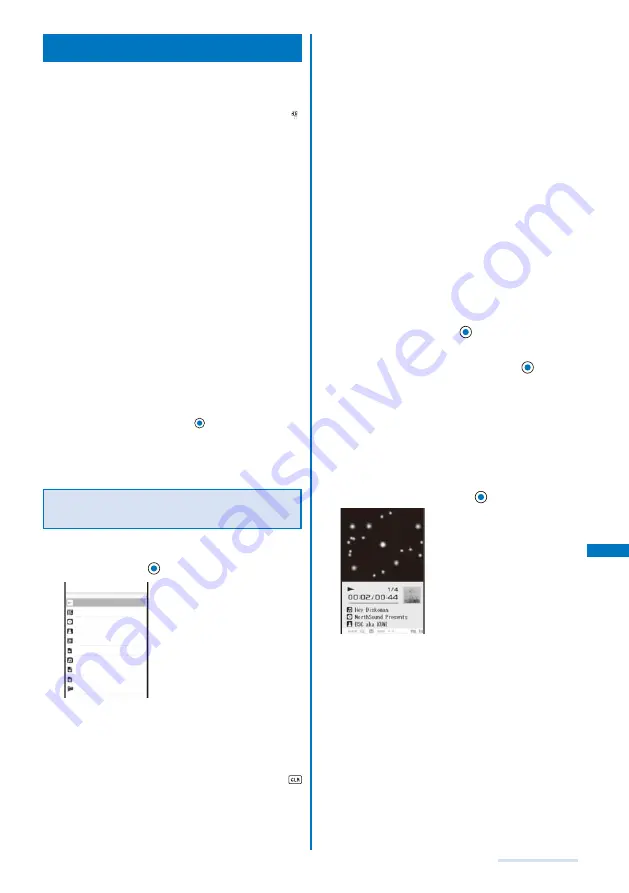
251
Playing Music
Playing Back Music Data
You can use the MUSIC Player to play back music data
saved in MUSIC of the Data Box, SubMemory, “Memory
Stick Duo”, and miniSD memory card.
While music data in the MUSIC Player is updated, “ ”
appears. If another function is activated, updating the data
may take longer. The MUSIC Player operation may be slower
while the data is being updated. While the data is updated, all
tracks may not be displayed. After the update is completed,
re-display the Music menu.
It may take time to start playback of some music data.
Sound skip or noise may occur depending on the format and
bit rate of music data.
Depending on the encoding method of an MP3 (VBR, etc.),
the playback time for it may not be displayed correctly or the
music may not be played back.
When the battery level is low, you may not be able to operate
the MUSIC Player. If the battery level becomes low during
playback, the player is stopped. Fully charge the battery
before using this function.
Do not insert/remove the External Memory into/from the FOMA
terminal during playback on the MUSIC Player. The playback
is interrupted.
If you save a Chaku-Uta Full
®
or display the MUSIC folder
during playing back the music data on the MUSIC Player, the
MUSIC Player stops.
If you receive a voice or videophone call or the Alarm/
Schedule alarm is activated while you are playing back the
music data on the MUSIC Player, the playback is interrupted
and one of the above operations is performed. After the
operation is completed, press
(Play) to resume the
playback.
If you receive mail while you are playing back the music data
on the MUSIC Player, the mail tone sounds and the music is
temporarily muted.
Playing Back Music Data with the
FOMA Terminal Open
Example: Playing back music data by selecting the artist
1
From the Menu, select [Entertainment]
→
[MUSIC
Player] and press
.
Resume play
Shuffle all songs
Albums
Artists
Genres
Playlists
Songs
Top50
Recent 50
Saved areas
Music menu
[Resume play]:
When there is music data that was played back last time,
the current track is played back from the last stopped
position. If you delete the music data or perform other
similar operation, however, you cannot select [Resume
play].
When the Music menu is displayed by pressing
during playback, [To playing] appears. Select this
option to return to the playback display.
[Shuffle all songs]:
Perform random playback of all music data.
[Albums]:
Display the list of albums. Select an album
→
music
data.
[Artists]:
Display the list of artists. Select an artist
→
an album
→
music data.
[Genres]:
Display the list of genres. Select a genre
→
artist
→
an
album
→
music data.
[Playlists]:
Display the playlist. Select [Original playlist]/[Imported
playlist]
→
a playlist
→
music data.
[Songs]:
Display the list of all music data. Select the music data.
[Top50]:
Display up to 50 tracks in the order of the number of the
playback times, from the highest to the lowest. Select
the music data.
[Recent 50]:
Display up to 50 tracks in the order of the playback
date/time, from the most recent to the oldest. Select the
music data.
[Saved areas]:
Select a place to save to and select the music data.
2
Select [Artists] and press
.
The artist list appears.
3
Select an artist
→
an album and press
.
To display detailed information
Move the cursor to the music data and from the Function
menu, select [Detail info].
To check the jacket
Move the cursor to the music data and from the Function
menu, select [Display img].
To check the lyrics
Move the cursor to the music data and from the Function
menu, select [Display lyrics].
4
Select music data and press
(Play).
The selected music data is played back.
Continued
Summary of Contents for SO903i
Page 338: ...335 Index Quick Manual Index 336 Quick Manual 346 ...
Page 347: ...MEMO ...
Page 348: ...MEMO ...
Page 380: ...Kuten Code List 06 11 Ver 1 A CKB 100 11 1 ...
Page 382: ...2 ...
Page 383: ...3 ...
Page 384: ...4 ...






























