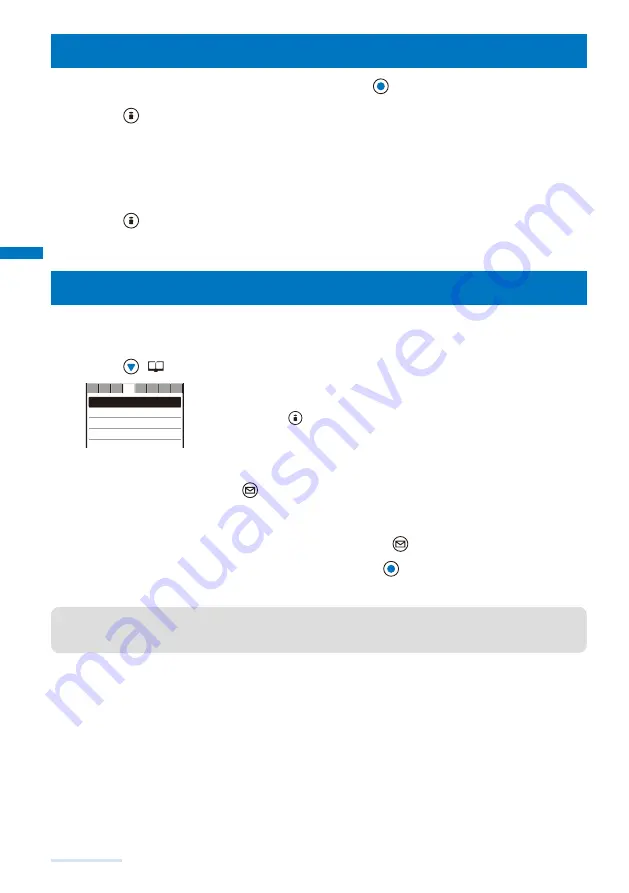
94
Phonebook
Editing a Phonebook Entry
<Edit phonebook>
1
From the Phonebook, select an entry and press
.
2
Press
(Edit).
The Edit phonebook display appears.
3
Edit each item.
Follow the same steps as in the Add to FOMA terminal phonebook (P.87, step 3) or in the Add to UIM
phonebook (P.89, step 3).
4
Press
(Complete).
The edited data is saved in the Phonebook.
Deleting a Phonebook Entry
<Delete phonebook>
You can delete Phonebook entries using three methods.
Example: Deleting an entry
1
Press
(
) in the stand-by display.
ドコモ一郎
ドコモ三郎
ドコモ二郎
ドコモ太郎
あ か さ
た
な は ま や
To delete several entries
From the Function menu, select [Delete]
→
[Select&delete], select
entries, press
(Complete), and select [Yes].
To delete all Phonebook entries being displayed
From the Function menu, select [Delete]
→
[Delete all], enter the
Security code, and select [Yes].
2
Select an entry and press
(Func).
The Function menu appears.
When the display style is set to [Group]
Select a group, move the cursor to an entry, and press
(Func).
3
Select [Delete]
→
[Delete one]
→
[Yes] and press
.
The selected entry is deleted.
●
When an entry to be deleted is also saved in the PushTalk phonebook, it is automatically deleted from the
PushTalk phonebook. When you delete all data of the FOMA terminal phonebook, the Group setting of the
PushTalk phonebook is reset to the default setting.
Summary of Contents for SO903i
Page 338: ...335 Index Quick Manual Index 336 Quick Manual 346 ...
Page 347: ...MEMO ...
Page 348: ...MEMO ...
Page 380: ...Kuten Code List 06 11 Ver 1 A CKB 100 11 1 ...
Page 382: ...2 ...
Page 383: ...3 ...
Page 384: ...4 ...






























