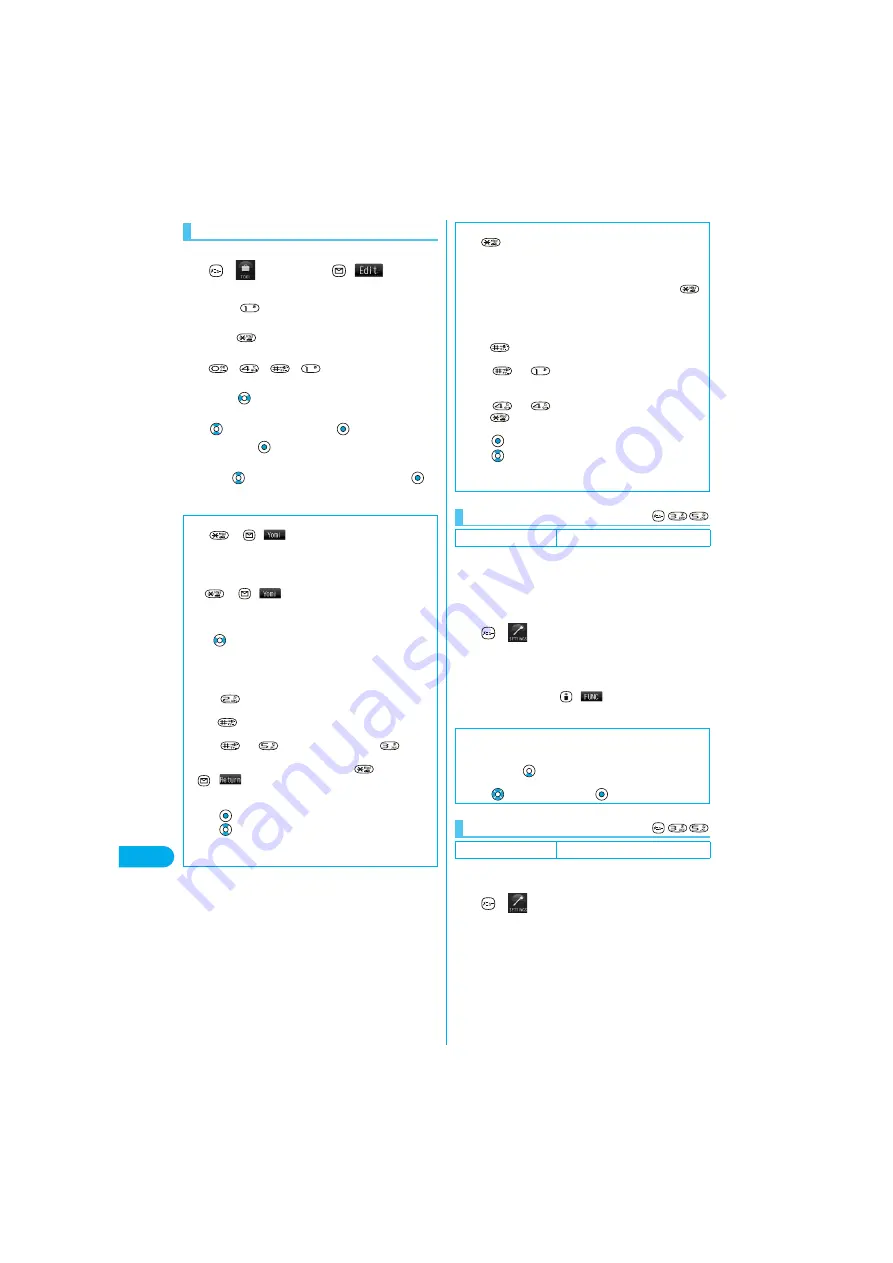
444
E
n
te
ri
ng Ch
ar
ac
te
rs
M
o
d
e
3
(T
9 I
npu
t)
<Example> Enter “
遠藤
” into a free memo.
1
Free memo
(
)
The Character Entry (Edit) display appears.
2
Press .
Candidates for
あ
column is displayed inside the guidance.
p
Press
to switch to Fix mode with no candidates displayed.
(See page 444)
3
Each time you press a key, candidates are displayed.
p
Press
to display the candidates for the selected character
range.
4
Select “
えんどう
”
p
If you press
in Katakana input mode, the entered characters
are fixed.
5
Use
to convert “
えんどう
” to Kanji
Entering characters
■
Yomi edit mode
Press
or
(
) while the Reading Candidate List is
displayed to edit the candidate.
<Example> To convert the reading candidate “
あたいする
” to “
いど
うする
”
1. Enter the reading candidate “
あたいする
” in Mode 3 (T9 Input).
or
(
)
The cursor moves to the head of the reading candidate. The Reading
Candidate List is displayed.
2. Use
to select the character you want to edit
Press the number
for the reading you want to enter from the Reading Candidate List.
When you select the character you want to edit, the reading numbers
for the column of the selected character is displayed as the reading
candidates.
(Press
here, to convert “
あ
” to “
い
”.)
3. Press
to enter “
゛
” and “
゜
”
Edit the rest reading candidate in
the same way.
(Press
and
here, to enter “
ど
” and press
to enter
“
う
”.)
To cancel editing the reading candidate, press
or
(
). You can then focus the reading candidate by fixing the
entered character.
4. Press
to end editing reading.
Press
to convert the reading to kanji, hiragana, or katakana.
p
In Katakana input mode, characters are fixed according to the
reading you edited.
Once you enter characters, those characters are
automatically memorized, and if you enter the same
characters having the same reading again, you can
select the candidate from the memorized character
strings or common phrases.
1
Other settings
Character input method
Prediction
ON or OFF
p
From the Character Entry (Edit) display, you can set Prediction
ON/OFF by pressing
(
) to bring up the Function menu
and selecting “Prediction ON” or “Prediction OFF”.
You can set whether to display the guidance (see
page 438) on the Character Entry (Edit) display.
1
Other settings
Character input method
Guidance
ON or OFF
■
Fix mode
Press
to switch to Fix mode from the Character Entry (Edit) display
with no candidates displayed. You can enter characters one by one in Fix
mode.
<Example> To enter the reading “
だて
”
1. From the Character Entry (Edit) display in Mode 3 (T9 Input)
Press the number for the column of the character you want to enter.
The number for the readings of that column is displayed in the Reading
Candidate List.
2. Press
to enter “
゛
” and “
゜
”
Press the number for the
character you want to select from the Reading Candidate List.
(Press
and
here, to enter “
だ
”.)
3. Edit the rest reading candidate in the same way.
(Press
and
here, to enter “
て
”.)
Press
to end Fix mode.
4. Press
to end editing the reading.
Press
to convert the reading to kanji, hiragana, or katakana.
p
In Katakana input mode, characters are fixed according to the
reading you edited.
Use Prediction
Setting at purchase
ON
■
Example of using the prediction
1. Enter “
あ
”.
Candidates are displayed in the guidance.
2. Press and hold
for at least one second.
The cursor moves to a candidate.
3. Press
to select the candidate
Display Guidance
Setting at purchase
ON
Summary of Contents for P901ITV
Page 85: ...78 ...
Page 145: ...138 ...
Page 235: ...228 ...
Page 305: ...298 ...
Page 317: ...310 ...
Page 321: ...314 ...
Page 443: ...436 ...
















































