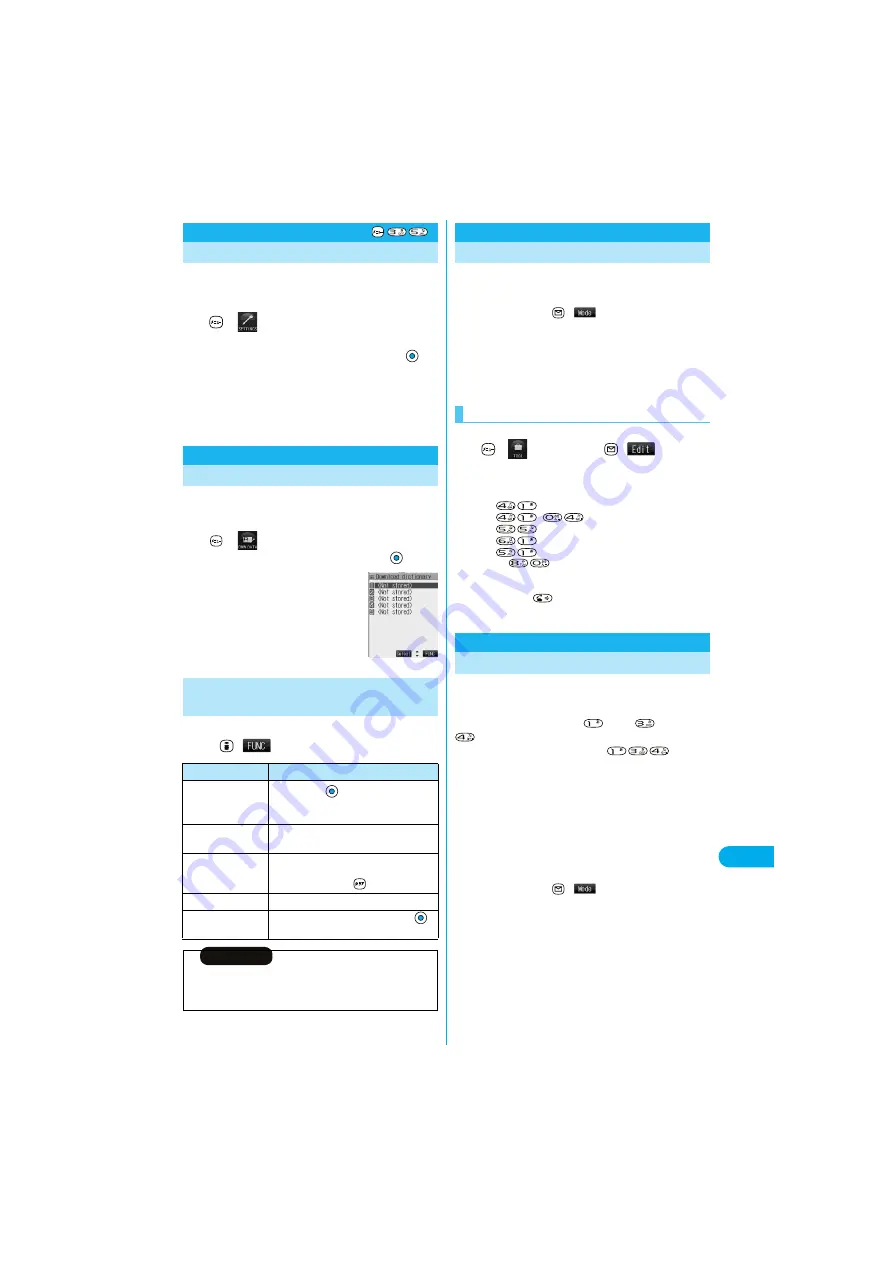
443
E
n
ter
in
g
C
h
ar
act
e
rs
Clear Learn
ed
You can reset the Learning Dictionary function that
automatically memorizes the entered characters as the
conversion candidates.
1
Other settings
Character input method
Clear learned
Enter your Terminal Security Code
T9/Expect words . . . . Resets the Learning Dictionary function
accumulated by “Mode 3 (T9 Input
method)”, and “Prediction”.
Kana/Kanji change . . Resets the Learning Dictionary function
accumulated by kana/kanji conversion.
You can make dictionaries downloaded (see page 209)
from sites valid. You can store up to five dictionaries
and can make two of them valid simultaneously.
1
DL dictionary
Select a downloaded dictionary
The downloaded dictionary you have
selected is validated and “
★
” is indicated.
p
To invalidate downloaded dictionary,
perform the same operation.
1
While a downloaded dictionary is displayed
(
)
Do the following operations.
Clear Learned
Resetting Learning Dictionary
<
>
Download Dictionary
Using Downloaded Dictionary
<
>
Function Menu while Downloaded
Dictionary is Displayed
Function menu
Operations
Edit title
Edit a title
p
You can enter up to 10 full-pitch or 20
half-pitch characters.
Set dictionary
You can set the dictionary valid/invalid. Each
time you operate, valid and invalid switch.
Dictionary info
You can display the dictionary title, version, and
creator.
p
After checking, press
.
Delete this
YES
Delete all
Enter your Terminal Security Code
YES
Information
<Edit title>
p
If you delete all the characters entered as a title, the title is reset to the
default.
When you press two keys to enter two-digit numerals, a
character (symbol) that corresponds to the numerals is
entered.
Each time you press
(
) on the Character Entry
(Edit) display, “Full pitch
1
/
1
” and “Half pitch
1
/
2
” switch.
You might not be able to switch some modes depending
on the function you enter.
p
See page 459 for how characters are assigned to the numeric keys
(2-touch).
p
See page 438 for switching to “2-touch”.
<Example> Enter “
タダの花
” into a free memo.
1
Free memo
(
)
The Character Entry (Edit) display appears.
2
Enter the Hiragana characters.
た→
だ→
,
の→
は→
な→
p
Press
to switch between uppercase and lowercase.
You can switch uppercase and lowercase also by entering the
character that can be switched between uppercase and lowercase
and pressing
.
After entering Hiragana characters, go to step 3 on page 439.
You can enter characters by pressing fewer keys in this
mode.
To enter the reading of “
あした
” in Mode 1 (5-touch), for
instance, you need to press
once,
twice, and
once. In Mode 3 (T9 Input), however, you can enter
the reading by one press each of
, the
keys of the syllabary columns you want to enter.
All characters on a column are assigned to a single key, and each
time you press the key, candidates for the reading are displayed.
You can then select and enter the candidate for reading.
“Yomi edit mode” and “Fix mode” are for assisting you
to input in Mode 3.
You use “Yomi edit mode” for editing the entered
candidate. You use “Fix mode” for directly entering the
reading you want to enter.
Each time you press
(
), input mode switches
among “Alphabet”, “Numeral”, “Kanji/Hiragana”, and
“Katakana”, in sequence; however only “Kanji/
Hiragana” mode and “Katakana” mode are effective in
Mode 3 (T9 Input). Mode 1 (5-touch) is automatically set
for “Alphabet” mode and “Numeral” mode.
p
See page 460 for how characters are assigned to the numeric keys
(T9 input method).
p
See page 438 for switching to “T9 input method”.
Mode 2 (2-touch)
Entering Characters in Mode 2 (2-touch)
Entering Characters
<
>
Mode 3 (T9 Input)
Entering Characters in Mode 3 (T9 Input)
<
>
Summary of Contents for P901ITV
Page 85: ...78 ...
Page 145: ...138 ...
Page 235: ...228 ...
Page 305: ...298 ...
Page 317: ...310 ...
Page 321: ...314 ...
Page 443: ...436 ...






























