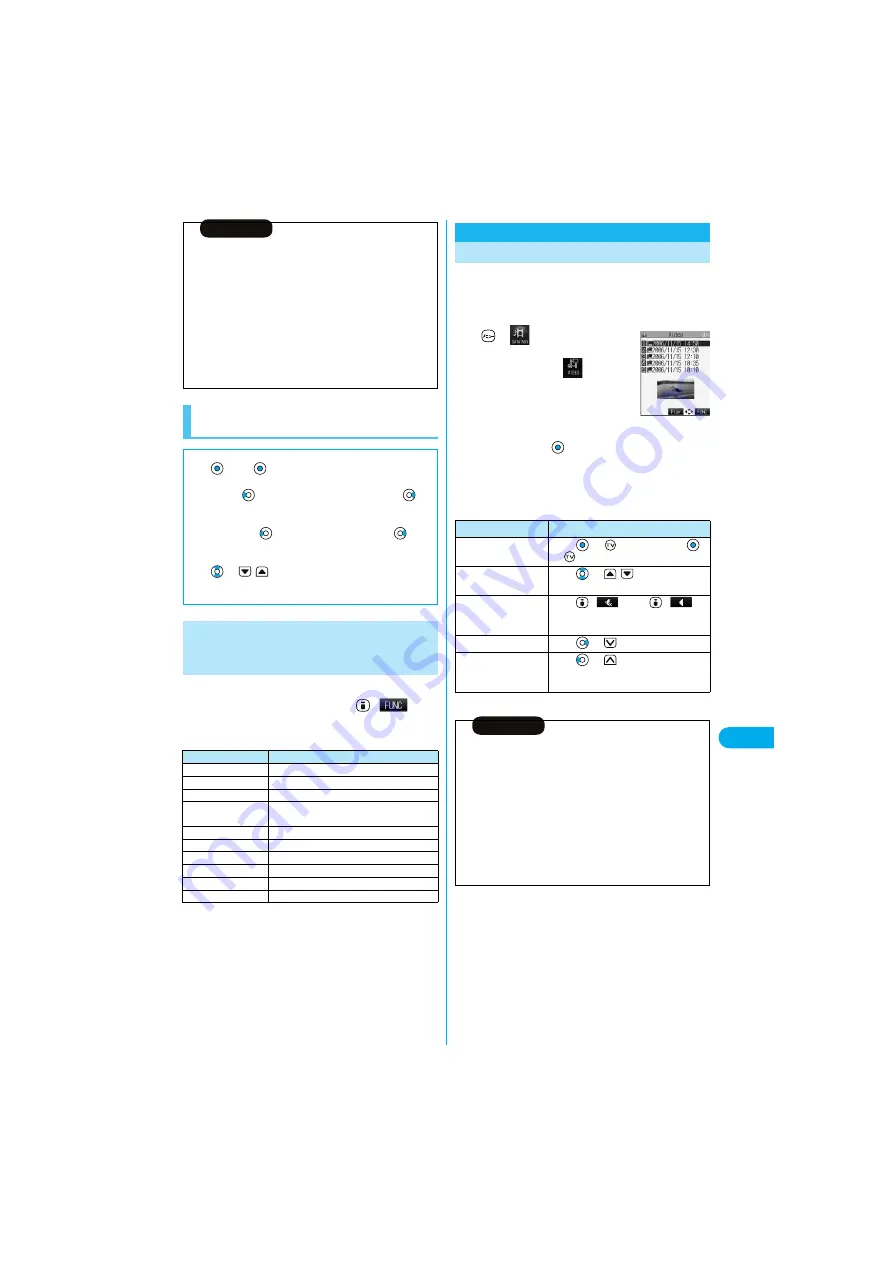
347
Dat
a Display/Ed
it
/Mana
g
e
m
ent
V
ideo
Player
1
While demonstration playback is in pause/
an i-motion movie is edited
(
)
Do the following operations.
Information
p
The scrolling speed is automatically set to match the time the display
scrolls from the start point to the end point.
p
When adding a ticker, make sure that the start point and the end point
of tickers do not overlap.
p
If an i-motion movie obtained using infrared exchange or data
communication contains six or more tickers, the tickers from and after
the sixth one are deleted. Also, the characters for the ticker in excess of
20 full-pitch characters are deleted from and after the 21st character.
Incompatible ticker effects are also deleted.
p
Ticker effects that do not support the FOMA P901iTV may be deleted
or changed.
p
If you edit the ticker, you cannot set the edited data for the ring tone.
Operations during Demonstration Play or
Editing an i-motion Movie
■
To pause
Press
. Press
again to resume playback.
■
To fast rewind or fast forward
Press and hold
for at least one second to fast rewind and
to
fast forward.
■
To rewind or forward frame by frame
During pause, press
to rewind the frame back or press
to
forward the frame.
■
To adjust the volume
Press
or
.
Some of these items might not be available depending on the operation.
Function Menu while Demonstration
Playback is in Pause or i-motion Movie
is Edited
Function menu
Operations
Normal play
You can play back at the normal speed.
Slow
You can play back at half the normal speed.
Fast
You can play back at double the normal speed.
Starting point
You can set the start frame for “Trim
i
motion”
and “Trim for mail”.
Ending point
You can set the end frame for “Trim
i
motion”.
Determine
You can set the frame for “Trim for picture”.
Stop
You can stop playing back.
Ticker start PNT
You can set the start frame for “Edit ticker”.
Ticker end point
You can set the end frame for “Edit ticker”.
Finish editing
You can finish “Edit ticker”.
You can play back the recorded video.
Video is played back in the horizontal screen in Switch
style or Viewer style. You can switch the style during
playback.
1
Video
p
You can bring up the display on the
right also by selecting
from the
Shortcut menu.
2
Select a file
■
Operations when playing video
You can do the following operations from the display for
playing video:
※
Displays in the stored order on the Video List.
Video Player
Playing Back Video
<
>
<Video List>
Operation
Key operation
Pause
Press
or
. To resume, press
or
again.
Sound volume
adjustment
Press
or
. Press and hold the
key to adjust the sound volume sequentially.
Mute
Press (
).
Press (
)
again or adjust the sound volume, and then
sound is output.
Displays next video
※
Press
or .
Displays previous
video
※
Press
or
. When playback time is
over 3 seconds, it reaches the beginning of
the file being played back.
Information
p
The sound volume of the video player is set to Level 5 at purchase. You
can set the sound volume to Level 0 through 9 and the audio sounds at
the set level from the next time.
p
The part of video that was not correctly recorded owing to the bad radio
wave conditions is not played and skipped to the position where it can
be played correctly. In that case, the video might not be played back for
a few seconds, or might blur.
p
When the date/time of the FOMA phone has not been set, the time bar
is not displayed for recording. The time bar cannot be displayed in the
horizontal screen.
p
The top or bottom, or left or right of video might be cut depending on
the recorded program.
Summary of Contents for P901ITV
Page 85: ...78 ...
Page 145: ...138 ...
Page 235: ...228 ...
Page 305: ...298 ...
Page 317: ...310 ...
Page 321: ...314 ...
Page 443: ...436 ...






























