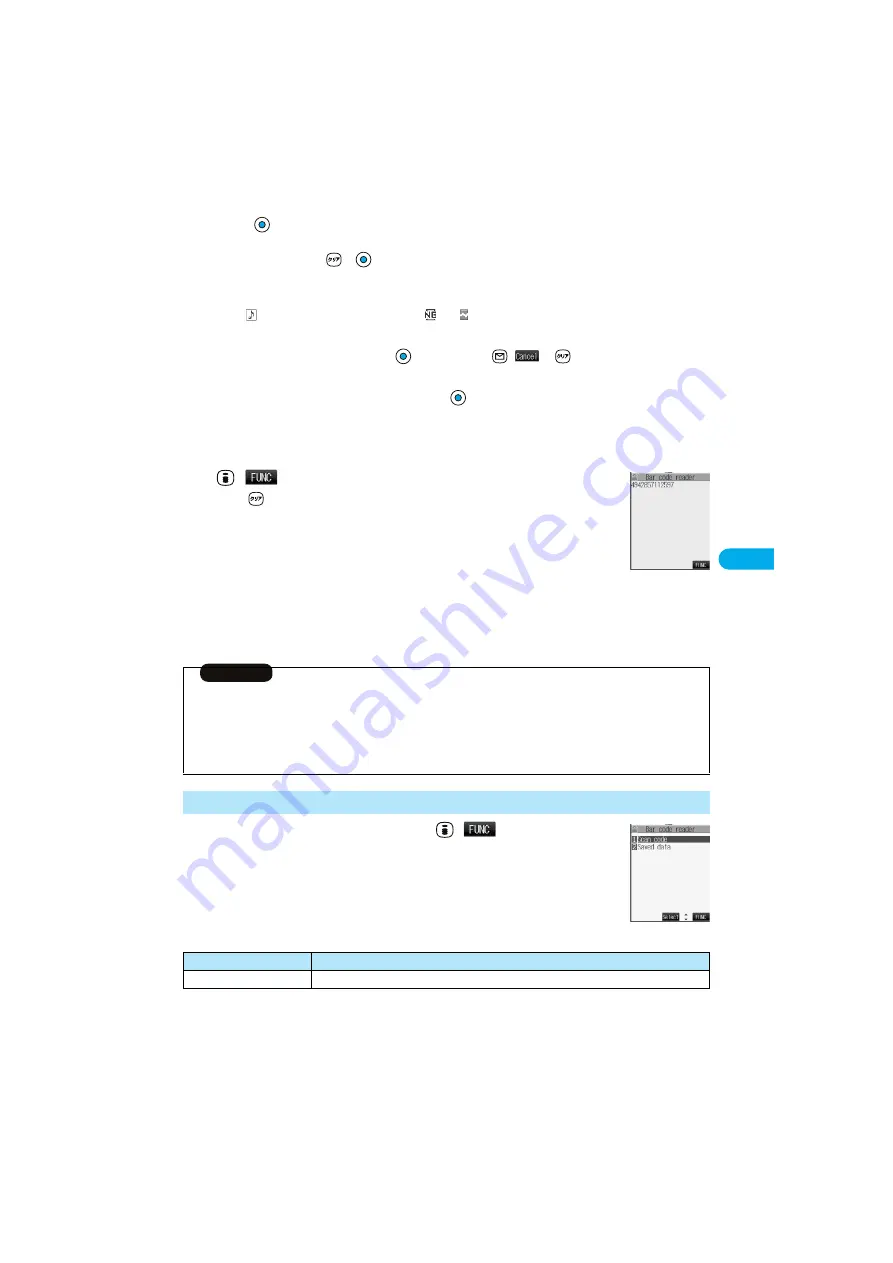
179
Camer
a
B
a
r Code
Reader
3
Press .
The code is scanned. (The shutter tone does not sound.)
p
To cancel scanning, press
or
.
p
When scanning is completed, the scanning completion tone sounds and the Call/Charging indicator lights. The sound level is
fixed and cannot be changed. However, the tone does not sound in Manner Mode or while “Phone” of “Ring volume” is set to
“Silent” or “Step”.
p
The “
” icon is displayed for melody files and the “
” or “
” icon is displayed for incompatible or damaged files.
p
While you are entering (editing) characters, the result display of scanned code does not appear; the text data confirmation
display of the scanned code appears. When the code containing no text data has been scanned, the code is not correctly
displayed. To enter the scanned code, press
. To discard it, press
(
) or
. The characters that cannot be
displayed are replaced by half-pitch spaces.
p
If scanning is not completed in a certain period, the scanning is suspended and the Scanning Code display returns.
p
When the scanned code is part of divided QR codes, press
to bring up the Scanning Code display for scanning next code.
Repeat step 2 and step 3. The scanning completion tone sounds and the Call/Charging indicator lights when the second code or
after is scanned.
p
If scanning is suspended when scanning part of divided QR codes, the confirmation display appears asking whether to cancel the
scanned data. Select “YES” or “NO”.
4
(
)
Save result
p
Press
from the result display of scanned code to show the confirmation display asking whether to
cancel the scanned data. Select “YES” to return to the Bar Code Reader Selection display.
5
YES
OK
The scanned data is stored.
1
Bar Code Reader Selection display
(
)
Do the following operation.
<Result display of
scanned code>
Information
p
You cannot scanned bar codes or 2-dimensional codes other than JAN codes or QR codes.
p
Scanning may take a time. Hold the FOMA phone securely with your hands during scanning so that you can scan bar codes correctly.
p
You may not be able to scan codes correctly depending on scratch, dirt, damage, the quality of printed material, light reflection, or QR
code version.
p
You cannot scan some bar codes depending on the type or size.
p
You cannot scan bar codes in Viewer style.
Function Menu of the Bar Code Reader Selection Display
<Bar Code Reader
Selection display>
Function menu
Operation
Add desktop icon
You can paste to the desktop. (See page 133)
Summary of Contents for P901ITV
Page 85: ...78 ...
Page 145: ...138 ...
Page 235: ...228 ...
Page 305: ...298 ...
Page 317: ...310 ...
Page 321: ...314 ...
Page 443: ...436 ...






























