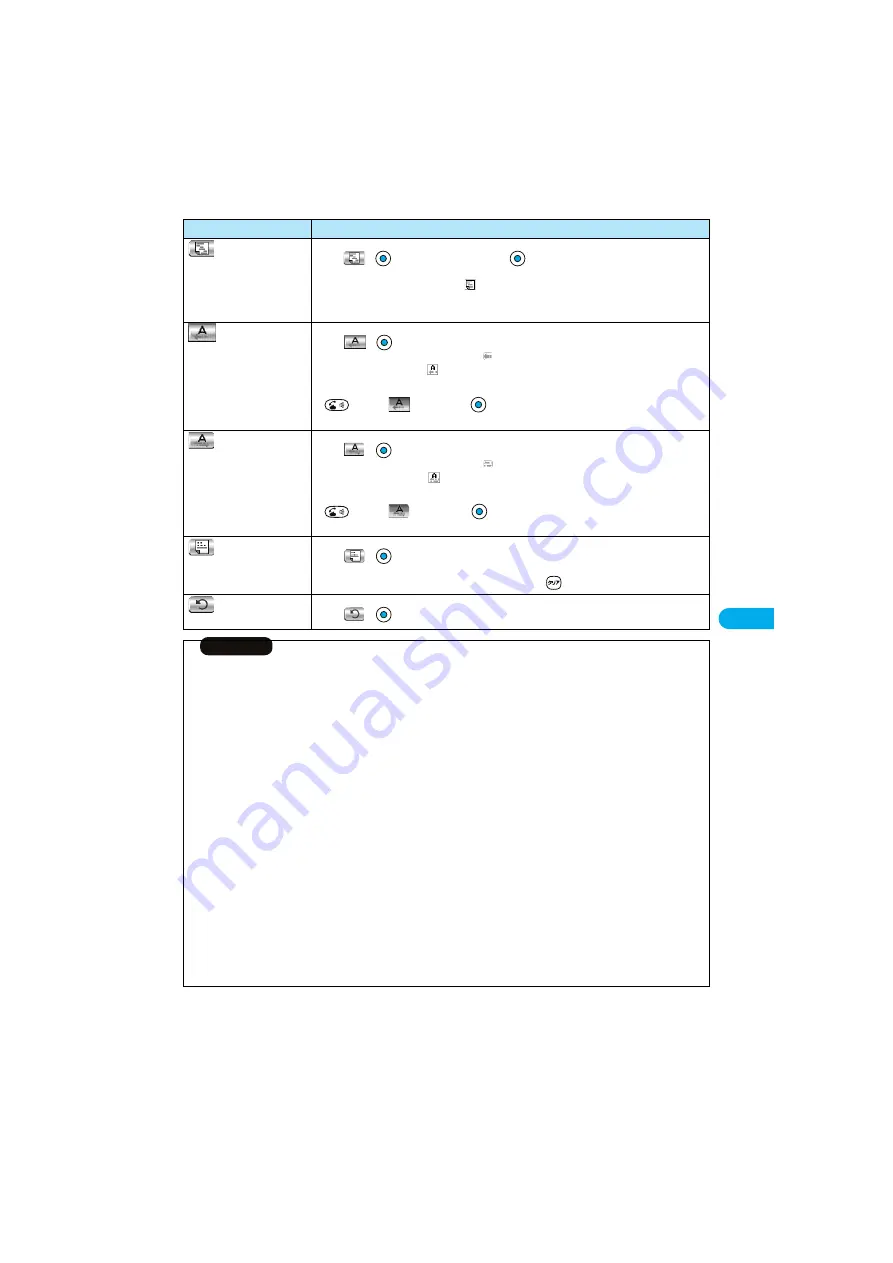
243
C
o
m
p
o
s
in
g
D
e
c
o
M
a
il
to
S
e
n
d
(Word alignment)
You can change the position of characters to be entered and images to be inserted.
Select
Select a word alignment
Enter text.
The line feed is inserted automatically, and the alignment is set.
p
In the word alignment setting mode, “
” is displayed at the upper right of the display.
p
If you want to set other decorations, set them in succession.
p
When you have already selected the area for decoration, you do not need to enter the text.
(Ticker)
You can make the characters flow from right to left.
Select
Enter text.
The line feed is inserted automatically and “
” is displayed before and after the cursor.
p
In the ticker setting mode, “
” is displayed at the upper right of the display.
p
If you want to set other decorations, set them in succession.
Select (End
ticker)
The line feed is inserted automatically.
(Swing)
You can make the characters to be entered swing (moving to left and right back).
Select
Enter text.
The line feed is inserted automatically and “
” is displayed before and after the cursor.
p
In the swing setting mode, “
” is displayed at the upper right of the display.
p
If you want to set other decorations, set them in succession.
Select (End
swing)
The line feed is inserted automatically.
(Insert line)
You can insert a horizontal line into the mail text.
Select
The line feed is inserted automatically, and the line is inserted.
p
To delete the line, move the cursor over the line and press
.
(Undo)
You can return to the previous status of the set decoration.
Select
Information
<Edit decoration>
p
You cannot select “Background color”, “Insert image”, “Moving font effect”, and “Insert line” while decoration area is selected.
<Font color>
p
If you move the cursor to the character for which another color is set, the setting changes to that color.
p
The color for pictographs is also displayed in the font color you specify. To return to ordinary color, select “Default”.
<Background color>
p
When background colors of Deco mail overlap the URL colors of images or of i-motion movies to be obtained, it may be hard to see the URLs.
<Insert image>
p
You can insert up to 10 JPEG or GIF images of up to 10,000 bytes (total of mail text and images).
p
You can insert up to 10 image files. However, even if the inserted image files are 10 or less, the confirmation display appears for some
operations asking whether to re-edit the image because of insufficient memory space. Select “YES”; then proceed to editing the text.
p
Even if multiple same images are inserted, they are counted as a single file.
p
If you copy or paste the image already inserted into the edit display, that image is regarded as the same image and handled as a single
file including the copied origin.
p
If an animation is inserted, it stops moving after a certain period of time.
p
The image size of the camera is Sub-QCIF (128 x 96).
p
You cannot insert the image prohibited from being attached to mail or output from the FOMA phone.
<Moving font effect>
p
The moving font effect is inserted as an animation GIF image.
p
You can insert a total of up to 10,000 bytes of mail text and moving font effects.
<Font size>
p
If you move the cursor to the character for which a different font size is set, the font size is changed to that size of the character.
<Undo>
p
If you execute “Undo” while an area is selected, the area selection is released.
Function
Operations
Summary of Contents for P901ITV
Page 85: ...78 ...
Page 145: ...138 ...
Page 235: ...228 ...
Page 305: ...298 ...
Page 317: ...310 ...
Page 321: ...314 ...
Page 443: ...436 ...
















































