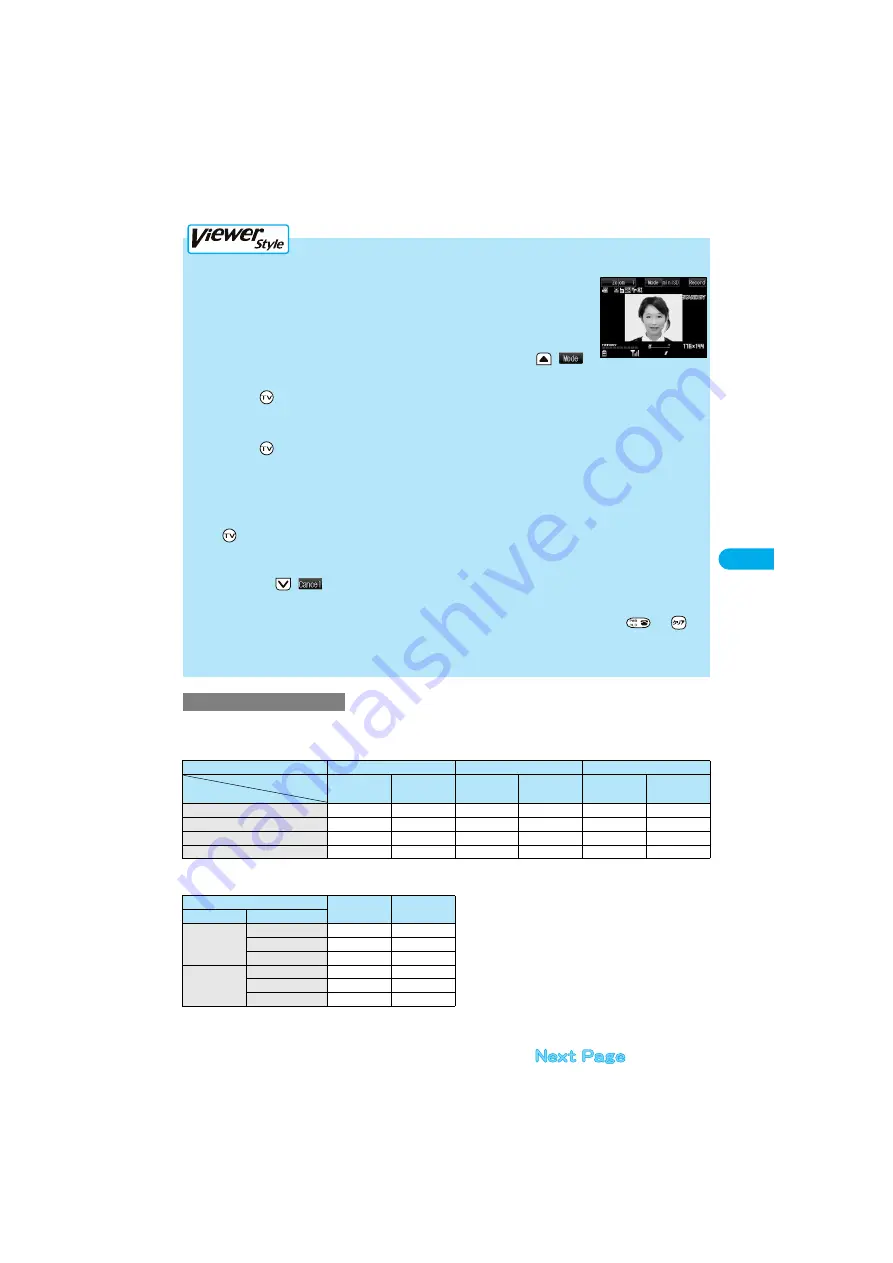
169
Camer
a
M
o
vi
ng Image Shoot
The recording time varies depending on shooting environments. Take reference to the recordable time and memory capacity displayed on
the Finder display.
■
The recordable time to FOMA phone
p
The above recordable time is an estimate.
■
The recordable time to miniSD memory card
p
The above recordable time is an estimate. In addition, the recordable time varies depending on miniSD memory card manufacturers.
p
The time described in the above table is maximum recording time of respective miniSD memory cards.
Estimate of recording time
Movie type set
Normal
Video
Voice
File size setting
Storage setting
Mail restriction (S)
(Approx.)
Mail restriction (L)
(Approx.)
Mail restriction (S)
(Approx.)
Mail restriction (L)
(Approx.)
Mail restriction (S)
(Approx.)
Mail restriction (L)
(Approx.)
Fine mode
20 sec
34 sec
23 sec
39 sec
2 min 57 sec
5 min
Long duration mode
1 min 11 sec
1 min 59 sec
1 min 30 sec
2 min 33 sec
2 min 57 sec
5 min
Prefer motion
11 sec
18 sec
12 sec
20 sec
2 min 57 sec
5 min
Normal
47 sec
1 min 19 sec
54 sec
1 min 32 sec
2 min 57 sec
5 min
Movie type set
Normal
(Approx.)
Video
(Approx.)
Capacity
Storage setting
32 Mbytes
Super fine
4 min
4 min
Fine
9 min
9 min
Normal
16 min
19 min
16 Mbytes
Super fine
2 min
2 min
Fine
4 min
4 min
Normal
8 min
9 min
1
Switch to Viewer style from the Finder display.
p
You can start up the camera in the mode you previously operated also by switching to Viewer
style from the Camera menu.
p
If you set “Work with style” to “Camera”, you can start up the camera in the mode you previously
operated also by switching to Viewer style from the Stand-by display.
p
When you have started up the camera in Photo Mode or Continuous Mode, press
(
) a
few times to switch to Movie Mode.
2
Press .
Recording starts.
3
Press .
Recording ends.
p
When “Auto save set” is set to “ON”, or “Store in” is set to “miniSD”, the Post View display does not appear; the moving image is
automatically saved. When “Store in” is set to “Phone”, the moving image is saved to the “Camera” folder inside the “
i
motion”
folder, and when “Store in” is set to “miniSD”, the moving image is saved to the folder set by “Select storage”. Go to step 5.
4
YES
The moving image you shot is saved.
p
The moving image is stored in the “Camera” folder inside the “
i
motion” folder.
p
If you press
(
), the confirmation display appears asking whether to cancel the shot moving image. Select “YES” to
return to the Finder display.
5
To end the camera, switch to Normal style or Switch style and press
or
.
p
When unsaved moving images are found, the confirmation display appears asking whether to save the unsaved moving
images. Select “YES” and go to step 6 on page 168.
Summary of Contents for P901ITV
Page 85: ...78 ...
Page 145: ...138 ...
Page 235: ...228 ...
Page 305: ...298 ...
Page 317: ...310 ...
Page 321: ...314 ...
Page 443: ...436 ...






























