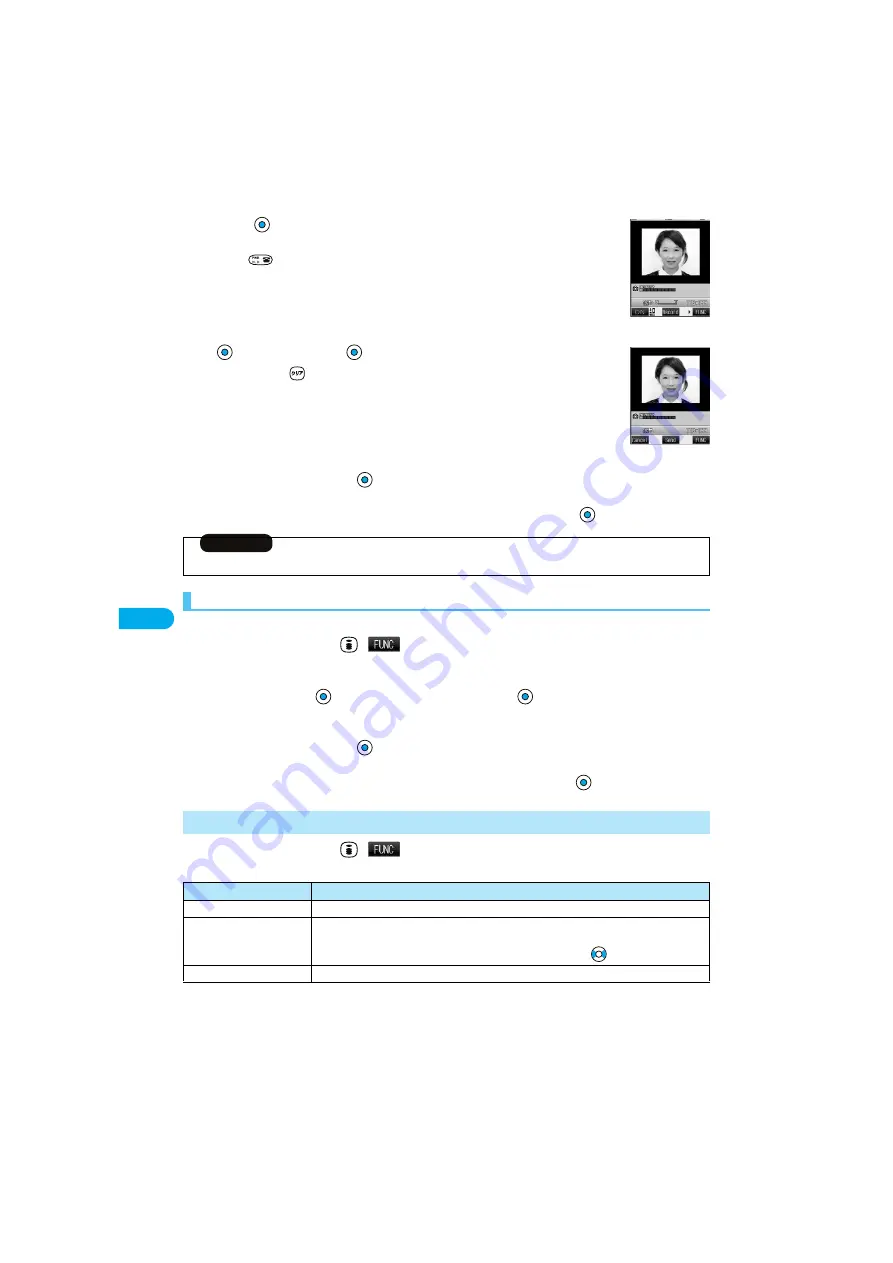
248
Ph
ot
o-
s
e
n
d
ing
2
Press .
The photo is taken.
p
Press
from the Finder display to return to the “Talking” display.
p
If “Auto save set” is set to “ON”, the image is automatically saved without displaying the Post View
display. Go to step 4.
3
Select a folder
p
To cancel, press
.
4
Select a mail address
The photo is sent. After sending, select “OK” to return to the “Talking” display.
p
When multiple mail addresses are stored, select the mail address you send mail to and press
.
You can send the saved photos (still images).
1
During a voice call
(
)
Shoot/send photo
My picture
2
Select a folder
Select a photo (still image)
p
You can send a photo (still image) only for QCIF (176 x 144) and Sub-QCIF (128 x 96).
3
Select a mail address
The photo is sent. After sending, select “OK” to return to the “Talking” display.
p
When multiple addresses are stored, select the mail address you send the mail to and press
.
1
During a voice call
(
)
Do the following operations.
<Finder display>
<Post View display>
Information
p
The image sizes of the camera are QCIF (176 x 144) and Sub-QCIF (128 x 96).
Selecting and Sending Photos
Function Menu of Voice Call
Function menu
Operations
Shoot/send photo
You can send a photo (still image) during a voice call. (See page 247)
Display photo
If you have received a photo during a voice call, the photo is displayed.
p
When “Photo auto display” is set to “ON”, the photo is automatically displayed.
p
If you have received multiple photos during a voice call, you can press
to switch them.
Check new msg.
You can execute “Check new message” during a voice call. (See page 255)
Summary of Contents for P901ITV
Page 85: ...78 ...
Page 145: ...138 ...
Page 235: ...228 ...
Page 305: ...298 ...
Page 317: ...310 ...
Page 321: ...314 ...
Page 443: ...436 ...






























