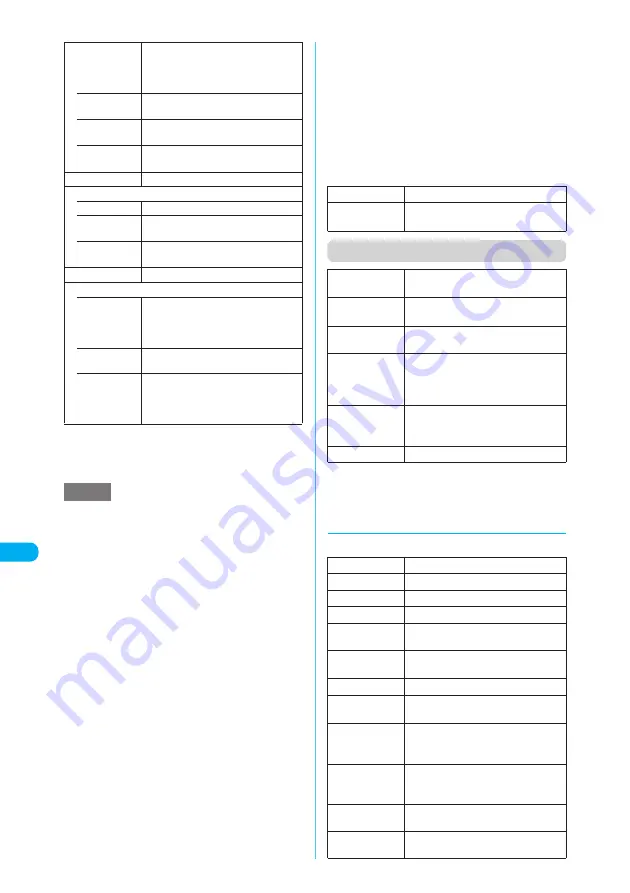
352
* The miniSD memory card is optional for use in this terminal.
→
p.353
<
M
e
lody
>
MEN
U
1
6
Display/Edit/Or
g
anization/Music Playback
*1
:
The option appears only for melodies stored on the
miniSD memory card.
*2
:
You may be unable to attach ToruCa downloaded from
a site or acquired via i-
α
ppli, etc., depending on the
data size.
■
Melody list function menu for Pre-
installed or Voice announce
Function menu (Melody screen)
*1
:
The option does not appear for the Voice announce
folder.
*2
:
The option does not appear for the Pre-installed or
Voice announce folder.
d
Melody information
You can check the following:
Copy
*1
Copies a melody to another folder on
the miniSD memory card.
Create a destination folder
beforehand.
→
p.363
• Copy this
X
Select the destination folder
Copies the highlighted melody.
• Copy
selected
Copies melodies you select.
• Copy all
X
Select the destination folder
Copies all melodies.
Reset title
Restores the title to the original.
Delete
• Delete this
Deletes the highlighted melody.
• Delete
selected
“Selecting multiple data”
→
p.363
• Delete all
X
Enter your security code
X
“YES”
Delete all melodies in the folder.
Sort
*2
Sorts melodies by specified criteria.
Move
• Move this
X
Select the destination folder
X
“YES”
Moves the highlighted melody to
another folder.
• Move
selected
“Selecting multiple data”
→
p.363
• Move all
X
Select the destination folder
X
“YES”
Moves all melodies stored in the folder
to another folder.
NOTE
<Edit file name>
e
You cannot edit the name of a file-restricted melody
but can edit the one transferred via infrared data
exchange or OBEX.
<Compose message>
e
A MFi-formatted melody cannot be attached regard-
less of the acquisition method or the File restriction
setting.
e
You cannot attach a melody whose file size exceeds
10,000 bytes.
<Melody info>
e
You may be unable to attach a melody to a message
even if the file is unrestricted.
<Memory info>
e
The displayed size is only an approximation.
<Delete>
e
If you attempt to delete a melody that has been set as
a ring tone or alarm tone, a message appears asking
whether to delete the melody. If “YES” is selected to
delete the melody, the corresponding ring tone or
alarm tone is restored to default.
<Sort>
e
If you exit a sorted melody list, sort is released.
e
“By source” sorts melodies in the following order. Mel-
odies with the same source icon are sorted in the
order in which they were shown before you selected
“By source”.
①
Melody downloaded or acquired via i-
α
ppli
②
Melody acquired via infrared data exchange
Play melody
Plays the selected melody.
Ring tone
Sets the selected melody as a ring
tone.
→
p.128
Ring tone
Sets the currently played melody as a
ring tone.
→
p.128
Set repeat
play
*1
Plays melodies continuously in the
folder.
Add desktop
icon
*2
“Using Desktop Icons”
→
p.148
Compose mes-
sage
*2
Composes an i-mode message with
the currently played melody attached.
“Composing and Sending i-mode Mail”
→
p.243
Copy to
miniSD
*2
X
Select the destination folder
Copies a melody to the miniSD
memory card.
Melody info
*2
“Melody information”
→
p.352
Default title
The original title
File name
The file name
File size
The file size in K bytes
File restriction
“File restricted”/“File unrestricted”
File classifica-
tion
Melody file type “MFi” or “SMF”
Transfer for
Repair
*1
Whether or not the file can be moved
when an error occurs
→
p.331
Source
From where the file was acquired
Saved at
The save date and time (Year/Month/
Day Hours:Minutes)
Move to
miniSD
*1
“Yes”/“No” indicates whether the
document can be copied to the
miniSD memory card.
Move to
phone
*2
“Yes”/“No” indicates whether the
document can be copied to the FOMA
terminal (Phone).
Vibrator link-
age
“ON”/“OFF” of Vibrator linkage
Illumination
linkage
“ON”/“OFF” of Illumination linkage
















































