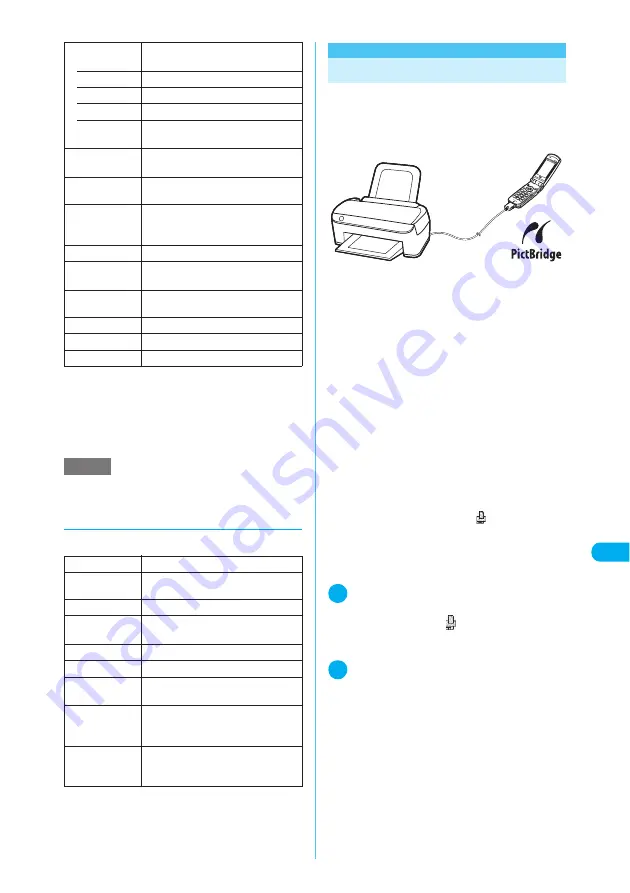
375
Continued on next page
<
P
ic
tB
ri
dge
pri
n
t>
Display/Edit/Or
g
anization/Music Playback
*1
:
If the tool bar and scroll bar are currently hidden, “Show
tool/scr.bars” appears. The tool bar and scroll bar are
set to be shown at the time of purchase.
*2
:
The option does not appear if the document is stored
on the miniSD memory card.
*3
:
The option does not appear while browsing a document
on a site.
d
Document information
You can check the following:
*1
:
The option appears only for PDF documents stored on
the FOMA terminal (Phone).
*2
:
The option appears only for PDF documents stored on
the miniSD memory card.
<PictBridge print>
Printing Stored Images
Connect the FOMA terminal to a PictBridge-
compatible printer via the FOMA USB Cable
(optional), and you can directly print JPEG
images without using a PC.
c
Only JPEG images can be printed (Images shot
with the built-in camera are JPEG-formatted).
c
Some printers cannot properly print images if
they were not shot with the built-in camera.
c
Check that your printer supports the PictBridge
print before connecting the printer and the termi-
nal.
c
You can set how to print images stored on the
miniSD memory card.
→
p.377
c
You cannot print images that are not allowed to
be output from the FOMA terminal.
c
Charge the battery fully for PictBridge print. You
may be unable to print if the battery is low.
c
Do not remove the FOMA USB Cable while com-
municating with the printer. “
” appears during
communication.
c
The print mode (layout, sheets, etc.) specified on
the FOMA terminal may be unavailable on some
printers.
1
USB mode setting screen (p.362)
X
“Print mode”
If “Print mode” is set, “
” appears.
Set “Print mode” before connecting the FOMA
USB Cable, or you may be unable to print.
2
Connect the FOMA terminal and a
printer via the FOMA USB Cable
Turn on the printer before connecting.
Mark
Puts (up to 10) marks on your desired
positions.
• Add
Adds a mark.
• Change
Edits a mark.
• Delete
Deletes a mark.
• Delete all
X
Enter your security code
X
“YES”
Deletes all marks.
Capture screen
Clips an image out of a document.
→
p.373
Add desktop
icon
*2 *3
“Using Desktop Icons”
→
p.148
DL remaining
data
*2
Downloads all remaining pages of a
document, only a part of which has
been downloaded.
→
p.225
Save
Saves a downloaded document.
Help
Shows a description of an operation
assigned to a key.
Document
property
Displays the document properties.
End
Closes the PDF data screen.
Document info
“Document information”
→
p.375
Delete this
*3
Deletes the displayed document.
NOTE
e
“i-mode bookmark” or “Mark” set on the FOMA termi-
nal is unavailable on a PC.
File name
The file name
File classifica-
tion
The file format
File restriction
“File restricted”/“File unrestricted”
Transfer for
Repair
*1
Whether or not the file can be moved
when an error occurs
→
p.331
File size
The file size in K bytes
Source
From where the file was acquired
Saved at
The save date and time (Year/Month/
Day Hours:Minutes)
Move to
miniSD
*1
“Yes”/“No” indicates whether the
document can be copied to the
miniSD memory card.
Move to
phone
*2
“Yes”/“No” indicates whether the
document can be copied to the FOMA
terminal (Phone).
“Mobile Printing Ready” (PictBridge, miniSD)
* This Mobile Printing Ready product is designed to provide easy
printing from mobile phones.
This product follows Mobile Imaging and Printing Consortium (MIPC)
guidelines version 1.0 for PictBridge, Memory Cards.
















































