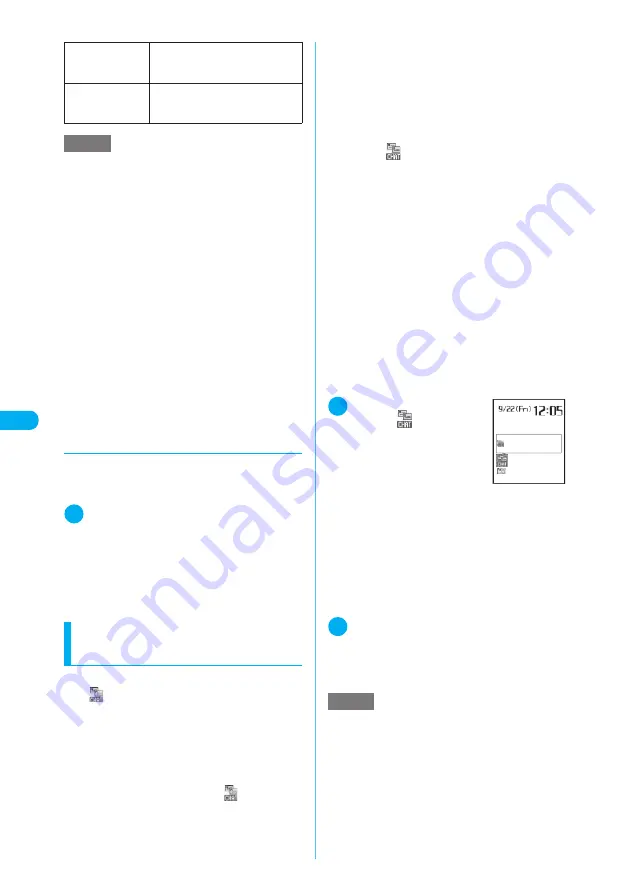
282
<
C
om
pos
e
c
ha
t/S
e
nd>
d
Adding chat session members
by referring to broadcast mail
c
You can use this function only for the broadcast
mail from the FOMA terminal supporting to the
chat mail.
1
Chat screen (p.281)
X
p
(FUNC)
X
“Broadcast address”
X
“YES”
X
Use
c
to select a checkbox (
□
)
X
o
(Finish)
■
When all the addresses are for chat ses-
sion members
X
“Broadcast address”
X
“OK”
Receiving chat mail
<Chat mail recv.>
If you receive a chat mail while chat is not running,
the “
” icon appears on the FOMA terminal’s
standby screen. Selecting this icon launches a
chat mail so that you can start using it.
c
Chat mail can display up to 250 double-byte
characters (or 500 single-byte characters).
c
If a file is attached to a received chat mail, only
the message body is displayed in the chat screen.
c
If you launch chat by selecting “
” or by select-
ing “Chat” from the function menu in the received
mail detail screen, the chat session members
and recipients change as follows:
a
When the sender’s e-mail address was set in
the list of chat session member, the session
members from the last time you quit a chat
session are again set. However, if you
launched chat from the received mail detail
screen, session members in the recipients list
other than the sender are excluded. If you
select “
” and the sender’s e-mail address is
not specified as a recipient, it is added to the
list of recipients in accordance with the “Select
receiver” setting.
a
If the sender’s e-mail address is not set as a
chat session member but is registered in a
chat group, all the members of the chat group
to which the sender belongs are set as chat
session members. Note that members on the
recipients list other than the sender are not
included as recipients.
a
If the sender’s e-mail address is not set as a
chat session member and is not registered in
a chat group, only the sender’s e-mail address
is set as a chat session member.
c
Set “3D display setting” to “ON” and select the
desktop icon of a new mail, and an icon express-
ing the emotion that matches the message body
is displayed as animations.
1
On the standby screen
X
d
X
“
”
■
When the sender is not
registered as a chat ses-
sion member
X
“YES”
A message appears asking
whether to delete the chat
members and launch a chat mail. Select “YES”
to change the current chat members and
launch a chat mail.
■
To remain the currently specified chat
members
X
“NO”
The current chat session member settings are
retained and the Mail menu screen appears.
2
Start chat mail
Received chat mail appears in the latest message
area. If you have undeleted chat mail, it appears in
the message record area in reverse chronological
order.
Delete read
Deletes the read and unprotected
chat mail you have sent and
received.
Quit
Selects whether to delete a chat
mail message
, and then quits the
chat mail.
NOTE
<Delete read>
e
This option also deletes chat mail that could not be
sent.
<Quit>
e
The unsent chat mails are deleted when quitting a
chat mail.
e
To quit a chat mail without deleting the chat mail,
select “NO” after you select “Quit”.
e
If you quit chat without deleting the chat mail, the sent
and received chat mail is saved in the “Chat” folder in
the Outbox screen and Inbox screen respectively.
e
Chat mails failed to send are stored in the “Chat”
folder under the Outbox list.
e
If you did not delete the chat mails at the end of a
session, the chat mail appear in the message record
area in reverse chronological order at the start of next
session.
e
When closing the chat screen, you can delete all chat
mails. In this case, chat mails are deleted from the
chat folder as well. However, a protected chat mail is
not deleted.
NOTE
e
The FOMA terminal recognizes the mails as a Chat
mail when it meets the following criteria:
a
The subject line includes “
チャットメール
” (all sin-
gle-byte or all double-byte characters)
a
The sender’s or recipient’s e-mail address is regis-
tered as a chat member or chat group
a
When it is not mail-connected i-
α
ppli
a
When it is not Deco-mail
a
When it is not SMS
Standby
Chat mail






























