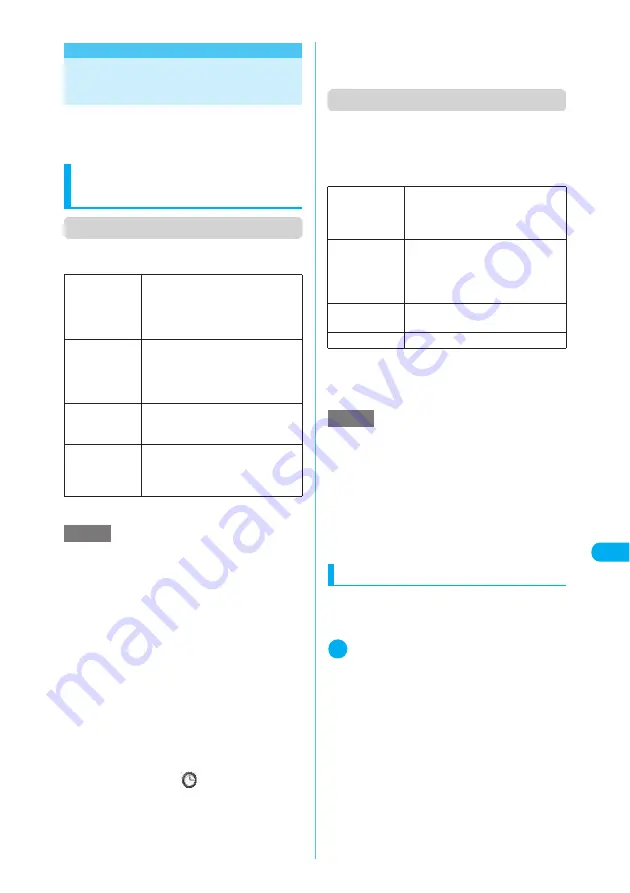
363
Continued on next page
W
or
k
ing
w
it
h Fol
de
rs
a
nd Fi
le
s
Display/Edit/Or
g
anization/Music Playback
Working with Folders and
Files
Add folders on the folder/miniSD folder list
screens of My picture, i-motion, Melody and My
document to organize the files.
Creating, editing and
deleting folders
Function menu (folder list screen)
c
Function menu appearing when highlighting a
folder under i-motion or Melody
→
p.342, 353
*
:
“Delete all image” appears for My picture, and “Delete
all” for i-motion and Melody.
Function menu (miniSD folder list screen)
For ToruCa, see “ToruCa folder list function
menu” (p.311).
c
The following function menu also appears on the
Movable contents folder list screen (p.324) under
i-motion.
*1
:
The option does not appear for “Image Box”.
*2
:
The folder name can contain up to 10 double-byte or 20
single-byte characters for “Melody”.
*3
:
The option does not appear for “i-motion”, “Melody” or
“My document”.
Selecting multiple data
Delete multiple images or movies at the same
time, or move them to another folder within the
item.
1
Image list (Picture list) function
menu, etc.
■
To delete
X
“Delete”
X
“Delete selected”
■
To move
X
“Move”
X
“Move selected”
X
Select the desti-
nation folder
■
To copy
X
“Copy to miniSD” (“Copy to phone”/
“Copy”)
X
“Copy selected”
X
Select the desti-
nation folder (When “Copy to phone”
appears, a folder is not to be selected)
The multi-selection screen appears.
Add folder
X
Enter a folder name
Adds a folder.
The folder name can contain up to 10
double-byte or 20 single-byte
characters.
Edit folder
name
X
Edit a folder name
Edits the name of the added folder.
The folder name can contain up to 10
double-byte or 20 single-byte
characters.
Delete folder
X
Enter your security code
X
“YES”
You can delete a folder containing
data.
Delete all
*
X
Enter your security code
X
“YES”
Deletes all data you have stored.
However, data stored in the Secret
folder are not deleted.
NOTE
<Edit folder name>
e
You can rename only user-created folders.
<Delete folder> <Delete all image> <Delete all>
e
You can delete only user-created folders.
e
If you attempt to use “Delete folder”, “Delete all
image” and “Delete all” to delete an image or movie
that has been set to a screen, an original animation or
a user icon for Schedule, or if you attempt to use
“Delete folder” or “Delete all” to delete a melody that
has been set as a ring tone or alarm or set to a play-
list or random melody, a message appears asking
whether to delete the item. If you select “YES” to
delete the item, the corresponding feature (screen,
etc.) changes as follows:
a
The screens, ring tones or alarms restore to
default.
a
Original animation or playlist is released.
a
The Schedule alarm notification screen is replaced
with the one to which “
” was specified.
e
Even if the original image is deleted by “Delete folder”
or “Delete all image”, the same one attached to a
message is not deleted. However, if the image is
large, the one attached to a message is also deleted.
e
If the original movie is deleted by “Delete folder” or
“Delete all”, the same one attached to a message is
also deleted.
Edit folder
name
*1
X
Edit a title
Edits a folder title.
The title can contain up to 31 double-
byte or 63 single-byte characters.
*2
Create folder
*1
X
Edit a title
Creates a folder.
The folder name can contain up to 31
double-byte or 63 single-byte
characters.
*2
Delete folder
X
Enter your security code
X
“YES”
Deletes the highlighted folder.
DPOF Print
*1 *3
“Printing Stored Images”
→
p.375
NOTE
<Create folder>
e
You cannot create a folder in the “Image Box” on the
FOMA terminal but on your PC.
e
The Movable contents folder can contain up to 65,535
folders, each of which can contain up to 65,535 files.
<Delete folder>
e
A message appears asking whether to delete a folder
if the folder:
a
Is read-only on a PC, etc.
a
Contains a file






























