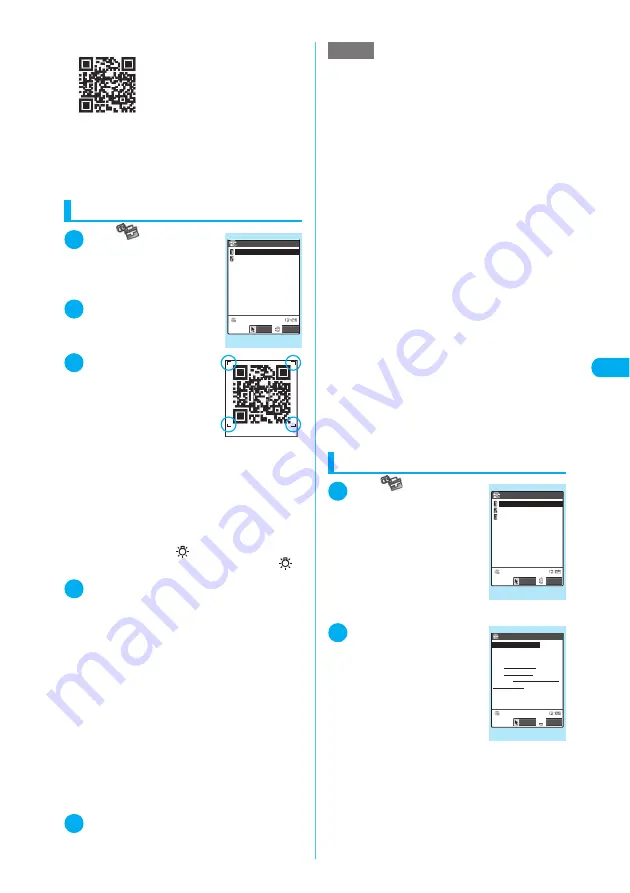
199
Continued on next page
Camera
<B
ar
co
d
e
r
e
ad
e
r>
c
QR code
QR code is a type of two-
dimensional symbology
expressing numbers, alphabets,
kanji, kana or pictographs both
horizontally and vertically. Some
QR codes express images or
melodies. Some data are divided
into several QR codes.
* Scanning the QR code above displays “
株式会社 NTT ド
コモ
” (NTT DoCoMo, Inc.).
Scanning codes
1
i
X
X
“Bar code
reader”
The “Bar code reader” screen
appears.
2
“New”
The shooting mode is auto-
matically set to “Close-up”.
3
Position a JAN code
or QR code inside
the recognition field
The area surrounded by “
┏
,
┓
,
┗
,
┛
” at the corners of
the screen is the recognition
field.
Focus the JAN code or QR code so that the entire
code appears as large as possible inside the rec-
ognition field.
■
To adjust the zoom
h
: Returns to default.
j
: Zooms in.
■
To turn on the light
X
o
(ON) or
a
(
)
To turn off the light, press
o
(OFF) or
a
(
).
4
d
X
Check the scanned data
The focus frame changes as follows during scan-
ning:
a
White: Before focusing
a
Dotted white: Focusing
a
Green: Focused
a
Dotted red: Focusing failed
It may take long to scan some data.
■
To cancel scanning
X
d
X
d
■
To scan data divided into several QR
codes
X
d
X
Repeat Steps 3 to 4
A FOMA terminal can scan up to 16 QR codes
expressing one data.
■
To discard scanned data
X
t
X
“YES”
5
p
(FUNC)
X
“Store”
X
“YES”
X
d
Using the scanned data
1
i
X
X
“Bar code
r e a d e r ”
X
“ R e a d i n g
data list”
The “Reading data list” screen
appears.
2
Select the scanned
data
The “Reading data detail”
screen appears.
Bar code reader
Bar code reader
New
Reading data list
Select
FUNC
LifeKit
NOTE
e
Codes other than JAN or QR cannot be scanned.
Some bar codes may not be scanned, depending on
the size.
e
A FOMA terminal may fail to scan a code, depending
on the scratch, stain, damage, print quality or the
reflection of light.
e
You can also launch the Bar code reader from the text
editing screen. The scanned data is entered into the
screen. However, you cannot display the already
stored data or save the scanned data here. Image or
melody data cannot be scanned correctly on the
screen. Characters that cannot be entered on the text
editing screen are replaced with space (blank) char-
acters.
e
A data cannot be stored if it is a JPEG image whose
width or height exceeds 2,304 dots, a JPEG image
whose size exceeds 2,304 dots wide × 1,728 dots
high, a GIF image whose size exceeds 640 dots wide
or 640 dots high, a GIF image whose total dots
exceed 640 × 480, or the file size exceeds 100K
bytes.
e
You cannot store a progressive JPEG image whose
size exceeds 640 dots wide or 640 dots high or
whose total dots exceed 640 × 480.
Progressive JPEG image
→
p.223
e
The scanned data cannot be stored on the miniSD
memory card.
e
On the Bar code reader screen, selecting
X
p
(FUNC)
X
“Add desktop icon” adds the desktop icon
for this function.
Reading data list
20060919_1539_0000
20060918_2205_0000
20060918_1823_0000
Bar code reader
Select
FUNC
Function menu
¨
p.200
LifeKit
Reading data detail
Add to phonebook
Name IchiroDocomo
TEL 090XXXXXXXX
E−mail docomo.taro.△△@d
Birthday 2.12.1970
ocomo.ne.jp
Bar code reader
Reading IchiroDocomo
TEL 03XXXXXXXX
〒 1XXXXXX
Address 1−2−3 XX, XX−ku,
Select
FUNC
Function menu
¨
p.200






























