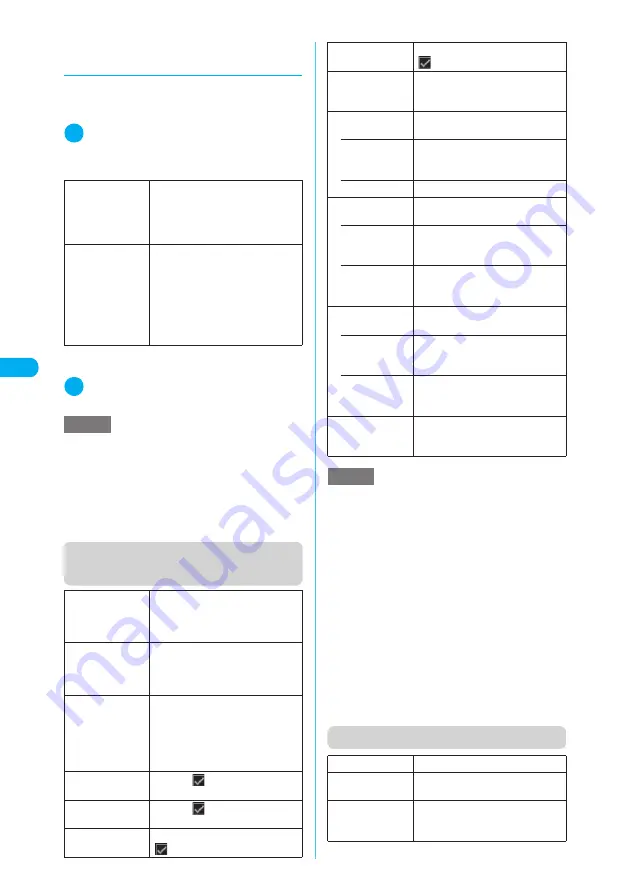
190
* The miniSD memory card is optional for use in this terminal.
→
p.353
Camera
<
P
hot
o m
ode
>
d
Setting the shooting interval and
number of shots
c
“Shot interval 0.5 seconds and Shot number 5” are the
default settings for Screen (240 × 345), Stand-by (240
× 320), QCIF (176 × 144) and SubQCIF (128 × 96).
1
Continuous mode screen (p.189)
X
p
(FUNC)
X
“Interval/Number”
X
Se-
lect any item
*
:
“05 to 10” (5 to 10 shots) appears for Screen (240 × 345)
or Stand-by (240 × 320)
2
After changing the settings, press
t
X
t
Function menu (continuous
shooting checking screen)
Function menu (Detail checking screen)
Shot interval
Selects the shooting interval among
“0.5 seconds”, “1.0 seconds” and
“2.0 seconds”.
The interval cannot be set for
Manual continuous mode.
Shot number
X
Enter the number of shots (2-
digit)
Sets the number of shots between
“05 and 20” (5 to 20 shots)
*
.
Entering a 2-digit number
automatically sets the number of
shots. To set the currently displayed
number, press
d
.
NOTE
<Shot number>
e
When CIF (352
×
288) is set as the image size, the
number of shots is always set to 4.
e
Changing the image size from CIF (352 × 288) to
another size changes the number of shots to 5.
e
Changing the image size to Screen (240 × 345) or
Stand-by (240 × 320) changes the number of shots
set to 11 or more to 10.
Store selection
Saves the selected still images.
X
“Save” or “Mirror save”
The images are saved to the folder
specified in “Select to save”.
Store all
Saves all the still images.
X
“Save” or “Mirror save”
The images are saved to the folder
specified in “Select to save”.
Store all&anime
Saves all the still images as the
original animation.
X
“Save” or “Mirror save”
X
Select
No. for original animation
The images are saved to the folder
specified in “Select to save”.
Select this
Attaches
to the selected still
image to show that it is selected.
Select all
Attaches
to all the still images
to show that they are selected.
Release this
Deselects the selected still image.
disappears.
Release all
Deselects all the still images.
disappears.
Mirror display
Changes the display to the mirror
display. If the mirror display is currently
selected, “Normal display” appears.
Select to save
Specifies the folder where the shot
is saved.
• Phone
(default)
X
Select a folder to save the image
The Camera folder under My picture
is selected at the time of purchase.
• miniSD
X
Select a folder to save the image
File restriction
Sets file restrictions on the selected
still image.
• File unre-
stricted
(default)
Allows the image to be sent or
forwarded from the FOMA terminal
that has received it.
• File restricted
Does not allow the image to be sent
or forwarded from the FOMA
terminal that has received it.
Restriction all
Sets file restrictions on all the still
images.
• File unre-
stricted
(default)
Allows the image to be sent or
forwarded from the FOMA terminal
that has received it.
• File restricted
Does not allow the image to be sent
or forwarded from the FOMA
terminal that has received it.
Cancel
Deletes all shot the images and
returns to the continuous shooting
screen.
NOTE
<Store all&anime>
e
“Store all&anime” cannot be selected if only one
image has been shot or one or more of the photo-
graphed images have already been saved.
e
Even if “miniSD” is selected in “Select to save”, images
are saved to the Camera folder under My picture.
<Mirror display>
e
An image shot with the front camera appears mir-
rored (inverted left-right). Selecting “Normal display”
means what you see is what you get.
<Select to save>
e
Selecting miniSD creates a folder automatically if
there are no folders on the miniSD memory card.
e
You cannot select miniSD if the number of files stored in
the selected folder has already reached the maximum.
<File restriction/Restriction all>
e
You can change the file restriction setting for a shot
image after it is saved.
Save
Saves the displayed still image.
Mirror save
Inverts the left and right of the
displayed image to save.
Compose
message
“Composing an i-mode message
with a still image attached/inserted”
→
p.191
















































