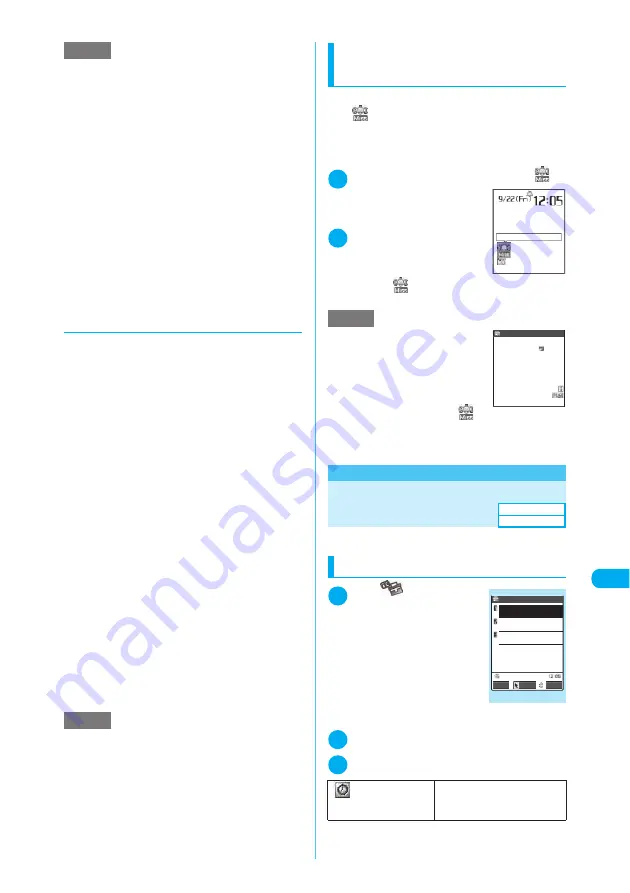
389
Continued on next page
Other Useful Functions
<A
la
rm
cl
o
ck>
MEN
U
4
4
d
To stop an alarm tone
■
Alarm clock
When “Snooze OFF” is set
Pressing any key stops the alarm tone,
animation or i-motion. If you press any key
again, the release tone (“pipip”) sounds and the
display is cleared.
When “Snooze ON” is set
Pressing any key stops the alarm tone, animation
or i-motion and the alarm message “Snooze...”
appears. After the “Snooze...” message appears
for about 5 minutes, the alarm is given again. If
you press
y
while the “Snooze...” message
appears, the release tone (“pipip”) sounds and
the snooze setting is released.
■
Schedule and To Do list
Pressing any key stops the alarm tone, animation
or i-motion and the alarm message remains
shown. Pressing any key again clears the alarm
message. However, pressing any external key
with a FOMA terminal folded does not close the
alarm screen.
■
If a call arrives during an alarm
The alarm stops and a FOMA terminal receives
the call. The “Alarm clock” snooze setting is also
canceled.
Checking details of an alarm
that could not be given
If a FOMA terminal was unable to give an alarm,
the “
” (Missed alarm) desktop icon appears
on the standby screen. You can check the
details of the missed alarm (Missed alarm info)
from the desktop icon.
1
On the standby screen
X
d
X
“
”
The missed alarm information
for “Alarm clock”, “Schedule” or
“To Do list” appears.
2
Check the details
X
t
The standby screen reappears
and the “
” (Missed alarm)
desktop icon disappears.
<Alarm clock>
MENU44
Using a FOMA Terminal as
an Alarm Clock
c
You can store up to 3 alarm settings.
Setting the alarm clock
1
i
X
X
“Alarm
clock”
The “Alarm clock” screen
appears.
If you have set the alarm clock
before, the previously speci-
fied settings appear.
2
Select an item to set
X
o
(Edit)
3
Set the respective parameters
NOTE
e
The alarm volume for “Schedule” and “To Do list” fol-
lows the “Phone” setting under “Ring volume”.
e
The volume of the clock alarm tone sounded during
a call is the same as that specified in “Volume”.
e
Even if “Snooze ON” is set, the snooze function is
not activated for the alarm of Alarm clock during a
call.
e
Unless “Phone” under “Vibrator” is set to “OFF”, both
vibration and the alarm tone are given as an alarm.
e
Even if an i-motion is set in “Alarm tone”, the i-motion
is not played when it cannot be activated (e.g. during
a call). Instead, the clock alarm tone, specified icon
and animation corresponding to the category are
used for an alarm.
<Alarm priority sequence>
e
Priority is assigned as follows when the “Alarm clock”,
“Schedule” and “To Do list” alarms are set to sound at
the same time:
①
Alarm clock
②
To Do list
③
Schedule
NOTE
e
Snooze is canceled when:
a
A voice call, videophone call or Push-to-Talk call is
received
a
“Alarm preferred” is selected in “Alarm setting” and
then the alarm for Alarm clock, Schedule or To Do
list is given
e
If “Keypad sound” is set to “OFF”, the release tone
does not sound.
NOTE
e
If “Alarm clock”, “Schedule” or “To
Do list” alarms are set to sound at
the same time but a FOMA termi-
nal was unable to give the
alarms, the respective missed
alarm information appears.
e
To clear the desktop icon “
”,
press
t
for 1 second or longer on the standby
screen. Once you clear this desktop icon, you can no
longer check the missed alarm information.
Time setting
X
Enter a time
Enters a time when the alarm
will sound.
Missed alarm
9/21(Thu)13:05
9/21(Thu)13:05
9/21(Thu)13:05
Schedule
Alarm clock 1
To Do list
Project meeting
Plan presentation
Missed alarm
Default setting
All OFF
Alarm clock
12:00
Alarm clock1 OFF
Alarm clock2
ON
Alarm clock3
OFF
Alarm clock
FUNC
Edit
Select
Function menu
¨
p.390
LifeKit






























