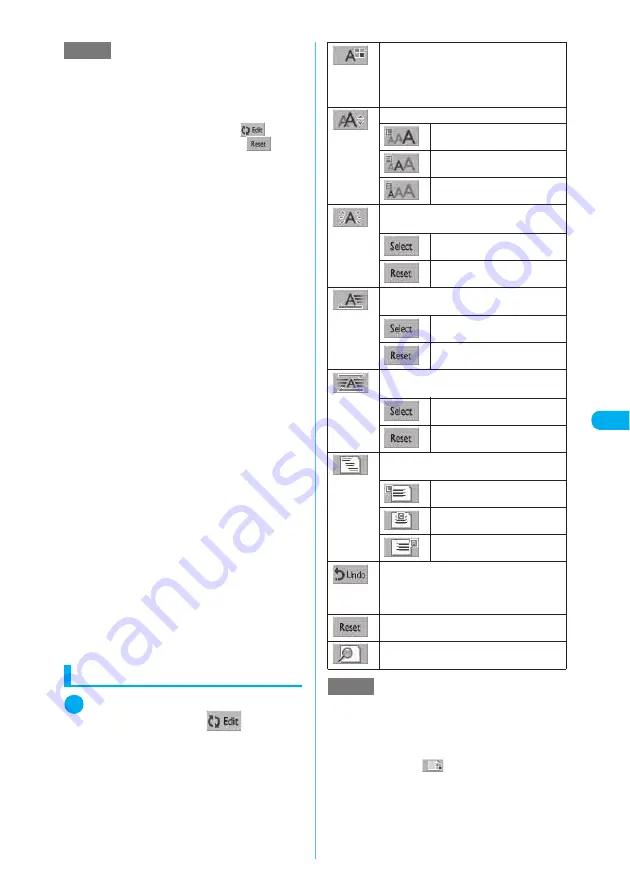
249
<
D
e
c
o
-ma
il>
Changing the decorations
1
Message screen (p.243)
X
p
(FUNC)
X
“Decorate mail”
X
“
”
X
Use
b
to select the start
X
Use
b
to select
the start
X
Select any item
■
To change the decoration after specify-
ing the area
X
Message screen (p.243)
X
p
(FUNC)
X
“Select area”
X
Use
b
to select the start
X
Use
b
to select the end
X
“Decorate mail”
X
Select any item
NOTE
e
5 colors last selected from the 256-color pallet appear
in the lowest row of the 25-color pallet.
e
If you change the background color setting, the cursor color
also changes in accordance with the selected colors.
e
Pictographs are also displayed in the specified color. To
return them to their original color, select “
”, specify
the extent to be changed and then select “
”.
e
If you enter a character in the area you want to deco-
rate, the character is decorated as well.
e
You can insert JPEG images or GIF images such that
the total size of the message and the image does not
exceed 10,000 bytes (equivalent to 5,000 double-byte
characters).
e
If you insert multiple copies of the same image, they
are handled as 1 image. However, if you save or send
an image once and then edit and insert it again, it is
handled as a separate image.
e
If you copy and paste an image that has already been
inserted in the edit screen, it is also regarded as the
same image and the original and copied images are
handled as a single image.
e
When inserting an animation to Deco-mail, you can
see its action during a preview until a certain time has
elapsed to stop operation.
e
If you make the text blink, set ticker or swing, those
actions are shown during a preview until a certain
time has elapsed to stop operation.
e
If you select “Add header” or “Add signature” on the
compose message screen to paste a non-decorative
text-only header or signature, the pasted header or sig-
nature takes over the decorative size and color
attributes of the message text at the beginning or end
of the message, respectively.
e
Some background colors may overlap with the color
of URL text to download image or i-motion and hence
the URL text may be unreadable.
e
Even if you delete the decorated text, the decoration
data itself is retained and reduces the number of
characters that can be entered. You should remove
the decorations and then delete the text. Also, if you
delete all texts by holding down
t
for 1 second or
longer, all data including the decoration is deleted.
e
If a mail is exchanged with PC or other devices other
than an i-mode compatible terminal that supports
Deco-mail, decorations may not be displayed correctly.
e
If a Deco-mail is sent to a non-Deco-mail-supported-
terminal, it is held for up to 10 days at the i-mode
Center. The message can be viewed in i-mode using
the Web To function during those days.
X
Use
b
to select a color
Selects the color of the text or lines to be
changed from the color palette. The palette
switches between 25 colors and 256 colors
every time
o
(Change) is pressed.
Changes the font size in the specified range.
Changes to large text.
Changes to standard-size text.
Changes to small text.
Changes or cancels blinking for the text in
the specified area.
Changes the blink setting.
Cancels blink.
Changes or cancels ticker for the text in the
specified area.
Changes the ticker setting.
Cancels ticker.
Changes or releases swinging for the text in
the specified area.
Changes swinging.
Cancels swinging.
Changes the position of the text in the
specified area.
Changes to left-justified text.
Changes to centered text.
Changes to right-justified text.
Returns the entered text or message
decoration to its status in the previous step.
(You cannot use this operation after ending
the message entry screen.)
Cancels blinking.
Previews the entered text and decoration in
sending image
NOTE
e
You cannot change the inserted images or lines. If
you do, delete the images or lines in the message
entry screen and try to insert them.
e
To change the specified background color, select
“Decorate mail” from the message input function
menu and choose “
” (Change background
color).






























